Recently I have install GlobalProtect vpn on my Macbook and found it very difficult to unistall it since it was opening on startup. This post will show you how to uninstall the GlobalProtect App from Macbook.
On Mac endpoints, you can use the Mac installation program (in this case, the GlobalProtect Installer) to uninstall a program. To uninstall the GlobalProtect app from your endpoint, install the GlobalProtect software package, and then launch the GlobalProtect Installer. The GlobalProtect Installer prompts you to install the Uninstall GlobalProtect package. After you install the Uninstall GlobalProtect package successfully, the GlobalProtect app is removed from the endpoint.
In case you do not have the Mac installation program you can do the following steps on your Macbook:
1) Press F4 and type Terminal then Enter
2) Copy and paste the following code on the terminal window
sudo /Applications/GlobalProtect.app/Contents/Resources/uninstall_gp.sh
3) Restart your Macbook and you will see that the GlobalProtect was unistalled from your Macbook
If you liked this article, then please subscribe to my YouTube Channel for video tutorials.
You can also find me on Twitter and Facebook.
The post How to uninstall the GlobalProtect App from Macbook appeared first on Panayiotis Georgiou.

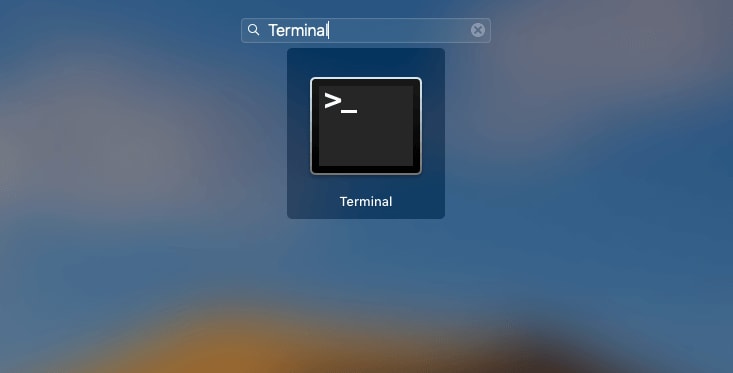





Top comments (5)
Awesome!
I was looking to uninstall GlobalProtect from my laptop since I used it for a previous client. Unfortunately the only way to uninstall it according their doc is to first login to then download their installer. Freaking dumb, I obviously do not have the credentials anymore to sign in.
Thanks for the share, it saves the day 👍.
No worries @daviddalbusco 🙂
mine didnt work!! it says password after i copied and pasted and doesnt let me type anything. suggestions?
Thanks for your post very helpful. I couldn't uninstall it from my computer until I came across this post.
Great help -- not just fish but fishing. Thanks.