Ah! thank-God that now it’s all set! What actually happened was I-myself reset my Administrative-Login Password for Linux Ubuntu [18.04 lts]. But, Unfortunately, I forgot that and became panic for which I had done. Ultimately, I started using Trial & Hit method but, none of my expected password Matched. Then, I came to know after a Great research that Something can be done. And thus, I reached a Solution and soon {Late night} the problem resolved. So, if You Gotta stuck while re-setting the password forgotten for your Administration Login in Latest version of Linux Ubuntu i.e. 18.04 lts. Then all you have to do to resolve this Issue in 10 minutes is to follow the Given steps-:
- Start You PC. Keep in Mind that the moment when you click the power button, You have to click
ESCkey suddenly to go toGNU GRUB MENUdirectly. This is the main thing you have to do i.e. Entry in GNU GRUB MENU. But, if you see Ubuntu or sometimes Manufacturer’s logo on the screen-Then You’ve missed the moment and all you have to do is to restart your PC again and repeat the same process. Huh, I’ve repeated this about 30–40 times. If you see a Purple screen on Your PC then you’ve succeed Step 1. You’ll see something like this-:
- The second step is to Press ‘E’ key to edit Ubuntu option. After doing this, You will be immediately redirected to a screen as shown below-:
Now, Navigate down with the arrow-down key until you can see a line ending with:
ro quiet splash $vt_handoff
Using your keyboard replace the following keywords -:
- From :
ro quiet splash $vt_handoff - To :
rw init=/bin/bash
Now, Once you’ve made the change Press “F1” or “CTRL+X” to perform boot action in single mode . Once you’ve done this you’ll be ultimately redirected to the following screen below-:
Now, You can reset your Admin-Password by below silly simple steps-:
- If your root partition is mounted read-only (ro) then,Make it mount read-write (rw):
# mount -o remount, rw /
- Now, Reset your root password by “passwd” command.
# passwd
- Alternatively, you can reset your user password. The following linux command will reset the password for the “linuxconfig” user or you may also use your Admin-username as follows :
# passwd linuxconfig
here, linuxconfig is your Admin-username.
- Now, you’ll be redirected to a screen as shown below-:
Your Admin-Password has been updated successfully!
- Reboot your system with the following command-:
# exec /sbin/init
We're all done, happy using Linux 🎉


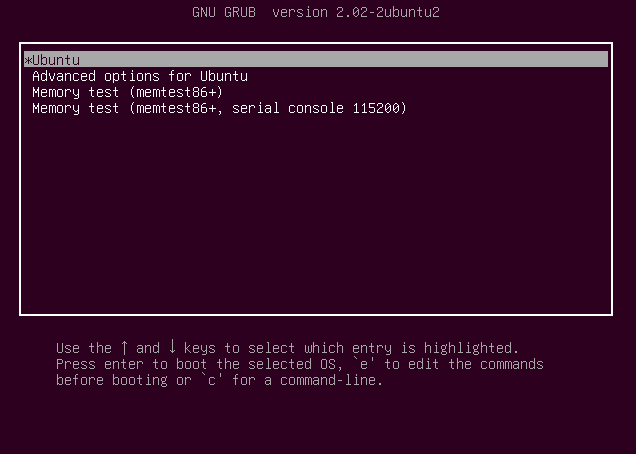
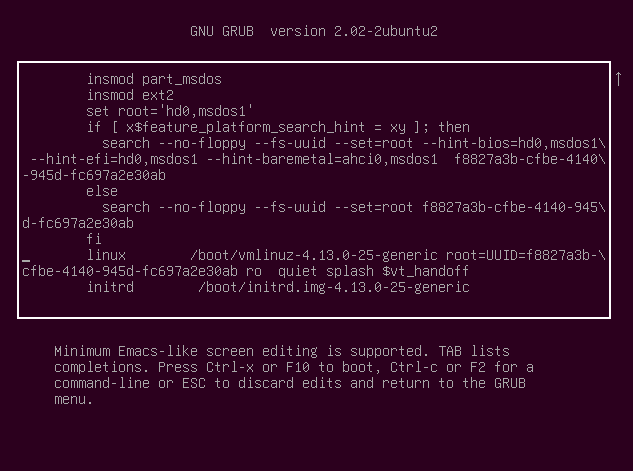
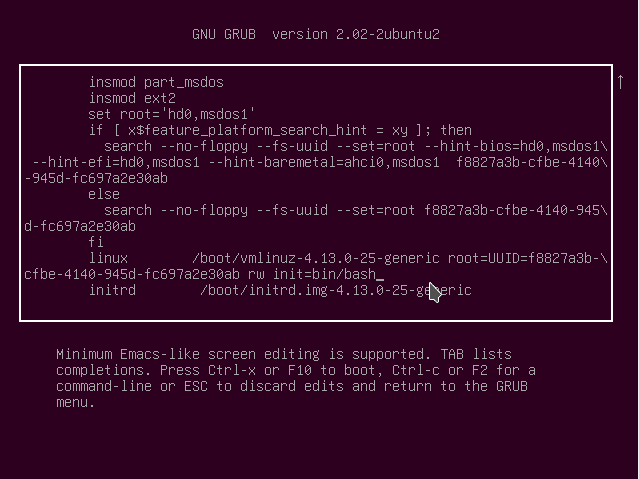
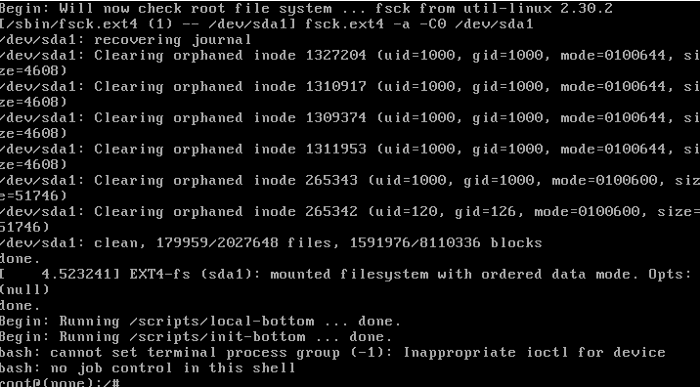
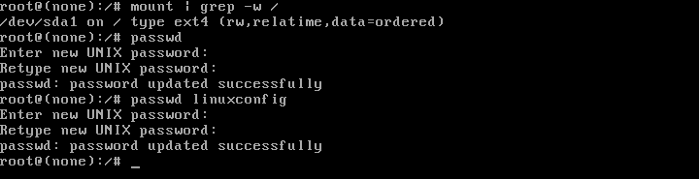





Top comments (0)