Hello, aspiring developer!
Are you ready to level up your GitHub skills and make an impact in the open-source world? As Hacktoberfest is in full swing, and we’re just two weeks in, there's no better time to start contributing and boosting your expertise.
I know it’s been a while, but I’m excited to share some cool content I’ve been working on, and from now on, I’ll be posting regularly.
So, get ready for an exciting journey that will take you from a beginner to a Hacktoberfest pro. Let’s dive in and explore the world of Git commands together!
Configure name and email with Git
If you are a beginner into this git and github things and if you just install the git for first time or say on a new machine then you need to configure some data to use the git into your local system. Here are the few steps which you can follow copy paste the below command into your any terminal and make sure you change the user.name and user.email with your actual details
# set name and email (example name and email Id)
git config --global user.name "paruidev"
git config --global user.email "pratap@paruidev.com"
# set default branch name (optional)
git config --global init.defaultBranch main
Simple Git Workflow
Cloning a Repository
Clone a remote repository to your local machine, bringing the entire project history and all its branches to your computer. This allows you to work on the project offline and contribute changes back to the original repository.
git clone <repository-url>
You can copy the repository URL from the repo's GitHub page.
Check Repository Status
Check the status of your working directory to see which files have been modified, added, or deleted since your last commit. This command provides a snapshot of your current project state, helping you track changes and prepare for staging.
git status
This command shows which files are changes, which ones are added for committing, etc.
Adding Changes
Stage changes by adding files to the staging area in preparation for committing. This crucial step allows you to selectively choose which modifications you want to include in your next commit, giving you fine-grained control over your version history. By staging changes, you can review and organize your work before permanently recording it in the repository.
git add <file-name>
Commit Changes
After staging, commit changes with a meaningful message.
git commit -m "Commit message"
Viewing Commit History
Check your commit history.
git log
For a simpler, one-line format:
git log --oneline
Push Changes to Remote
Push committed changes to the remote repository.
git push
Create Branches and Merge it
Branching allows you to work on different parts of your project independently. Here's how to manage branches:
Create a New Branch
Create a new branch for your feature or bug fix.
git switch -c <branch-name>
If you just want to create the new branch and don't want to switch to it:
git branch -c <branch-name>
Switch to Another Branch
if you want to switch to another branch
git switch <branch-name>
List All Branches
See all branches in your repository.
git branch
Merge a Branch
Merge changes from one branch into your current branch.
git merge <branch-name>
Delete a Branch
Once a branch is no longer needed, you can delete it. but make sure once it done it can’t be revert back. So do with your own risk.
# Locally
git branch -d <branch-name>
# Remotely
git push origin --delete <branch-name>
Save Code in Stashing.
Stashing temporarily stores your changes without committing them.
Save Changes to a Stash
If you're working on something and want to switch branches without committing:
git stash
Apply Stash
To retrieve your changes later:
git stash apply
List Stashed Changes
If you have multiple stashes, you can see them with:
git stash list
Hacktoberfest is more than just a month-long event—it's an opportunity to grow and give back to the developer community. With this cheat sheet, you're equipped to tackle GitHub challenges head-on.
Remember, every contribution counts, so dive in, learn, and enjoy the journey!. Let me know how many repository is approved till now done with your hacktober fest contribution and which types of repository you’ve contributed to I'm exited to know about it.
Explore paruidev for in-depth guides & some tip and tricks. Also If you all have any quires and doubts feel free to have your questions into comment section I'm happy to help you.
Happy Hacking all of you!





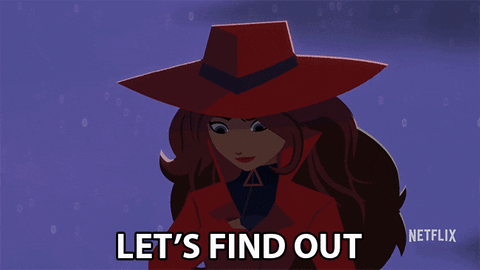





Top comments (0)