Serverless computing has revolutionized the way we develop and deploy applications. By abstracting away server management, serverless architectures allow developers to focus on writing code and solving problems without worrying about infrastructure. One of the most popular services for serverless applications is AWS Lambda. In this article, we will guide you through building your first serverless application using AWS Lambda, integrating it with API Gateway and S3.
Understanding Serverless Architecture
Serverless architecture is a cloud computing execution model where the cloud provider dynamically manages the allocation and provisioning of servers. Key benefits include:
- Cost Efficiency: You pay only for the compute time you consume.
- Scalability: Serverless applications automatically scale with demand.
- Reduced Operational Overhead: No need to manage server infrastructure.
Compared to traditional server-based models, serverless offers a flexible and efficient way to build applications. Common use cases include web and mobile backends, data processing, and real-time file processing.
Setting Up Your AWS Environment
Before diving into AWS Lambda, let's set up our AWS environment.
- Create an AWS Account: Go to AWS and sign up for an account.
-
Set Up IAM Roles:
- Navigate to the IAM (Identity and Access Management) console.
- Create a new role with permissions for Lambda and S3.
- Familiarize with AWS Management Console: Explore key services like Lambda, S3, and API Gateway.
Creating Your First Lambda Function
Now, let’s create a simple Lambda function.
-
Open the Lambda Console:
- Navigate to the Lambda service in the AWS Management Console.
- Click "Create function."
-
Configure Function Settings:
- Choose "Author from scratch."
- Name your function (e.g.,
HelloWorldFunction). - Select the runtime (e.g., Node.js, Python).
-
Write the Function Code:
- Use the inline code editor to write your function. Here’s a basic example in Python:
def lambda_handler(event, context): name = event.get('name', 'World') return { 'statusCode': 200, 'body': f'Hello, {name}!' } -
Deploy the Function:
- Click "Deploy" to save and deploy your function.
Integrating AWS Lambda with API Gateway
Next, we’ll create an API endpoint to trigger our Lambda function.
-
Open the API Gateway Console:
- Navigate to API Gateway in the AWS Management Console.
- Click "Create API" and choose "REST API."
-
Create a Resource and Method:
- Create a new resource (e.g.,
/greet). - Add a GET method to the resource.
- Create a new resource (e.g.,
-
Link the Method to Lambda:
- Select "Lambda Function" as the integration type.
- Specify the region and function name (
HelloWorldFunction).
-
Deploy the API:
- Create a new deployment stage (e.g.,
prod). - Note the Invoke URL provided by API Gateway.
- Create a new deployment stage (e.g.,
Using the provided URL, you can now invoke your Lambda function via HTTP requests.
Storing Data with AWS S3
Let's enhance our Lambda function to interact with AWS S3.
-
Create an S3 Bucket:
- Open the S3 console and create a new bucket (e.g.,
my-lambda-bucket).
- Open the S3 console and create a new bucket (e.g.,
-
Update Lambda Function to Read/Write S3:
- Modify your Lambda function to upload and retrieve files from S3. Here’s an example in Python:
import boto3 import json s3 = boto3.client('s3') BUCKET_NAME = 'my-lambda-bucket' def lambda_handler(event, context): key = event.get('key', 'default.txt') content = event.get('content', 'Hello, World!') # Upload file to S3 s3.put_object(Bucket=BUCKET_NAME, Key=key, Body=content) # Retrieve file from S3 obj = s3.get_object(Bucket=BUCKET_NAME, Key=key) data = obj['Body'].read().decode('utf-8') return { 'statusCode': 200, 'body': json.dumps({'message': 'File processed', 'content': data}) } -
Test Your Function:
- Deploy and test your function using the API Gateway URL, passing in appropriate parameters.
Monitoring and Debugging Lambda Functions
Monitoring and debugging are crucial for maintaining serverless applications.
-
Set Up CloudWatch Logs:
- AWS CloudWatch automatically collects logs from Lambda functions.
- Access logs via the CloudWatch console for debugging and monitoring.
-
Optimize Performance:
- Use CloudWatch metrics to monitor function performance.
- Adjust memory and timeout settings in the Lambda console based on usage patterns.
Conclusion
In this article, we’ve built a simple serverless application using AWS Lambda, integrated it with API Gateway, and used S3 for data storage. Serverless architecture allows for scalable, cost-efficient applications without the hassle of server management. Explore additional AWS services and experiment with more complex applications to further your learning.
Happy coding!
.





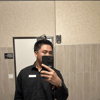

Top comments (0)