We will ensure the following things
- The npm package only contains the relevant javascript files along with type declarations
- Our public repo doesn't need to contain any javascript file
My current typescript project
It has the following file structure
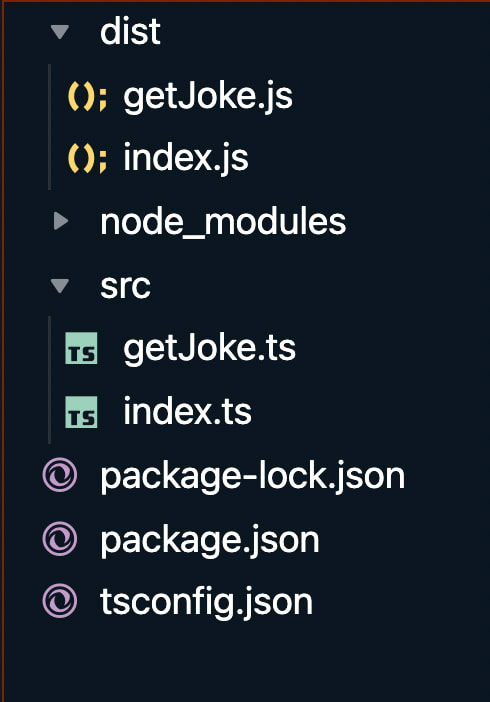
Below is the content of getJoke.ts
import fetch from 'node-fetch';
export default async (): Promise<string> => {
const res = await fetch('https://official-joke-api.appspot.com/random_joke');
const json = await res.json();
const joke = json.setup + '\n' +json.punchline;
return joke;
}
Below is the content of index.ts
import getJoke from './getJoke'
for (let i = 0; i < 20; i++) {
getJoke().then(joke => {
console.log(joke)
console.log('\n \n')
})
}
It's a simple project which prints 20 random jokes.
I used
tsc -init
and
npm init
to generate my tsconfig.json and package.json files respectively.
My package.json is almost unchanged, the only difference is the addition of a script
"scripts": {
"main": "tsc && node ./dist/index.js"
}
My tsconfig.json has a few changes. I deleted all the irrelevant configurations and add paths to outDir and rootDir. Below is my tsconfig.json
{
"compilerOptions": {
"target": "es5",
"module": "commonjs",
"lib": ["es2017", "es7", "es6", "dom"],
"outDir": "./dist",
"rootDir": "./src",
"esModuleInterop": true,
"forceConsistentCasingInFileNames": true ,
"declaration": true
}
}
Steps to Publish the typescript project
Step1: Update tsconfig.json
Add the following to your tsconfig.json
"declaration": true
Step2: Update package.json
First we will need to add the path to our types.
"main": "./dist/index.js",
"types": "./dist/index.d.ts",
We will need to add a new key-value for "types" the value should be the same as that of "main". The only difference is the extension, the value for "types" should have ".d.ts" instead of ".js"
We will need to add another key-value pair
"files":[
"dist/**"
]
This will tell npm which files to include in the package. Since we only want to include our compiled javascript files, we only include the files inside the dist folder. If your JS files are stored in some other directory, ensure you whitelist the correct files/path.
Step 3: Update .gitignore
Add the following to gitignore
dist
This will ensure that our javascript files do not get pushed to our repo
Step4: Confirm everything is working
Run the following command
tsc && npm pack
This should create a zip file. The zip file is essentially a representation of what your package would look like when installed using npm. After you run the command, it will also generate an output with the file contents. Ensure the javascript files are included in the package.
Step5: Publish
Update the name,author,license etc in package.json if you'd like. Once you are ready, simply run the below command
tsc && npm publish
If you get an error like below
npm ERR! publish Failed PUT 404
Try running the following command to login the npm using the cli
npm login
and then adding an user to the registry
npm adduser
Ensure you have an npm account with a verified addres.
If you want to republish, run the following command
tsc && npm version <new version number> && npm publish
Let's try importing our package
We will import it in a typescript file and then in a javascript file.
Install your packages
npm i typescript-jokes-rahul
You can check the package inside node_modules to confirm that right files have been added to the package.
Importing package in JavaScript
const joke = require('typescript-jokes-rahul/dist/getJoke')
joke.default()
.then(
joke => console.log(joke),
)
Importing package in typescript
import getJoke from 'typescript-jokes-rahul/dist/getJoke'
getJoke()
.then(
joke => console.log(joke),
)
In my next article, I will talk about how to fix the weird import paths.
Resources
GitHub Repo: https://github.com/rahulbanerjee26/typescript-example-package
Npm Package:
https://www.npmjs.com/package/typescript-jokes-rahul






Top comments (0)