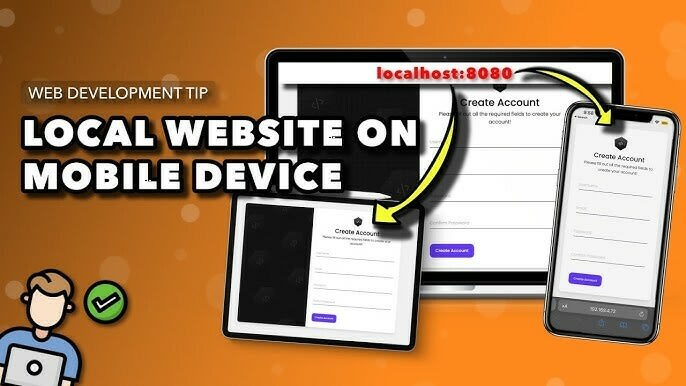
Common steps to follow
- Connect your mobile device and laptop to the same wifi network
- Go to windows defender firewall and select advance setting, create a new inbound rules
- Click on port, select TCP protocol and specify the port number on which your localhost website is running.
- click allow the connection and checked private and public box
- set any name for the shared server. eg:- local testing and click OK
- Go to firewall and network protection and turn off the public microsoft defender firewall.
- Go to your mobile device browser and type the shared ip address followed by the port number and sometimes the name of the html file. eg:- http:192.168.1.97:3000/index.html
- If you serving plain html file than you are good to go.
🚀Serving react app in mobile device for testing
- you should follow the common steps mentioned above as it is
- open the terminal and enter cmd - npm start --host shared ip-address
eg:- if shared wifi ip address is 192.168.1.97 than
cmd - npm start --host 192.168.1.97
🚀Serving vite+react app in mobile device for testing
- Follow the common steps mentioned above
- open the package.json file and change the dev script from "vite" to "vite --host"
- enter cmd: npm run dev in the terminal and hit enter, you will find the network where the app is served




Top comments (0)