Overview
It is a brief guide for creating the chatbot UI in JavaScript.
- Responsive: Auto detect Smartphone and PC browser and render a correct chat UI.
- Minimally invasive:Do not jam existing content , and it works if you put only one script tag in html
This demo is simple echo chat. But a few command available.
- If you write "show buttons", you can see action buttons on chat UI.
- Or you write "show image", you can see image in chat.
Example project is available on this repo.
https://github.com/riversun/chatux-example
Target
- People who can write Java Script (even beginners)
- People with node.js environment (npm or yarn can be used)
- People interested in chatbots
What you can do
Create a chatbot UI that supports both PC browser and Smart Phone like the following demo
In the case of smartphone, the chat UI is displayed on the chat UI fitted to the screen.
In the case of PC browser, the chat UI is displayed on the floating window. I will explain in the main part what technology is used to achieve this.
Install and minimal code
using npm
install
npm install chatux --save
code
import {ChatUx} from 'chatux';
const chatux = new ChatUx();
chatux.init({
api: {
endpoint: 'http://localhost:8080/chat',//chat server
method: 'GET',//HTTP METHOD when requesting chat server
dataType: 'json'//json or jsonp is available
}
});
chatux.start();
using with script tag
<script src="https://riversun.github.io/chatux/chatux.min.js"></script>
code
const chatux = new ChatUx();
chatux.init({
api: {
endpoint: 'http://localhost:8080/chat',//chat server
method: 'GET',//HTTP METHOD when requesting chat server
dataType: 'json'//json or jsonp is available
}
});
chatux.start();
How it works
The system of chatux is very simple.
Let's look at the execution sequence of chatux.
Suppose you have a chat server for chatux at http://localhost:8080/chat
Specify server endpoint like this.
chatux.init({
api: {
endpoint: 'http://localhost:8080/chat',
method: 'GET',
dataType: 'json'
}
});
The following is the sequence.
1. chatux sends user input text to chat server.
GET http://localhost:8080/chat?text=hello2. The server processes user input text and returns a response as JSON.
{
"output": [
{
"type": "text",
"value": "You say 'hello'"
}
]
}
- 3. According to the response, chatux renders the result on the chat screen.

So, if you create chat server that can do this kind of interaction, you can easily create chatbots etc.
Next, let's see how to render.
Chat server
Let's create a simple chat server.
- initialize npm project and install express
npm init
npm install express
- Write a simple server that returns json.
const express = require('express');
const app = express();
const port = 8080;
// enabling CORS
app.use(function (req, res, next) {
res.header('Access-Control-Allow-Origin', '*');
res.header('Access-Control-Allow-Headers', 'Origin, Content-Type, Accept');
next();
});
app.get('/chat', function (req, res) {
const userInputText = req.query.text;
const response = {
output: []
};
const msg = response.output;
msg.push({
type: 'text',
value: `You say ${userInputText}`
});
res.json(response);
});
app.listen(port, () => {
console.log('chat server started on port:' + port);
});
- start server
npm start
- Access directory
http://localhost:8081/chat?text=hello
You will get JSON for chatux as follows.
{"output":[{"type":"text","value":"You say hello"}]}
- Access from ChatUX on browser
chatux.init({
api: {
endpoint: 'http://localhost:8080/chat',
method: 'GET',
dataType: 'json'
}
});
chatux.start(true);//true:automatically open chat
How to render a chat UI
Since chatux can render various variations of chat UI, I introduce them below.
I want to show raw JSON and code example for chat server respectively.
Show text
SERVER CODE
app.get('/chat', function (req, res) {
const response = {output: []};
const msg = response.output;
msg.push({
type: 'text',
value: 'Hello world'
});
res.json(response);
});
JSON
{
"output": [
{
"type": "text",
"value": "Hello world!"
}
]
}
RESULT
Show image
SERVER CODE
app.get('/chat', function (req, res) {
const response = {output: []};
const msg = response.output;
msg.push({
type: 'image',
value: 'https://avatars1.githubusercontent.com/u/11747460'
});
res.json(response);
});
JSON
{
"output": [
{
"type": "image",
"value": "https://avatars1.githubusercontent.com/u/11747460"
}
]
}
RESULT
Show action buttons
SERVER CODE
app.get('/chat', function (req, res) {
const response = {output: []};
const msg = response.output;
const opts = [];
opts.push({label: 'label1', value: 'value1'});
opts.push({label: 'label2', value: 'value2'});
opts.push({label: 'label3', value: 'value3'});
msg.push({type: "option", options: opts});
res.json(response);
});
JSON
{
"output": [
{
"type": "option",
"options": [
{
"label": "label1",
"value": "value1"
},
{
"label": "label2",
"value": "value2"
},
{
"label": "label3",
"value": "value3"
}
]
}
]
}
RESULT
Show html
SERVER CODE
app.get('/chat', function (req, res) {
const response = {output: []};
const msg = response.output;
msg.push({
type: 'html',
value: 'Click <a href="https://github.com/riversun" target="_blank" >here</a> to open a page.',
delayMs: 500
});
res.json(response);
});
JSON
{
"output": [
{
"type": "html",
"value": "Click <a href=\"https://github.com/riversun\" target=\"_blank\" >here</a> to open a page.",
"delayMs": 500
}
]
}
RESULT
Show youtube
SERVER CODE
app.get('/chat', function (req, res) {
const response = {output: []};
const msg = response.output;
const videoId = 'TP4lxliMHXY'; //youtube video id
msg.push({
type: 'youtube',
value: videoId,
delayMs: 500 // wait(milliseconds)
});
res.json(response);
});
JSON
{
"output": [
{
"type": "youtube",
"value": "TP4lxliMHXY",
"delayMs": 500
}
]
}
RESULT
Show multiple elements
SERVER CODE
app.get('/chat', function (req, res) {
const response = {output: []};
const msg = response.output;
msg.push({
type: 'text',
value: 'What is this?',
delayMs: 500
});
msg.push({
type: 'image',
value: 'https://upload.wikimedia.org/wikipedia/commons/a/a3/Aptenodytes_forsteri_-Snow_Hill_Island%2C_Antarctica_-adults_and_juvenile-8.jpg'
});
const opts = [];
opts.push({label: 'bob', value: 'value1'});
opts.push({label: 'riversun', value: 'value2'});
opts.push({label: 'john', value: 'value3'});
msg.push({type: 'option', options: opts});
res.json(response);
});
JSON
{
"output": [
{
"type": "text",
"value": "What is this?",
"delayMs": 500
},
{
"type": "image",
"value": "https://upload.wikimedia.org/wikipedia/commons/a/a3/Aptenodytes_forsteri_-Snow_Hill_Island%2C_Antarctica_-adults_and_juvenile-8.jpg"
},
{
"type": "option",
"options": [
{
"label": "bob",
"value": "value1"
},
{
"label": "riversun",
"value": "value2"
},
{
"label": "john",
"value": "value3"
}
]
}
]
}
RESULT
Initialization parameters
The following example shows all ChatUX initialization parameters.
You can customize the behavior of ChatUX as you like.
const chatux = new ChatUx();
//init parameters
const opt = {
renderMode: 'auto',//'auto' or 'pc' or 'mobile'
buttonOffWhenOpenFrame: false,//true:Turn off wakeup button when the chat window is opened.only for pc mode.
bot: {
wakeupText: null,//user input which is automatically send to server on startup
botPhoto: null,//URL of bot photo image
humanPhoto: null,//URL of human photo image
widget: {
sendLabel: 'SEND',//label for SEND button
placeHolder: 'Say something'//default caption for input box
}
},
api: {
endpoint: 'http://localhost:8081/chat',//endpoint of chat server
method: 'GET',//'GET' or 'POST'
dataType: 'json',//'json' or 'jsonp'
errorResponse: {
output: [
//Message displayed when a network error occurs when accessing the chat server
{type: 'text', value: 'Sorry, an error occurred'}
]
}
},
window: {
title: 'My chat',//window title
//infoUrl
// If this value is set, an 'info' icon will appear at the left of the window's
// title bar, and clicking this icon will jump to this URL
infoUrl: 'https://github.com/riversun/chatux',
size: {
width: 350,//window width in px
height: 500,//window height in px
minWidth: 300,//window minimum-width in px
minHeight: 300,//window minimum-height in px
titleHeight: 50//title bar height in px
},
appearance: {
//border - border style of the window
border: {
shadow: '2px 2px 10px rgba(0, 0, 0, 0.5)',
width: 0,
radius: 6
},
//titleBar - title style of the window
titleBar: {
fontSize: 14,
color: 'white',
background: '#4784d4',
leftMargin: 40,
height: 40,
buttonWidth: 36,
buttonHeight: 16,
buttonColor: 'white',
buttons: [
//Icon named 'hideButton' to close chat window
{
fa: 'fas fa-times',//specify font awesome icon
name: 'hideButton',
visible: true
}
],
buttonsOnLeft: [
//Icon named 'info' to jump to 'infourl' when clicked
{
fa: 'fas fa-comment-alt',//specify font awesome icon
name: 'info',
visible: true
}
],
},
}
},
//wakeupButton style
wakeupButton: {
right: 20,//right position in pixel
bottom: 20,//bottom position in pixel
size: 60,//wakeup button size
fontSize: 25//wakeup button font size for fontawesome icon
},
//Define a callback method to be called when an event occurs
methods: {
onChatWindowCreate: (win) => {
//Called only once when a chat window is created
console.log('#onChatWindowCreate');
},
onChatWindowPause: (win) => {
//Called when the chat window is closed
console.log('#onChatWindowPause');
},
onChatWindowResume: (win) => {
//Called when the chat window is back to open
console.log('#onChatWindowResume');
},
onUserInput: (userInputText) => {
//Called back when the user enters text.
//In other words, this method can intercept text input.
// If it returns true, it is treated as consumed and no user-input-text is sent to the server.
console.log('#onUserInput userInputText=' + userInputText);
if (userInputText === 'end') {
const consumed = true;
chatux.dispose();
return consumed;
}
},
//For local test, get the user input text but stop accessing the chat server.
// onServerProcess: (userInputText) => {
// const response = {"output": [{"type": "text", "value": 'You said "' + userInputText + '"'}]};
// return response;
// },
onServerResponse: (response) => {
//A callback that occurs when there is a response from the chat server.
// You can handle server responses before reflecting them in the chat UI.
console.log('#onServerResponse response=' + JSON.stringify(response));
return response;
}
}
};
//initialize
chatux.init(opt);
chatux.start(true);//true:open chat UI automatically
Summary
I introduced how to make a chat UI that supports both smartphone and PC browser with ChatUX.
If you want more custom, see README at https://github.com/riversun/chatux and source code may be helpful.


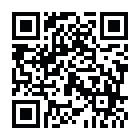












Top comments (0)