A while ago I wrote about the vRealize Operations Kubernetes Management pack which works for all CNCF conformant Kubernetes platforms.
One of the best features of this management pack is the Tanzu Mission Control (TMC) integration it offers with vRealize Operations (vROPs).
This means when you use TMC to provision Tanzu Kubernetes Grid (TKG) clusters, currently on AWS or on vSphere, they will be automatically registered within vROPs as well.
Install the Management Pack
- Download the management pack pak file.
- Within vROPs go to Administration
- Click on Repository
- Scroll to the bottom of the page, and select “Add/Upgrade”
- Select the pak file for installation and follow the wizard.
Create a CSP API Token
For the vROPs management pack adapter to be able to communicate with TMC, we need an API token.
- Log into https://console.cloud.vmware.com
- Change to correct organisation that contains your TMC instance
- Click your name in the top right hand corner and select “My Account”

- Select the “API Tokens” tab, and then “Generate a new API Token” button.

- Set your API Token name, expiry, and access control as required. Then click the generate button.

- You will be shown a dialog box with your generated token. Save this in a safe space we will use it later on.

Connect vRealize Operations management pack adapter to Tanzu Mission Control
- In vROPs UI go to Administration > Under Solutions, choose “Other Accounts” and click the “Add account” button.

- From the account type list, choose Tanzu Mission Control.

- Fill out the necessary details on the New Account screen.
- For the credential click the + symbol, add in a name for the credential, and the CSP token you created earlier.
- Select your newly created credential.
- Select the validate button.

- Hopefully you get a successful message.

- You will see the account object in the Other Accounts view.

Auto-Discovering Tanzu Kubernetes Grid Clusters
Now you have your account added, whenever you provision a new cluster using Tanzu Mission Control, cAdvisor will be configured in the Kubernetes cluster and a Kubernetes account type will be created in vROps automatically for you.
Below I’ve created a cluster in AWS, and we can see the object has been created in vROPs.
And finally, here is my cluster showing in the one of the Kubernetes Dashboards. 
This is a simple to implement feature but can make a massive difference in your ability to monitor your TKG clusters from the infrastructure view that vROPs provides. As your users create clusters via TMC, they don’t need to interact with the monitoring platform to ensure visibility.
Regards
The post vRealize Operations integration with Tanzu Mission Control for auto cluster discovery appeared first on vEducate.co.uk.

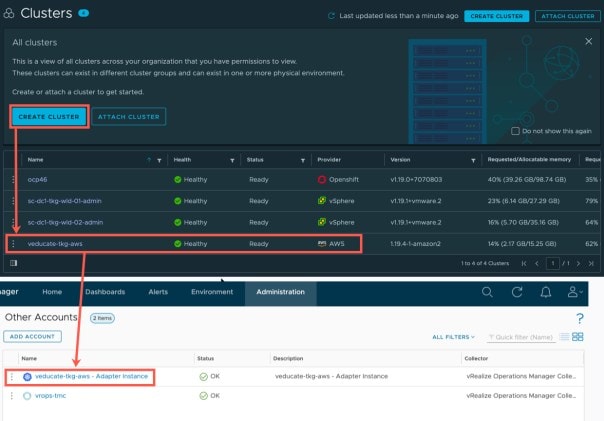




Top comments (0)