Introduction
In today's digital world, Application Programming Interfaces (APIs) are the backbone of software development. They allow different systems to communicate with each other, enabling the seamless exchange of data and functionality. Understanding how to interact with APIs is crucial for developers, testers, and even project managers. That's where Postman comes into play—a powerful tool designed to simplify the process of testing APIs by sending requests and analysing responses without the need to write complex code.
Before you can start testing APIs, you'll need to get Postman on your machine. Here's how:
- Visit the website and download the version suitable for your operating system.
- Follow the installation instructions. Once installed, open Postman to familiarise yourself with its user-friendly interface.
Overview of Postman Interface Basics
- Workspace: The area where you'll create and manage your collections and requests.
- Collections: Groups of requests saved together for easy organisation.
- Request Tab: Where you set up and customise your API requests.
Creating Your First API Request
Steps to Create a New Collection
- Click on the "New" button in the upper left corner and select "Collection".
- Name your collection and provide a description if needed. Then, click "Create".
How to Set Up and Send a Simple GET Request
- Inside your collection, click "Add Request".
- Name your request and save it to your collection.
- In the request tab, select the GET method from the dropdown.
- Enter the URL of the API endpoint you wish to test. For example, https://jsonplaceholder.typicode.com/posts to fetch sample posts.
- Click "Send". Postman will make the request to the specified URL.
Interpreting the Response
After sending the request, Postman displays the response below. Here, you can view the status code, response time, and the body of the response, usually in JSON format.
Testing Basics
Explain HTTP Methods
- GET: Retrieves data from a specified source.
- POST: Submits data to be processed to a specified resource.
- PUT: Updates existing data.
- DELETE: Deletes existing data.
How to Add Parameters and Headers to Your Requests
- Parameters: In the Params tab, you can add key-value pairs that are appended to the URL.
- Headers: In the Headers tab, add key-value pairs for additional request information like content type.
Using Postman's Built-in Test Scripts to Validate Response
Postman allows you to write tests in JavaScript in the "Tests" tab. These scripts can validate the response status, response time, or even the response body. For example, to check if the status code is 200:
pm.test("Status code is 200", function () {
pm.response.to.have.status(200);
});
Error Handling
Understanding common HTTP status codes will help you troubleshoot:
200 OK: The request was successful.
404 Not Found: The requested resource was not found.
500 Internal Server Error: An error occurred on the server.
Conclusion
Testing APIs with Postman is an essential skill in the modern development workflow. Start by experimenting with different API endpoints and familiarise yourself with the various HTTP methods and response codes. Practice is key to mastering API testing with Postman.
Further Resources
To dive deeper into Postman's capabilities, explore the following resources:
Thanks for reading my first ever blog post on Dev.to



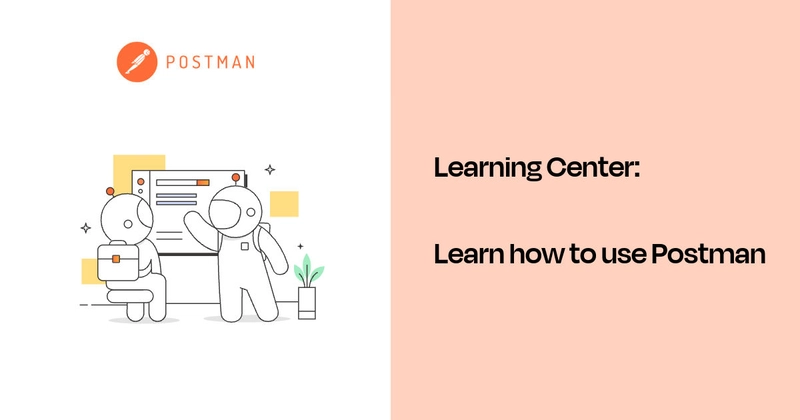
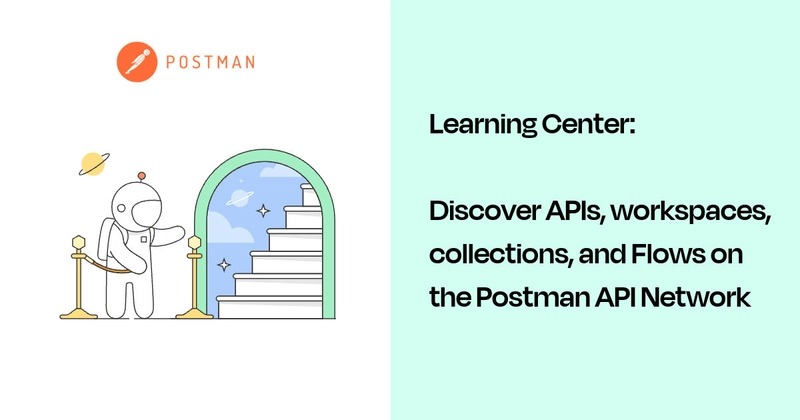





Top comments (0)