Blobfuse is a virtual file system driver for Azure Blob storage. Blobfuse allows you to access your existing block blob data in your storage account through the Linux file system.
Follow This Link
https://docs.microsoft.com/en-us/azure/storage/blobs/storage-how-to-mount-container-linux
Install blobfuse on Linux
sudo rpm -Uvh https://packages.microsoft.com/config/centos/8/packages-microsoft-prod.rpm
Similarly, change the URL to .../ubuntu/16.04/... or .../ubuntu/18.04/... to reference another Ubuntu version.
Install blobfuse
On an Enterprise Linux distribution:
sudo yum install blobfuse
(Optional) Use a ramdisk for the temporary path
The following example creates a ramdisk of 16 GB and a directory for blobfuse. Choose the size based on your needs. This ramdisk allows blobfuse to open files up to 16 GB in size.
sudo mkdir /mnt/ramdisk
sudo mount -t tmpfs -o size=16g tmpfs /mnt/ramdisk
sudo mkdir /mnt/ramdisk/blobfusetmp
Authorize access to your storage account
For example, suppose you are authorizing with the account access keys and storing them in a config file. The config file should have the following format:
accountName myaccount
accountKey storageaccesskey
containerName mycontainer
Create this file using:
touch /path/to/fuse_connection.cfg
Once you've created and edited this file, make sure to restrict access so no other users can read it.
chmod 600 /path/to/fuse_connection.cfg
Create an empty directory for mounting
mkdir /mycontainer
Mount
To mount blobfuse, run the following command with your user. This command mounts the container specified in
'/path/to/fuse_connection.cfg' onto the location '/mycontainer'.
blobfuse ~/mycontainer --tmp-path=/mnt/resource/blobfusetmp --config-file=/path/to/fuse_connection.cfg -o attr_timeout=240 -o entry_timeout=240 -o negative_timeout=120
Now you permanently mount it using this:
inside vi /etc/fstab
paste the following path shown below as per your naming.
After rebooting You can see the container mounted too



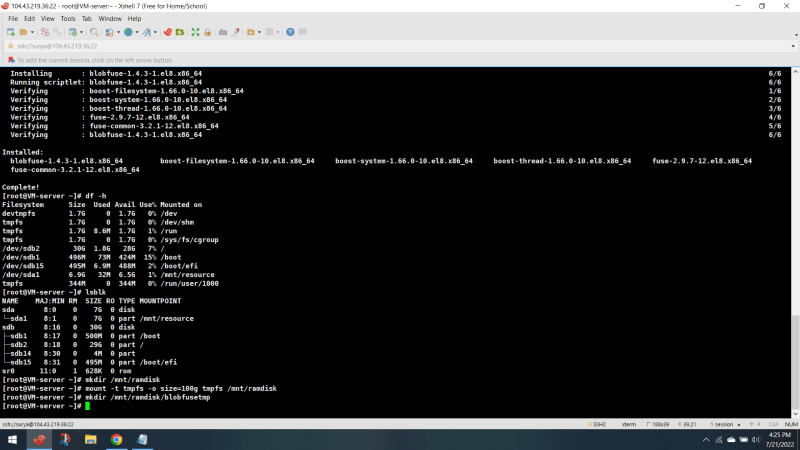













Top comments (0)