Any database, needs a backup.
This article is part of “The Ultimate Backup Script” series we are creating to provide you with database backup scripts that not only allow you to create database backups, but also upload the backup dumps to Amazon S3 and automate the process daily.
Why we need a database backup?
One might think why backup is necessary for my database? The answer is simple, backup creates a copy of your physical, logical, and operational data. Which you can store at any safe place such as Amazon S3. This copy comes into use if the running database gets corrupted. Database backup can include files like control files, datafiles, and archived redo logs.
Why Amazon S3 for backup?
For this tutorial, we have chosen Amazon S3 as it is a very common choice. You can do the same thing if you would like to use another clould storage provider. The instructions won’t differ a lot as long as the cloud provider is S3-compatible.
Below we defined some less known terms that we used in the article:
What is Cron?
Cron is a software utility that offers time-based job scheduling. It supports Unix computer operating systems. To set up software environments, the developer uses Cron. He/she schedules commands or shell scripts so that they run at chosen times. It could be daily, once a week, or any interval as desired.
What is Chmod?
The chmod a short command of ‘change mode’ enables the admin to set rules for file handling. In other words, with the help of a “chmod” system call. An administrator can change the access permissions of file system objects.
Database Backup Script for MySQL and Dumping to Amazon S3
You can automate the creation of backup and storing it to Amazon S3 within a few minutes. Below bullets brief about what you are going to learn in this part of the article:
- Create a script that automates the MySQL backup directory creation
- Upload/sync the backups with Amazon S3
- Cron will run this command every day (to back up)
Step 1: Generating a shell script which will dump the MySQL database
cd ~
mkdir scripts
cd scripts
nano db_backup.sh
Copy and paste the script below to it
#!/bin/bash
DIR=`date +%d-%m-%y`
DEST=~/db_backups/$DIR
mkdir $DEST
mysqldump -h mysql_hostname -u mysql_user -p"mysql_password" database_name > dbbackup.sql
Now chomd the script to allow it to for execution
chmod +x ~/scripts/db_backup.sh
Step 2: Creating the shell script which sync the backups with Amazon S3
nano db_sync.sh
Copy and paste the script below to it
#!/bin/bash
/usr/local/bin/aws s3 sync ~/db_backups s3://my-bucket-name
Now chmod the script to allow it for execution
chmod +x ~/scripts/db_sync.sh
Step 3: Creating the folder in Amazon S3 for the database dumps
cd ~
mkdir db_backups
Step 4: Time to configure the AWS CLI
Before installing the AWS CLI you need to installpython-pi. Type the following commands:
apt-get update
apt-get -y install python-pip
curl "https://bootstrap.pypa.io/get-pip.py" -o "get-pip.py"
Type the following command:
pip install awscli
Step 5: Time to set up AWS key & Secret
Configuration and credential file settings
cd ~
mkdir .aws
nano ~/.aws/config
Paste in key_idand secret_access_key as shown below
[default]
aws_access_key_id=AKIAIOSFODNN7EXAMPLE
aws_secret_access_key=wJalrXUtnFEMI/K7MDENG/bPxRfiCYEXAMPLEKEY
Step 6: Set up the Cron (to automate the process)
crontab -e
Paste the below commands at the bottom to automate the process
0 0 * * * ~/scripts/db_backup.sh # take a backup every midnight
0 2 * * * ~/scripts/db_sync.sh # upload the backup at 2am
This way the backup script will run and also sync with Amazon S3 daily.
Conclusion
Hence, by using these scripts you can achieve 3 goals:
- Creating the database backup via a shell script
- uploading the dump to Amazon S3
- also automating this process using Cron.
Have you tried SimpleBackups.io yet?
SimpleBackups will save you a lot of time setting up scripts and ensuring they run without problems. It will alert you when things go wrong, and allows you store your backups on many cloud storage services like Google, DigitalOcean, Wasabi, Dropbox, and more…




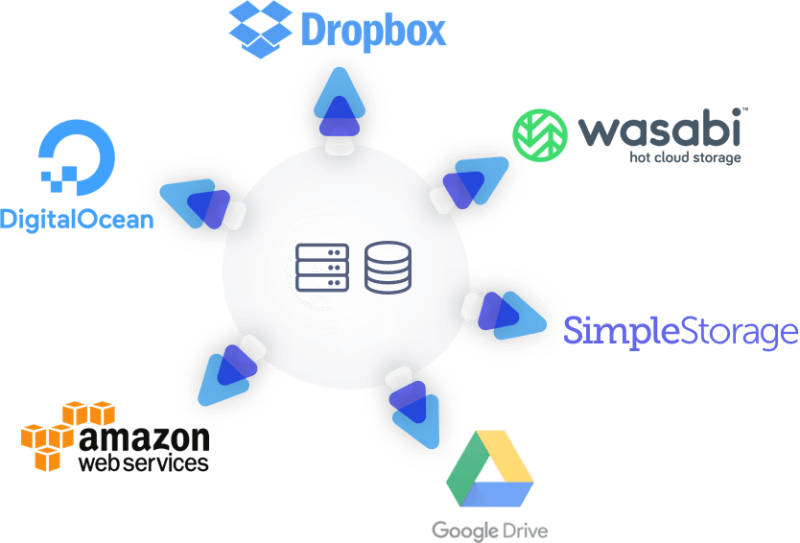





Top comments (0)