Today we will see a simple trick on Windows Terminal. I personally like minimal things on Terminal.
Normally when you Download Windows Terminal from Microsoft Store, you will see something like this.
So, I am going to Remove The Windows PowerShell Start Text and Set up the Current Directory in Windows PowerShell just like this.
Now let's see How to Set up the Current Directory in Windows PowerShell & Remove The Windows PowerShell Start Text 👇
1.) Download & Install Windows Terminal from Microsoft Store.
2.) Open Windows PowerShell / Terminal.
3.) Paste this line Set-ExecutionPolicy RemoteSigned -Scope CurrentUser. If it gives you any Error then please Open your PowerShell with the permission of the Administrator.
4.) Then type $profile
You will see something like this (%USERPROFILE%\Documents\WindowsPowerShell\Microsoft.PowerShell_profile.ps1);
5.) Now open your profile by typing notepad $profile
6.) Add the following to your profile:
Clear-Host
function prompt {
$p = Split-Path -leaf -path (Get-Location)
"$p> "
}
7.) Save the profile.
8.) Restart Powershell and Boom 💥
Thanks for reading this post. Stay tuned for more.
You can find me here also.
If you like my content, please consider buying me a coffee.


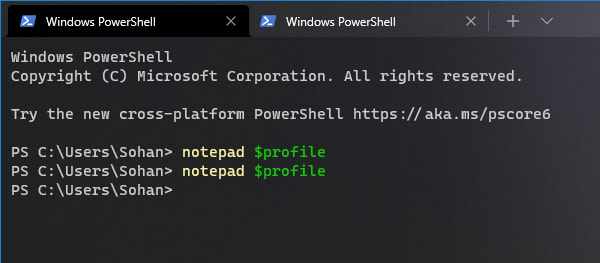
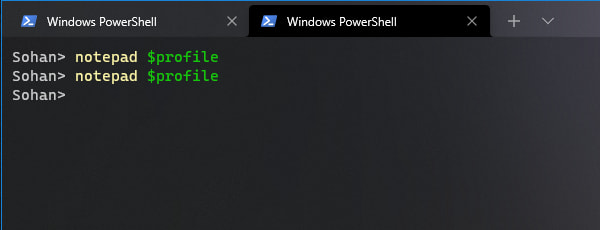

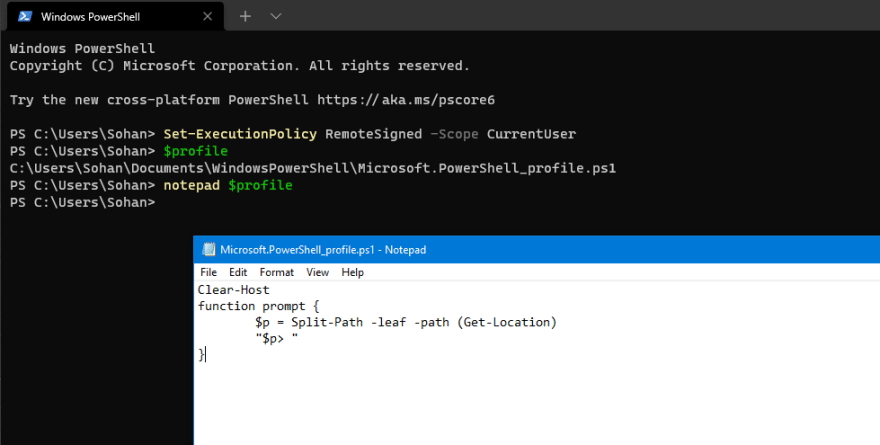







Top comments (0)