NOTE: YOU SHOULD ONLY HAVE ONE HARD DRIVE IN CASE OF DESKTOPS CONNECTED, ELSE OPEN THE CASE AND POP OUT THE CABLE OF THE SECOND ONE.
Now you should be having a circular loading like this running, let's wait and make it proceed on.
Welcome the setup of windows, great pat yourself you have done a great job but just click next.
Now click Install Now
And it should start by saying setup is starting.
Who cares what the agreement is, just check I Accept, and Click Next
Ok, Wait, we are not upgrading windows, we will be** Custom, Install Windows (advanced)**, Yay! Guyz welcome to the world of Advanced IT people.
Ok, so don't get scared this is the place where we define our space and how we utilize that space. So First of all click each one of those Drives and click on delete starting from below. Hope you have backed up all your data.
It will POP a message like this, just click OK.
Once you delete all drives aka partitions you will have a Drive 0 Unallocated Space.
Now, we will create a Partition which we have known as C Drive where we will install windows. So Click the Drive 0 and click New.
Once you click new, it will ask for your Size. Now, I am going to be installing LInux as the Second Operating system, which I highly recommend for Development, so if you are not interested in _linux _and want to stick to windows you can just use all the space you want, if not, i have given windows 150,000 MB which rounds up to around 150GB, Now click apply.
Now a message will pop up, just click ok, and let it do all the headache of creating whatever the thing it wants to create.
It should spit out something like this, leave it to its misery, and lets click next. The extra partitions are boot partitions it needs to manage itself out, which we really don't need to know how they work.
Now it should start installing the windows and you should have a screen like this. Grab yourself a cup of coffee or tea or a beer and lets just relax.
Now it will automatically reboot, and in time you should be given a message like getting ready.
Ok, Now Select your Region, I selected Pakistan.
You can really just click yes, we don't need to change any of our keyboard layouts. Sometime, defaults is GOOD!
Click Skip for this Screen. We dont need no extra mambo jambo layouts.
During installation, I really don't like to wait so i am just not going to connect to the internet yet. Click I dont have internet. I know that's a lie. Liar Liar pants on fire!!!
This was a new message, i found on the latest windows as of yesterday, click continue with limited setup.
Give your PC a name, I named it NOOBPC, if you like it you can name it too.
I don't really use passwords with windows, but if you have some issues you can use a password over here.
Again No for this, don't like to keep activity history.
Click Accept, let's get to the Desktop. Damn it asks too much.
Ok, now it's going to say just a moment, but it`ll take a minute or so. I should sue them.
Welcome to Windows, Baby, Welcome to windows, for first timers, Party Dudes, now you can install your own Windows. This is the world of independence.

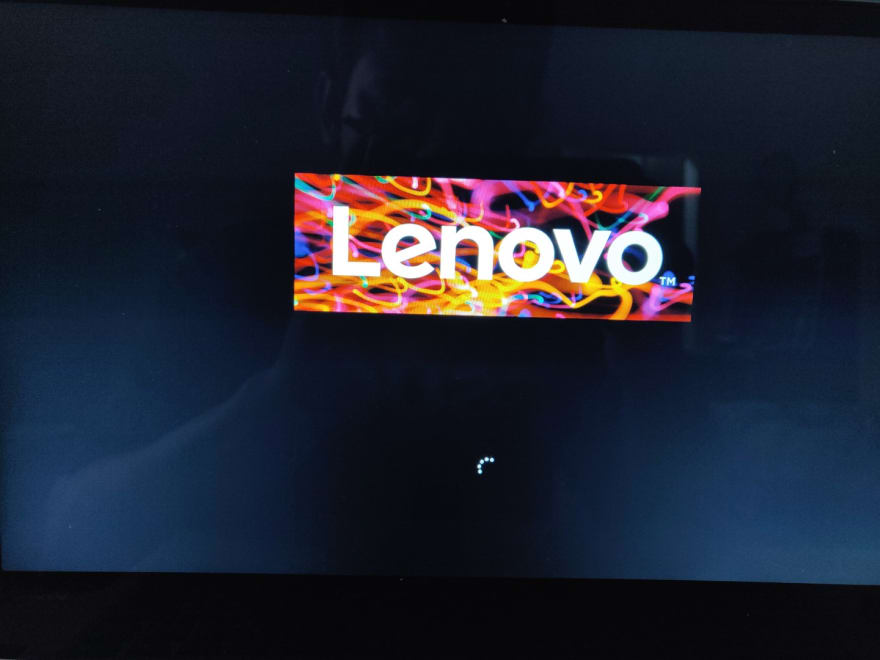

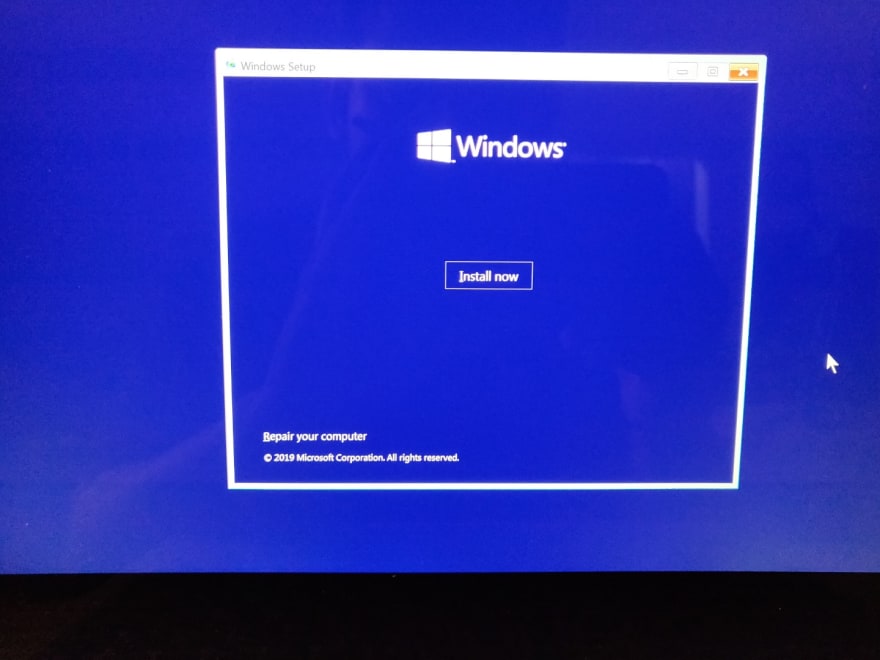

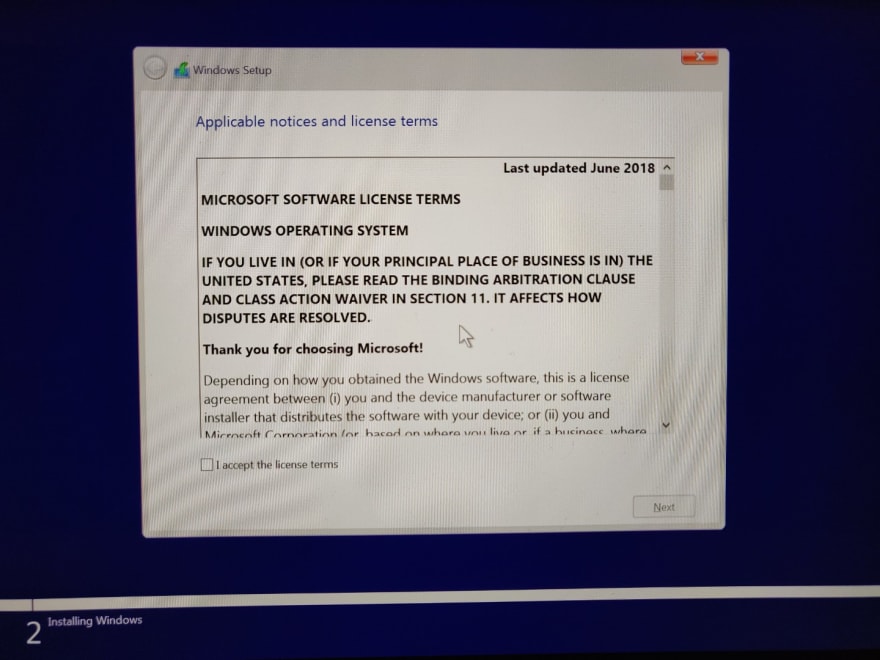
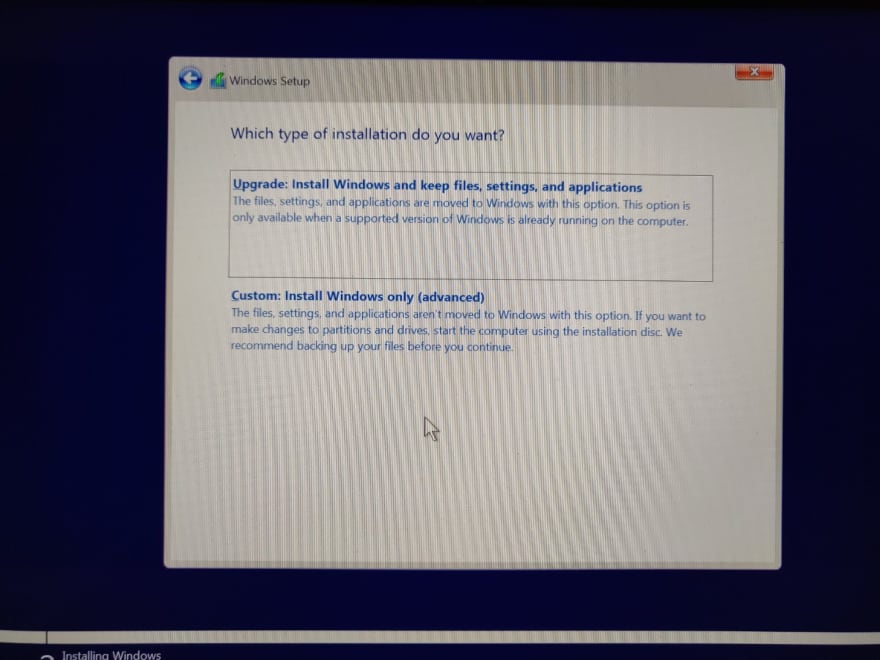
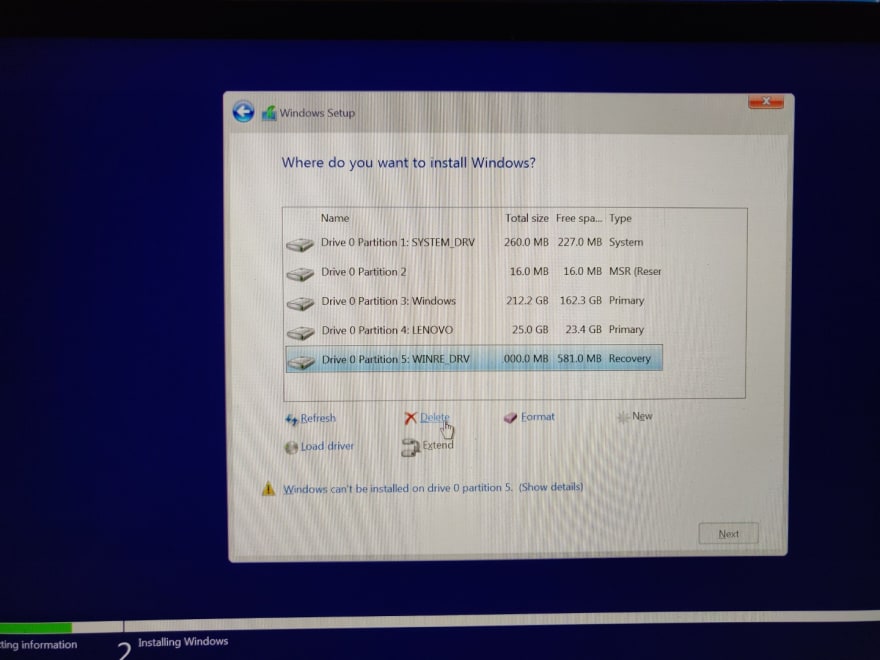
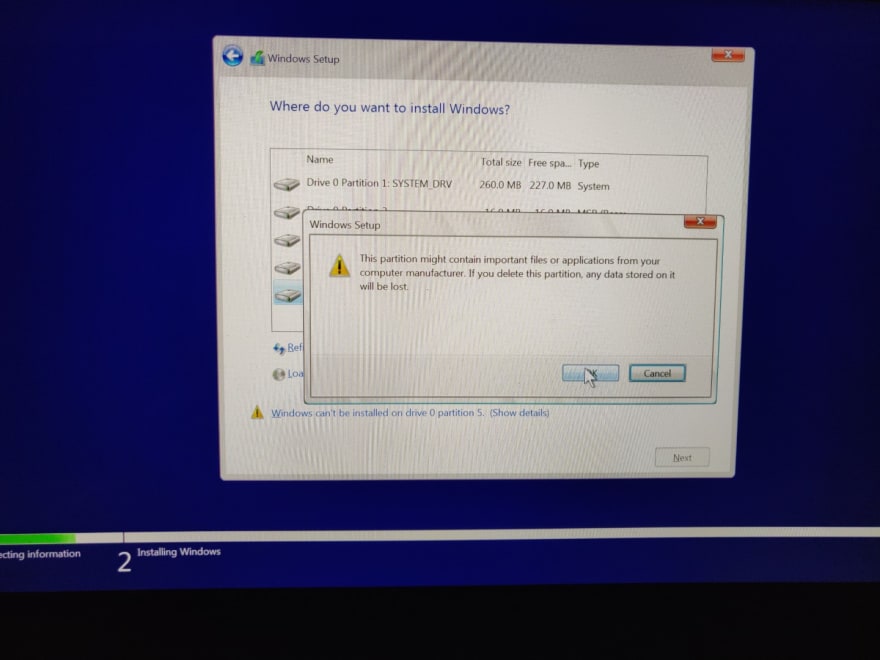
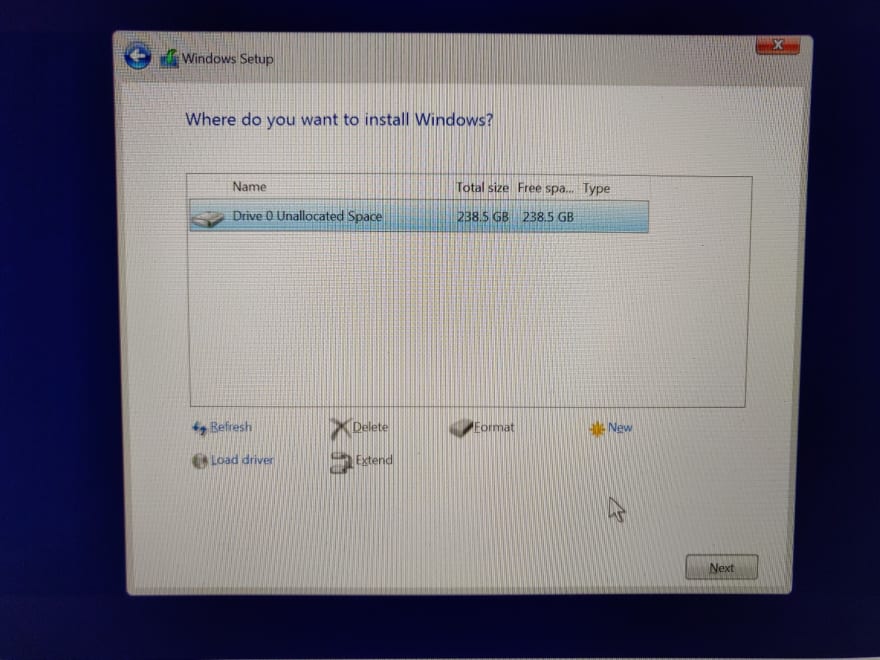
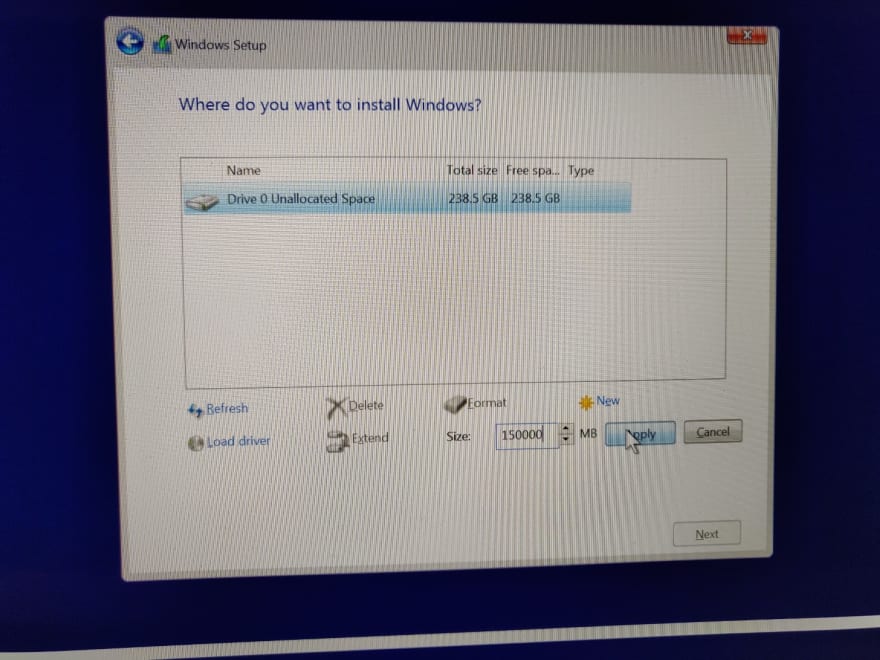
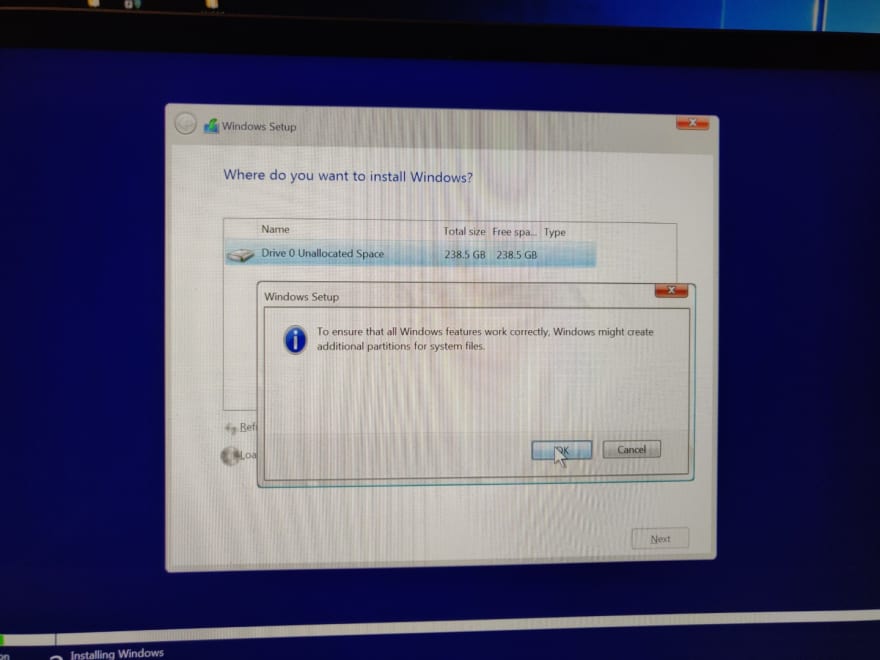
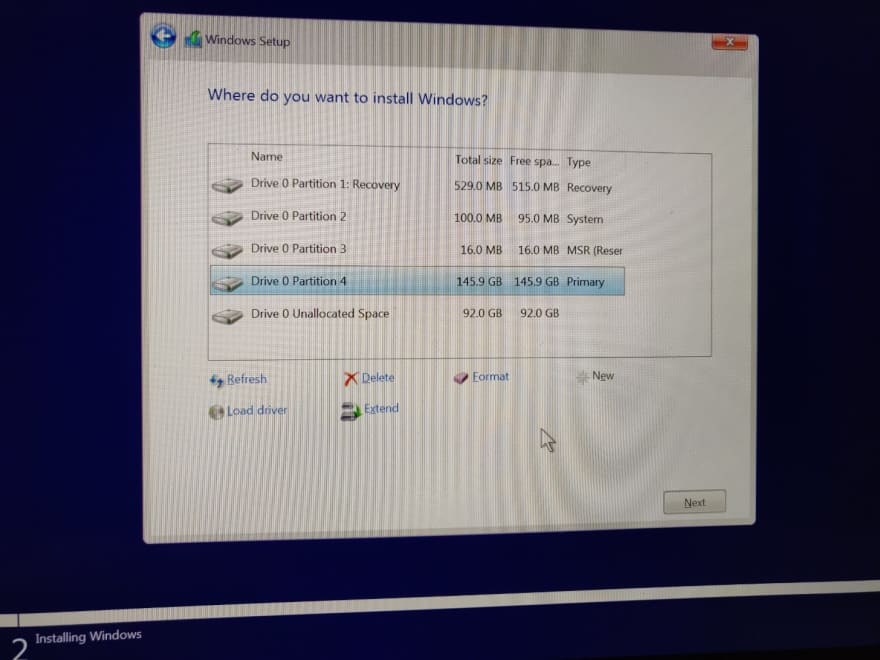
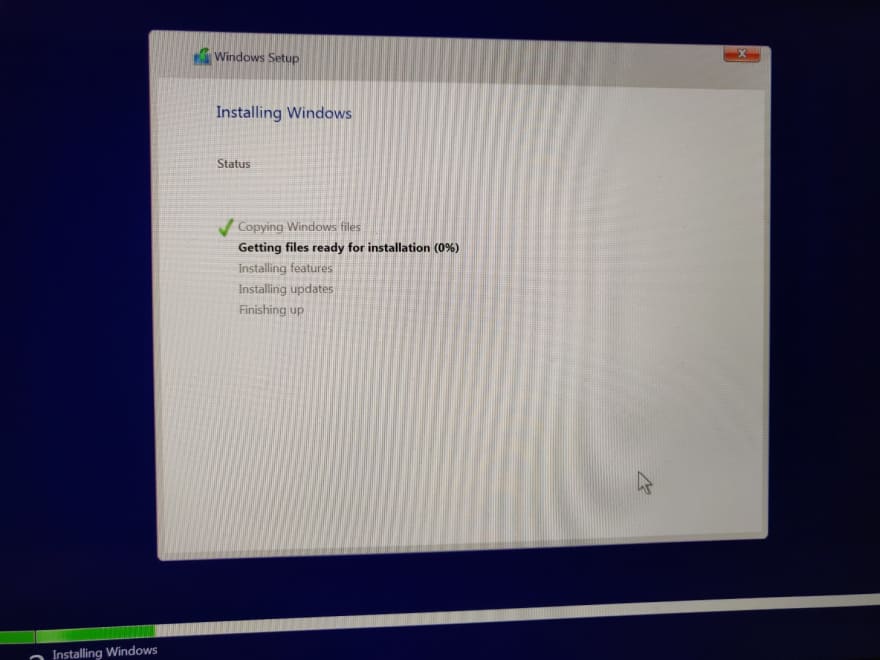

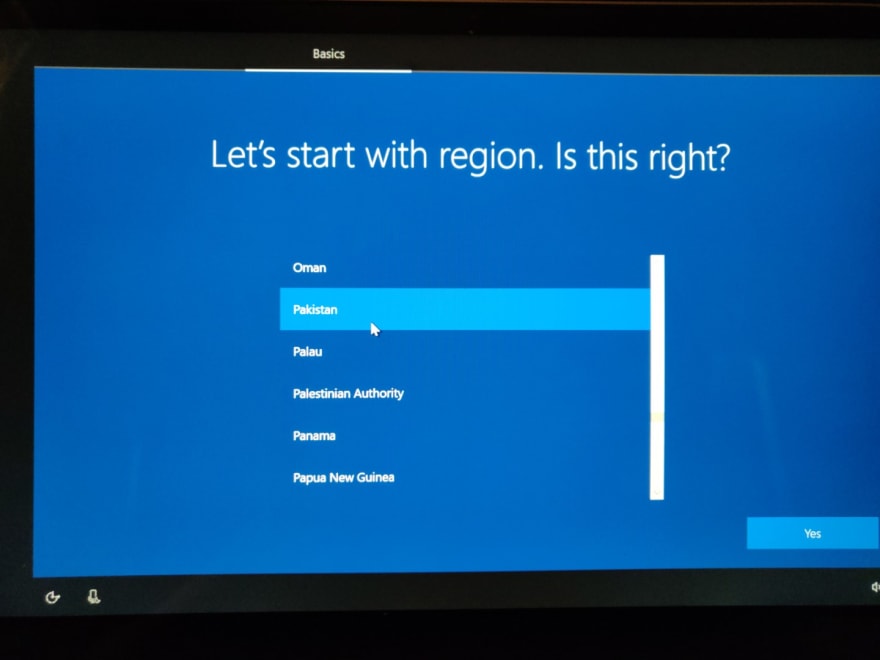
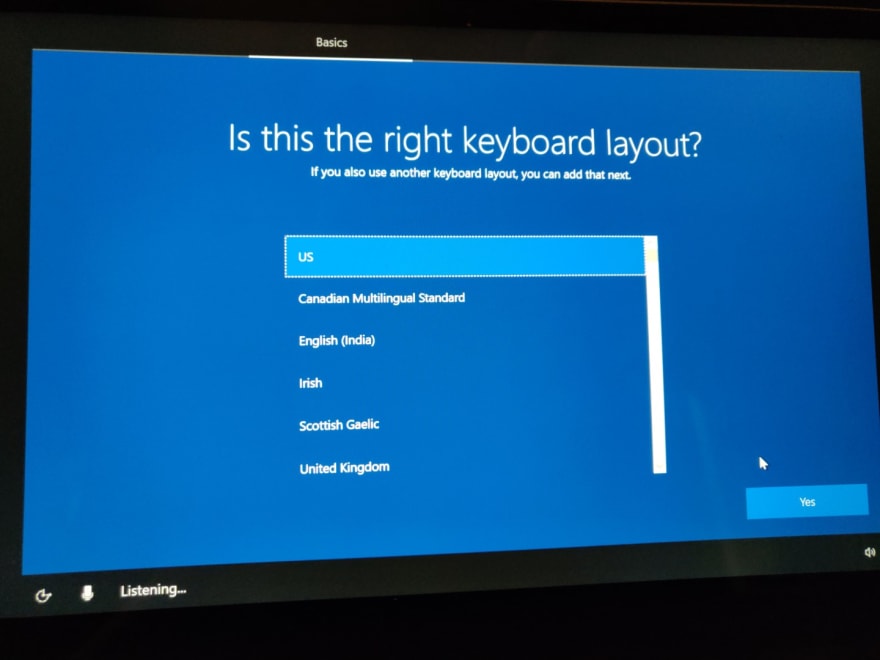
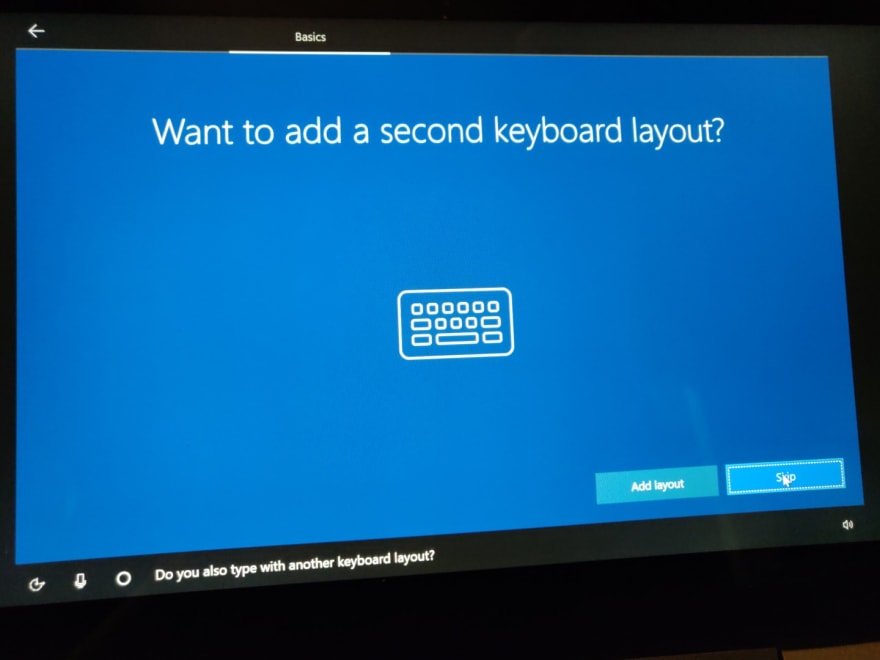
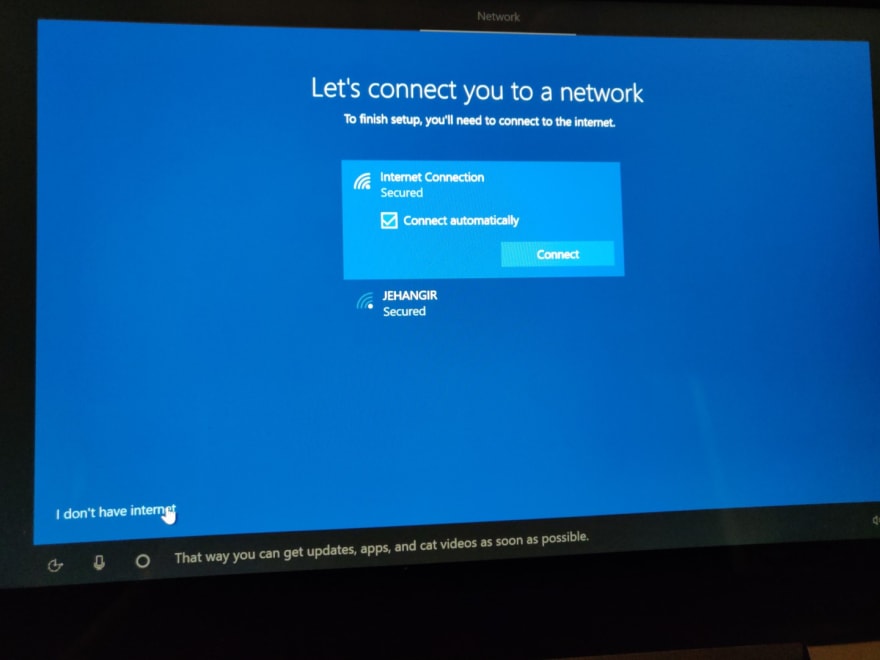
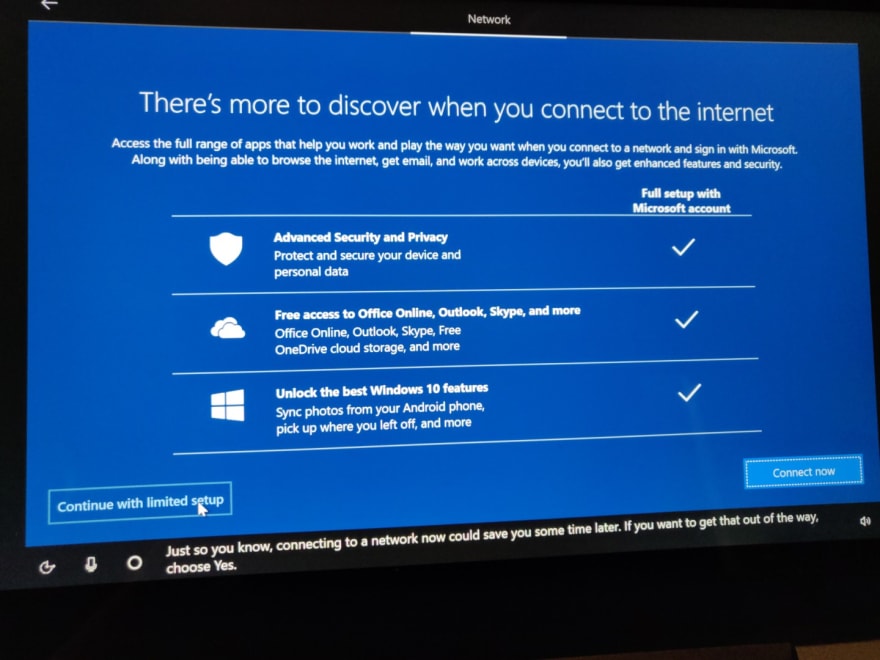
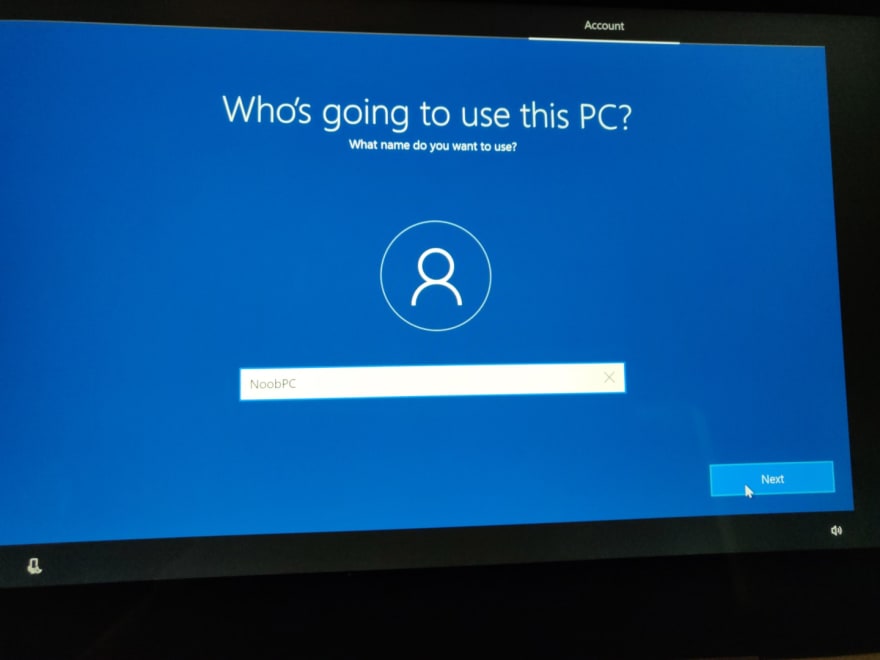
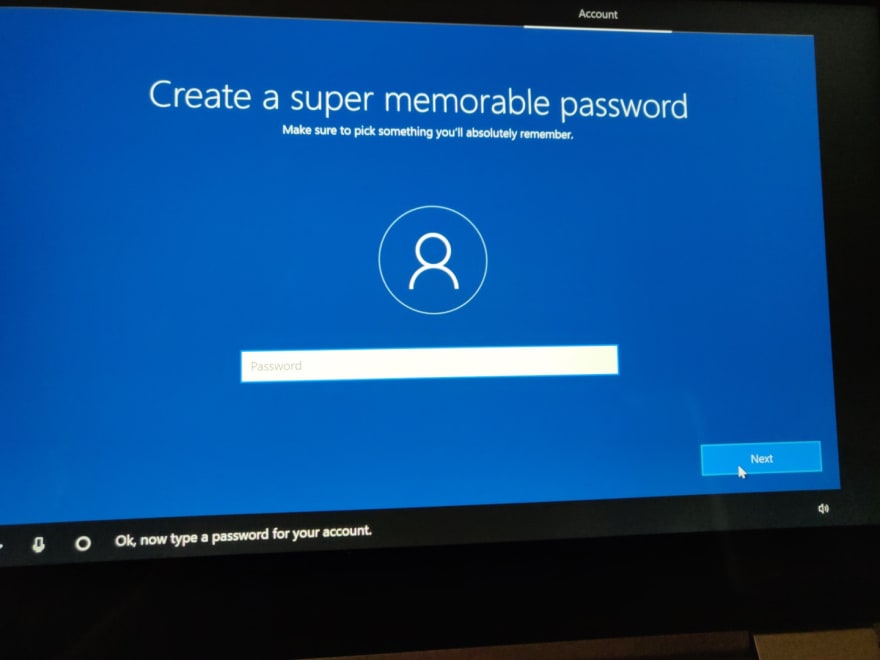
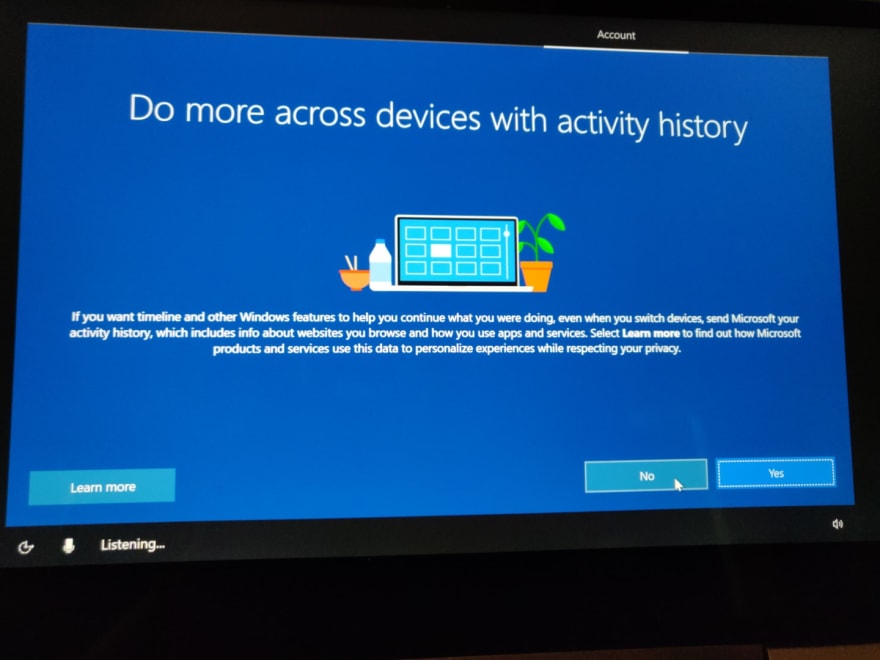

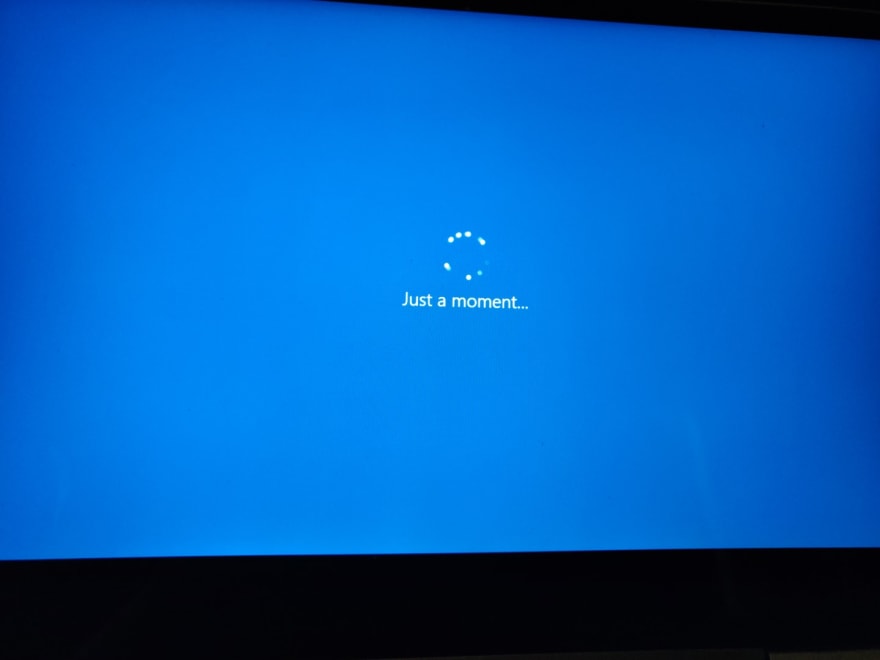
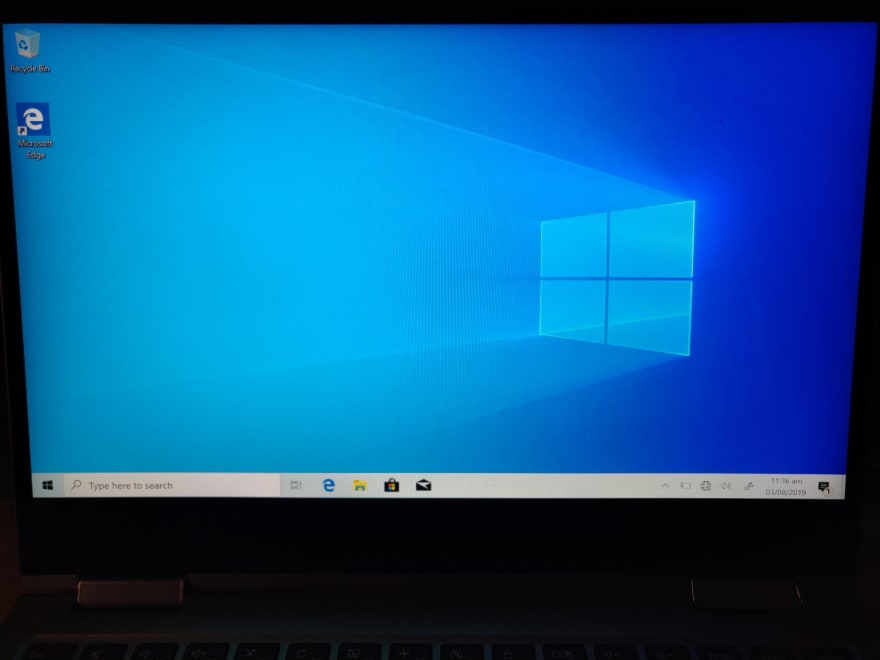




Top comments (0)