Was asked this simple question the other day when I was doing one of the SharePoint Introduction sessions the other day
Some pages might have a lot of editing done, so question is how do we revert the changes to a previously published edition?
Naturally, one would look at the menu bar for such options. However, as you see below, the closest option is "Undo". However "Undo" is only for non-published changes only. It will be grayed out (like below) if there are no changes made yet
This might be an obvious solution, but might not be that obvious especially when new to SharePoint
Solution
Take note of your page name. If there is no page name, it is probably your home page, which i.e. Home.aspx
Go to Site Pages. Note that all pages will be located within this page library.

Look for the page with the page name at Point #1 and click the 3 horizontal dots '...', then on Version History
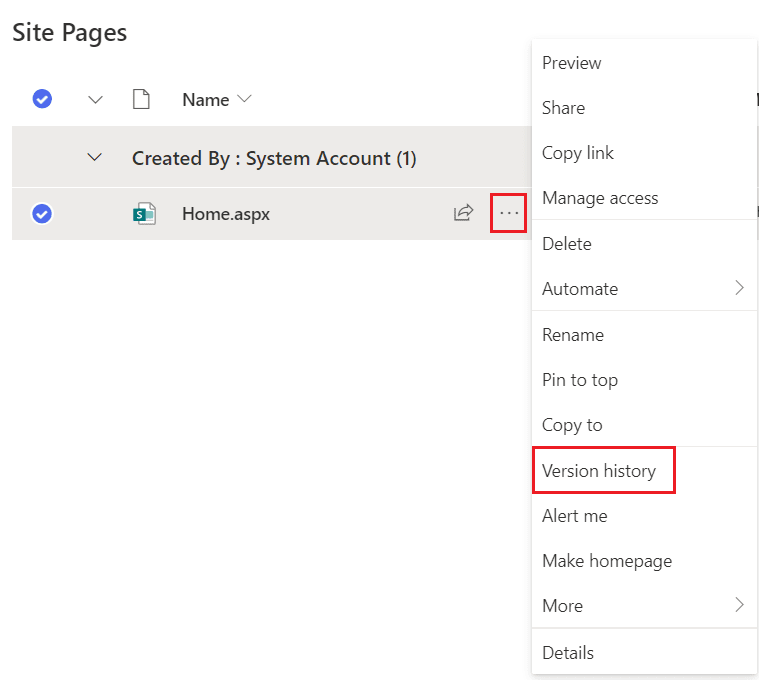
Here you will see a list of published versions. Click on the specific version and click on Restore

One downside, is unfortunately, there is no "preview" to see how each version looks like before restoring. This will be a pain if there are more versions.
On the flip side, we see how our work is not easily "lost" within SharePoint, and most of the things can be recalled if mistakes happen








Top comments (0)