What an issue I've got
Today I've got a task to test (and fix) how the application behaves during a backup when it does not have a space on the device.
As result, there shouldn't be any new files once the backup is failed with "no space left" error.
How did I investigate the issue
So far, I see the following options for how to reproduce the issue:
- to have enormous application data to backup, either on some shared machine or generate the content locally
- to create a limited-size directory and try to write a backup there
First option is time-consuming to reproduce it locally, so let's start with creating limited-size directories.
I have two target environments for testing: Windows 10 and Debian-based Linux.
I've chosen Ubuntu 18.04 because I have the VM already installed.
So, let's make a backup for the newly installed application and check its size.
And empty backup is 8.5Mb. It is suspicious the app has an 8Mb backup from scratch, and I will write it down to fix later, but I have another issue so far.
Windows
I haven't found a way to create a limited-size directory on Windows, but I can create a limited-size virtual disk and use it for my purposes.
- Go to Disk management
- Select your local disk and choose "Create VHD" in "Action"
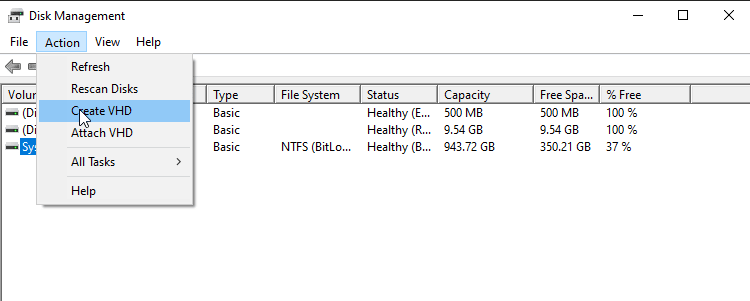
- Choose Virtual Disk file location and set disk size. For my pupose I need 10Mb (8Mb for backup plus some extra for partitions and system information) and I need "Fixed size".

- Initialize the new disk (choose Master Boot Record)
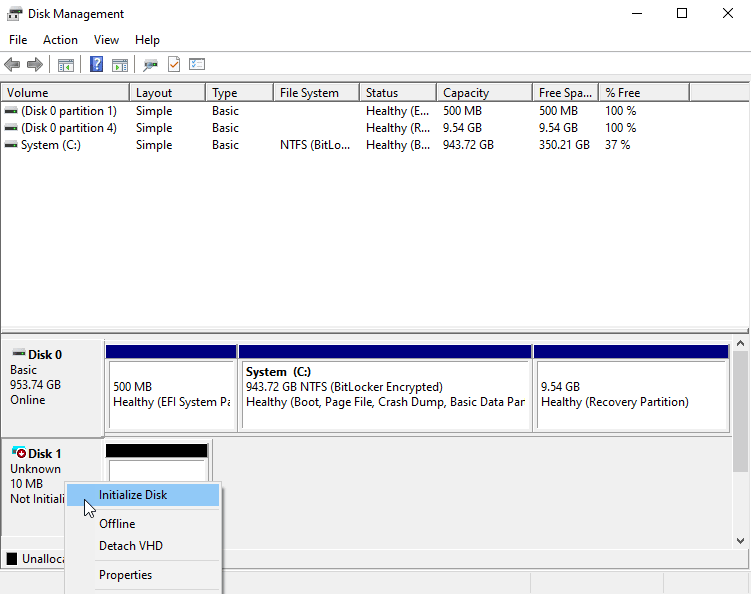
- Create new simple volume.

- Next... Next... Next... and disk is ready

Wow!!! It took almost 7Mb from the original 10Mb for system data. WOW!!!
But... it is enough for my purposes.
Linux
- Create file with size you need
➜ touch 10mbarea
➜ truncate -s 10M 10mbarea
- Create file system with the file
➜ mke2fs -t ext4 -F 10mbarea
mke2fs 1.46.5 (30-Dec-2021)
Discarding device blocks: done
Creating filesystem with 10240 1k blocks and 2560 inodes
Filesystem UUID: 03249ba7-6abc-4afb-a496-b5857f529859
Superblock backups stored on blocks:
8193
Allocating group tables: done
Writing inode tables: done
Creating journal (1024 blocks): done
Writing superblocks and filesystem accounting information: done
- Create a directory you will use later
➜ mkdir 10mbup
- Mount the file system to the folder
➜ sudo mount 10mbarea 10mbup
[sudo] password for vbochenin:
- And limited size directory is ready
➜ df -h 10mbup
Filesystem Size Used Avail Use% Mounted on
/dev/loop1 8.3M 14K 7.5M 1% /home/vbochenin/10mbup
Once limited size directories created, I may specify them as backup target directory and run the same empty backup.

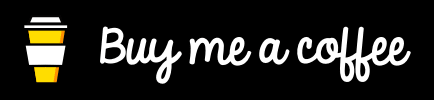





Top comments (1)
Nice!