The solution to too many tabs in a tab bar is here – a second tab bar in Vivaldi.
Six years ago, in Vivaldi’s first public appearance on desktop and notebooks, we unveiled Tab Stacks – the ability to group and manage tabs together. Today, we introduce Two-Level Tab Stacks, a feature that takes our tab functionality to the next level, literally.
With Two-Level Tab Stacks, in our latest version Vivaldi 3.6, stacked tabs are displayed in a second tab bar. This first-of-its-kind functionality opens up a new way of viewing and managing tabs on desktops and notebooks.
Tabs are an essential part of browsing but many struggle when it comes to organizing and managing tabs.
Over the years, we have strengthened our comprehensive tab functionality with modern, built-in features that adapt to how you work today (even more so in times of remote-working).
Our plethora of tab features such as Tab Stacks, Tab Tiling, Vertical Tabs, and Auto Stacking help you view, manage, and navigate between tabs in the browser easily.
Two-Level Tab Stacks explained
Tab Stacks in Vivaldi help you organize a group of tabs by dragging one tab over another.
In Vivaldi’s original implementation, stacks take up no more space than a single tab. This keeps the browser window tidy and is an efficient way to quickly access a large number of tabs. Clearly, the focus is on staying compact.
While Compact Stack is still a great view for those of you who wish to maximize screen space, Vivaldi’s new view – Two-Level Tab Stacks – goes a notch higher.
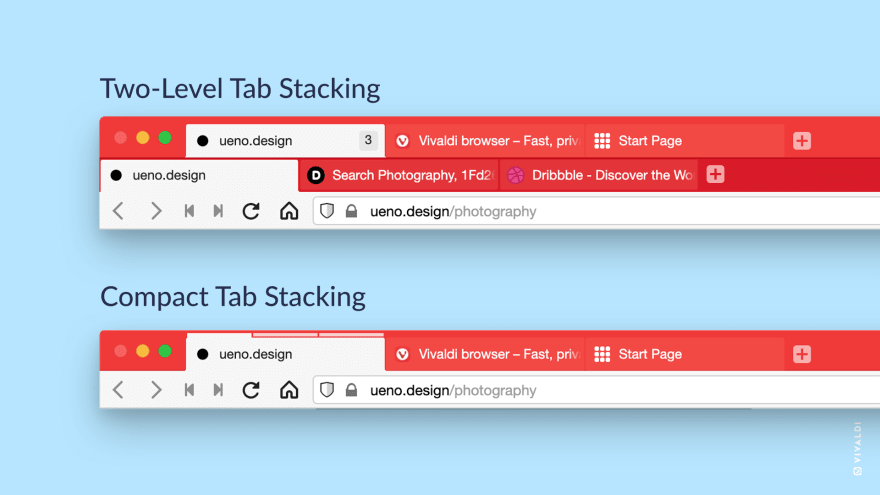
By simply clicking on a stack, you expand and show the content of the stack, with full-size tabs on a new line. Having full-size tabs means that you can manipulate them like any other tab, using the same methods to open, close, activate, move or select tabs within a stack.

You can organize Tab Stacks any way you like while keeping a full overview – drag, hibernate, mute, and even rename as needed. All the tabs are instantly accessible, without the need to constantly switch windows, profiles, or workspaces.
The feature is enabled by default and you can easily switch between Compact and Two-Level Tab Stacks. Simply head to Tabs in Vivaldi Settings.
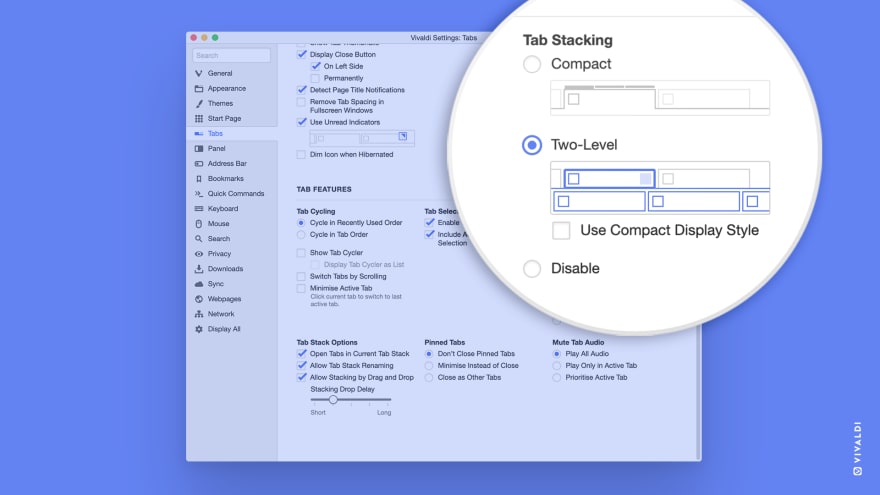

 Arild Fines@rogue_code
Arild Fines@rogue_code @webtonull @kazukidevnull @siljel I use @vivaldibrowser which has tab search already built in. It also lets you put the tab well vertically with a scrollbar, which means you can always read tab titles and icons. This, in addition to automatic tab hibernation, makes the number of open tabs a non-issue.17:51 PM - 09 Jan 2021
@webtonull @kazukidevnull @siljel I use @vivaldibrowser which has tab search already built in. It also lets you put the tab well vertically with a scrollbar, which means you can always read tab titles and icons. This, in addition to automatic tab hibernation, makes the number of open tabs a non-issue.17:51 PM - 09 Jan 2021
Two-Level Tab Stacks: better display, more control
The new feature is useful for people who would like to display their stacked tabs in full size. It works whether the tabs are placed on the top, bottom, or to the side.

The new, second level makes reorganizing stacks or creating new tabs within a stack a breeze. For example, the “+” button on the new line lets you easily create tabs within the stack. The feature offers all the other benefits of normal-sized tabs, like easier to read page titles, tab notifications, and (if enabled) tab thumbnails.
In addition, Two-Level Tab Stacks can be locked, which avoids changing the page view height when switching between tabs, and makes it simpler to create new stacks from any single tab.
Vivaldi’s Tab Management: Tabs for an organized life

The extensive tab management tools in Vivaldi are fun, efficient, and rewarding for tab hoarders. You are in control of tabs. Our built-in tools also stop you from being reliant on third-party add-ons.
There’s a variety of options: from placing tabs at the top, bottom, or to the side to rounding the corners of your tabs. The thoughtful structure and design benefit everyone from first-time Vivaldi users to the most demanding pros.
You can have a split-screen view of multiple sites with Vivaldi’s Tab Tiling or easily view open tabs in tree-style in the Window Panel.
Switching between tabs is seamless with Tab Cycling – the keyboard shortcut Ctrl + Tab lets you cycle through open tabs and display them as thumbnails (the horizontal cycler), or as a list of titles (the vertical cycler).
For speedy navigation, you can use the pre-set keyboard shortcuts for tab related commands or assign different keyboard shortcuts based on personal preference.
Similarly, editable Mouse Gestures help perform tab related commands. Instead of clicking on a tab, switching tabs is faster through Quick Commands.
There are multiple ways to open and close tabs. Jumping to the previously opened tab with one click is a nifty time-saving trick while an accidentally closed tab can be easily retrieved from the Trash.
Looking out for tabs is much easier when you display Tab Thumbnails. Tab Notifications, displayed on both pinned and regular tabs, act as reminders of new content waiting to be read – useful on social media sites.

Naming and saving a session works as a charm when you have a zillion tabs open especially while researching a topic. Placing tabs in a Web Panel avoids clutter and is handy when using a translation tool or a messenger app on a daily basis.
Fun customization options enable you to add personality to your tabs such as the ability to round tabs or make them angular, add custom window background to the Tab Bar or the accent color via Themes. Simply increasing the width of the active tab improves workflows and is useful when you have several tabs open.
@maximum_mew Yep, @vivaldibrowser has been my main browser for about six years now!
Loooooove it
The two features I love:
- tabs stacked vertically on the far left (maximizes up-down reading space)
- hotkey search for instantly locating open tabs (I have like 60+ open most often)23:03 PM - 30 Dec 2020
There’s more in Vivaldi 3.6
The desire to meet individual needs is something that motivates us to continue to polish our existing features while we introduce new ones. Our work on configurable menus is ongoing. You’ll notice that working with right-click menus is much easier. Now you can change and configure the entries that you could not before, e.g. in Downloads Panel, Windows Panel.
Configuring menus is not just about adding entries or moving items around but also about removing items you know you will never use. This will help you work more efficiently.
New year, new version
With the new version, you can handle an extraordinary amount of information while staying organized. Two-Level Tab Stacks is an example of how we innovate for you. Thank you for putting your trust in us. You deserve it.
Do download Vivaldi 3.6 and try out the ‘next level’ of tab stacking. 😊 We’d love to know what you think.








Top comments (0)