In this tutorial, we're going to learn how to make outgoing text-to-speech phone calls using Go and the Voice API. This tutorial will require creating a Vonage application that has voice capabilities.
You can find the code shown in this tutorial on the Go code snippets repository.
Prerequisites
- A phone number
- A Vonage Account
- Go installed locally
- Ngrok
Vonage API Account
To complete this tutorial, you will need a Vonage API account. If you don’t have one already, you can sign up today and start building with free credit. Once you have an account, you can find your API Key and API Secret at the top of the Vonage API Dashboard.
This tutorial also uses a virtual phone number. To purchase one, go to Numbers > Buy Numbers and search for one that meets your needs. If you’ve just signed up, the initial cost of a number will be easily covered by your available credit.
Configure Your Vonage Account
Create an application under "Your Applications" in the Dashboard. Give your new application a name and then select "Generate public and private key", this downloads the private.key file for you which you should then move the file to be alongside the code you are about to create.
Under Capabilities, toggle on Voice.
*Note: For this tutorial you don't need to set up webhooks to handle the two fields required: "Event" and "Answer". However, as you are required to enter these fields form, you're welcome to put a URL such as "http://example.com/event" and "http://example.com/answer". If you wish to handle these yourself, you'll need to build two webhooks in your application to receive the requests, and then expose your webhooks to the Internet. My suggestion for this would be to use ngrok, which we have an excellent tutorial for here: https://www.nexmo.com/blog/2017/07/04/local-development-nexmo-ngrok-tunnel-dr/.
The page that now loads will display your Application ID. Make a note of this ID!
You've now purchased a Vonage virtual number and created a Vonage Application.
Set up the Code
It's now time to write your code to make this text to speech voice call. In your project directory (where you also saved your private.key file, create a new file called make-an-outbound-call-ncco.go and enter the following code:
Note: be sure to update the
PATH_TO_PRIVATE_KEY_FILEto be the path to your private key file (including the private key file name), yourAPPLICATION_IDwith the application Id you noted down earlier in the tutorial, update theVONAGE_NUMBERto your recently purchased Vonage virtual number. Finally, updateTO_NUMBERwith your number that you expect to receive the call.
package main
import (
"fmt"
"io/ioutil"
"github.com/vonage/vonage-go-sdk"
"github.com/vonage/vonage-go-sdk/ncco"
)
func main() {
privateKey, _ := ioutil.ReadFile(PATH_TO_PRIVATE_KEY_FILE)
auth, _ := vonage.CreateAuthFromAppPrivateKey(APPLICATION_ID, privateKey)
client := vonage.NewVoiceClient(auth)
from := vonage.CallFrom{Type: "phone", Number: VONAGE_NUMBER}
to := vonage.CallTo{Type: "phone", Number: TO_NUMBER}
MyNcco := ncco.Ncco{}
talk := ncco.TalkAction{Text: "This is a text to speech call from Vonage"}
MyNcco.AddAction(talk)
result, _, _ := client.CreateCall(vonage.CreateCallOpts{From: from, To: to, Ncco: MyNcco})
fmt.Println(result.Uuid + " call ID started")
}
In the above code, within the main() function first retrieves the value of your private key file (Which should be called private.key), it then creates an auth object using your Application id and your private.key. Following this, you're creating a new Voice Client object, creating objects for your "from" and "to" phone numbers with the type "phone".
You're then creating an Ncco object with the TalkAction of "This is a text to speech call from Vonage", which you then add to the MyNcco object. Finally, a call request gets made to the voice API containing the from, to and Ncco objects.
If you have initiated the call successfully, then you will see the call Uuid output to your Terminal.
Time to Test
In your Terminal window, make sure you've navigated to the project directory containing your make-an-outbound-call-ncco.go file, and run the following command to make your phone call:
go run make-an-outbound-call-ncco.go
If successful, you should see something similar to the output below in your Terminal:
0a345567-913d-4e49-af04-cec9bfbcbfcd call ID started
Check your phone for the incoming call, answer it and hear the wonderful words of "This is a text to speech call from Vonage".
You've now written a Go application that uses Vonage Voice API to make a Text-to-speech outbound voice call!
Further Reading
You can find the code shown in this tutorial on the Go code snippets repository.
Below are a few other tutorials we've written either involving using our services with Go:
- Go Explore the Vonage APIs with Vonage Go SDK
- Send an SMS with Go
- Receive an SMS with Go
- Receive SMS Delivery Receipts with Go
Don't forget, if you have any questions, advice or ideas you'd like to share with the community, then please feel free to jump on our Community Slack workspace. I'd love to hear back from anyone that has implemented this tutorial and how your project works.


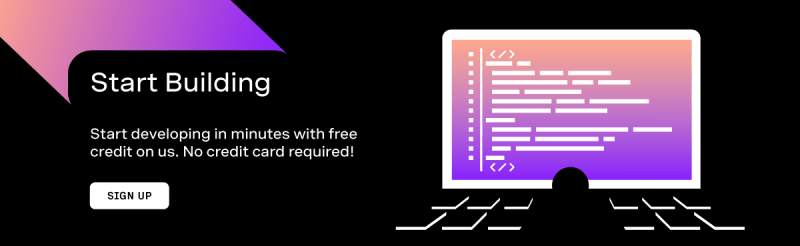





Top comments (0)