Deploying a web app on Vercel directly through the web interface is also quite simple. Here’s a guide on how to do it:
Step 1: Sign in to Your Vercel Account
Visit the Vercel website and sign in to your account using your credentials.
Step 2: Create a New Project
Once you’re logged in, you’ll land on your Vercel dashboard. Click on the “Add New” button located at the top right corner of the dashboard.
Step 3: Choose Your Project
Click on the “Project” to land on Import Repository From your GitHub.
Step 4: Choose Your Project
Click on the “Import” button to Configure you project.
Step 5: Configure Your Project Settings
Once your repository is selected, you’ll need to configure your project settings. This includes selecting the branch you want to deploy from, specifying the build command (if required), and providing any environment variables your application needs.
Step 6: Deploy Your Project
After configuring your project settings, click on the “Deploy” button. Vercel will start deploying your web application.
Step 7: Monitor Deployment Progress
You’ll be redirected to the deployment dashboard where you can monitor the progress of your deployment. Vercel will automatically build and deploy your application.
Step 8: Access Your Deployed Web App
Once the deployment is complete, Vercel will provide you with a unique URL where your web application is hosted. You can access your deployed app by clicking on this URL.






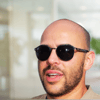




Top comments (0)