Git is a powerful tool that makes up for a lot of use cases on our development workflow. One such case is to isolate the changes of a certain branch to itself. Let me elaborate.
Suppose you are working on a branch called admin-dashboard implementing ,well, an administrative dashboard. But you are not done yet, and the project manager wants a quickfix for the login implementation. Now you want to switch to the login branch and fix the issue but don’t want to carry the changes you are doing on the admin-dashboard branch. Well this is where git stash comes in.
Git stash what?
Git stash allows you to quickly put aside your modified changes to a LIFO (Last In First Out) stack and re-apply them when feasible. We will be doing a rough walkthrough to see this in action.
Git stash walkthrough 🚶♂️
Initiate git on an empty directory. Add a file named add.py and put the following code.
# add.py
def add(a, b):
return a + b
Let’s add the file to git and commit it .
git add add.py && git commit -m "Add function"
Next let’s create and checkout to a new branch called mul and create a file called mul.py
git checkout -b mul
Add the following code to the file.
# mul.py
def mul(a, b):
return a * b
Add the file to git and commit it.
git add mul && git commit -m "Mul function"
Now suppose, we need to update the mul function to take in a third argument and you just edited the function like so:
# mul.py
def mul(a, b, c):
return a * b
Take note that, we still haven’t updated the return value with c. While we were making our changes, the project manager called-in to update the add function immediately with a third argument. Now you can’t waste a second on the mul function which you haven’t completed. What are you going to do?
If you try to checkout to master where add function resides, git won’t let you because you have unfinished changes that hasn’t been committed.
Stashing Changes 📤
Well this is the situation you should be using the git stash command. We want to put away the changes on our current branch so that we can come back to it later.
Stash the file with a message on the mul branch.
git stash save "Multiply function"
Now if you git status, the working directory will be clean and you can jump into the master branch for the changes. We can view the items in our stash using git stash list. We can view the diff of the items on our stack using git stash show
Now you are in master branch modifying the add function, and comes an even higher priority job to include a subtraction function.
Note:
Project Managers in real life doesn’t put forward tasks on this manner.
Your add function looks pretty much like the mul function now.
# add.py
def add(a, b, c):
return a + b # couldn't include `c` due to a priority task.
Stash it with a message.
git stash save "Add function third argument"
Now let’s suppose we have completed our task for subtraction branch and we want to continue working on other branches.
Let’s move to the master branch first to complete our changes for addition.
There are two ways we can re-apply those changes:
git stash pop
applies the top most change stored on the stack and removes it from the stack.git stash apply <item-id>
applies the stash based on the index provided, keeps the applied item intact on the stack.
Popping stashed changes 🍾
Like I mentioned earlier, stash follows the LIFO convention. The latest item we save are always on the top. And when we use pop, always the top most change is applied to the current branch. Run the following command on master.
git stash pop
Complete the add function and commit it.
Applying stashed changes 📥
Next, checkout mul branch. We can use pop here as well since there is only one item remaining on the stack. But let’s see how git stash apply works.
git stash apply stash@{0}
When we apply from the stash, the item still remains on the stack.
Complete the changes here and commit it.
Create a new branch with stashed changes
Let’s do something fun. Let’s say we want to add a divide function on a new branch. Well it is kind of similar to our multiple function so why not utilize the item in stash and create a divide function with it?
We can do that with the git stash branch command. It takes the <item-id> and a branch name, then applies those changes to that branch.
git stash branch <branch-name> <item-id>
git stash branch divide stash@{0}
Now we can rename the file and change the function to perform division.
Viewing the stashed changes
Sometimes we tend to forget what changes we stashed. What we forget can range from which files were stashed to what changes on the files were stashed.
To view a list of files that were stashed, we can run:
# EXAMPLE:
# git stash show stash@{<stash-id>}
git stash show stash@{2}
To get a diff view of changes on the files that were stashed, we can run:
# EXAMPLE:
# git stash show -p stash@{<stash-id>}
git stash show -p stash@{2}
Clearing the stack 🧹
Now that the stash has served its purpose, we can clear it. There is again two ways of doing it:
git stash clear
wipes the whole stack clean.git stash drop <item-id>
removes the item from stack based on provided id.
Conclusion 🚀
Git stash is a powerful tool that comes handy in many situations. Hope this article helped you in understanding and implementing the concept in your project. If you have any suggestions or feedback, let’s talk on the comment section or you can @ me on Twitter.
Follow me on GitHub


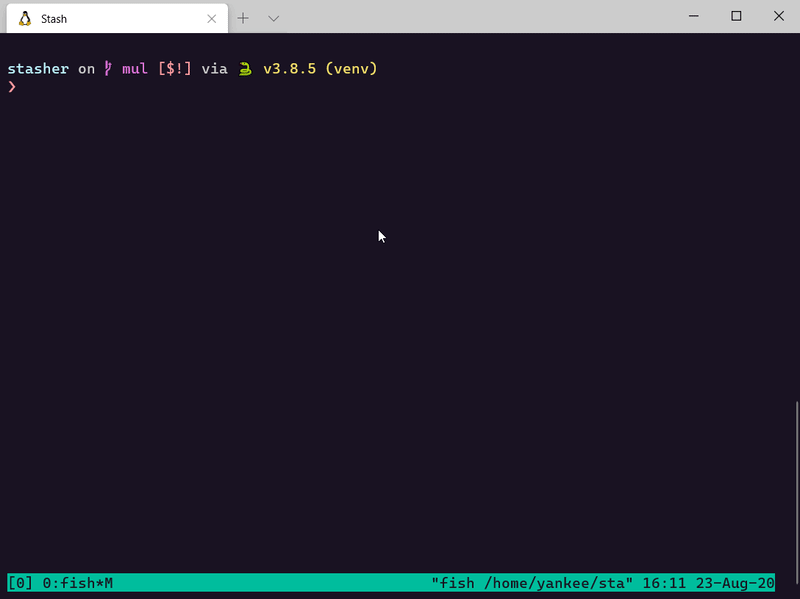
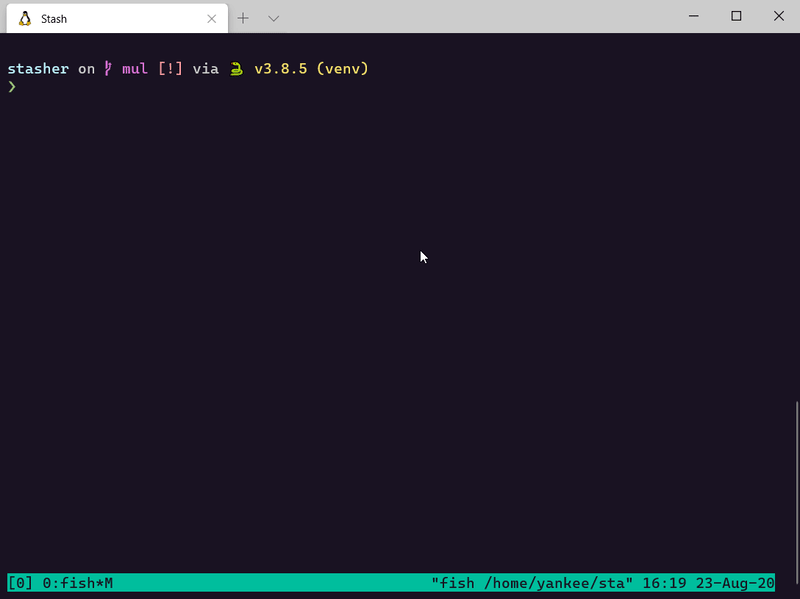
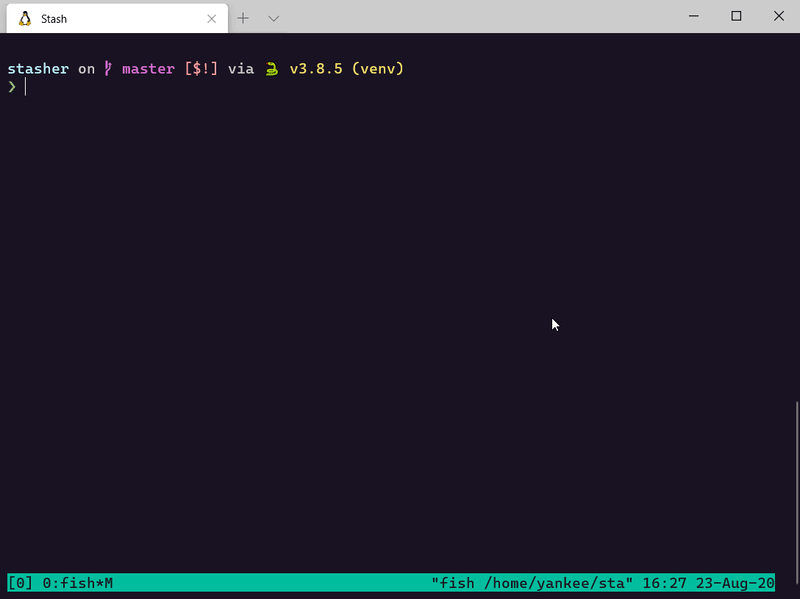


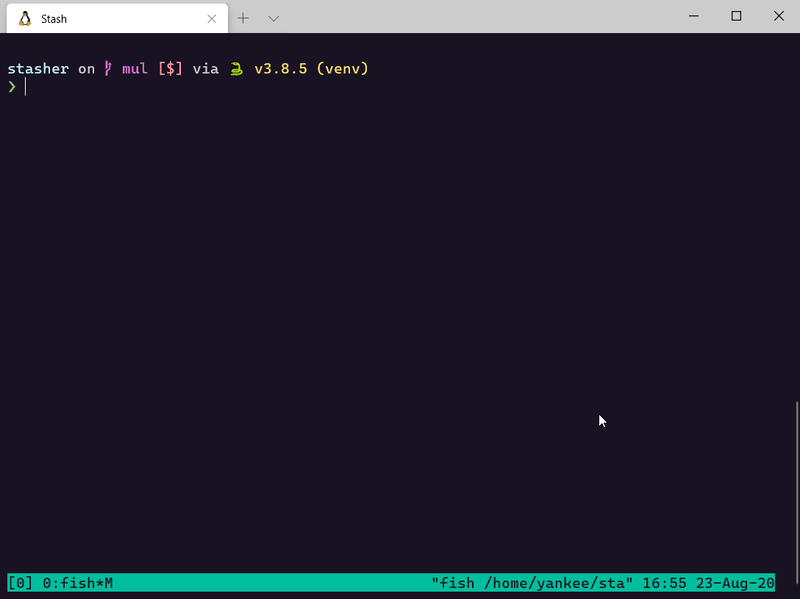





Top comments (7)
Great post, been trying to use stash but didn't really understand it so this was a great read. 🤘
Two quick things, since we can use HTML elements in markdown, why not add
<addr>to LIFO to show users what the abbreviation stands for?Much simpler than having to open a new tab and google for the definition of it. 🙂
Also, the
<item-id>how does that work? I see it'sstash@{0}is that a regular zero-based index or something else? thestash@is that abranch-name? 🤔Thank you for the feedback Kim. Updated the LIFO part.
About the
item-id, it is a regular zero-based index.Thanks!! Insta bookmarked
What shell do you use on the WSL ? It looks pretty cool.
Can you make a setup video on setting up that shell🤗
I have a blog for the setup. You can find it here 😄
dev.to/yankee/command-line-product...
Hello brother, I have been following your blog. Really insightful content.
thanks brother!