5 Steps to Publish Your App on Google Play Store
A step-by-step guide to having your app on the largest app store
Introduction
Android is the most popular mobile operating system in the world. With a market share of 71.63%, it topples immediate competitor iPhone OS (iOS) at 27.71%. iOS was released in June 2007 at the infamous iPhone 1 launch by the late Steve Jobs.
Despite existing before iOS, Android was acquired by Google in 2005 and launched commercially in September 2008. It would later gain traction around 2011/2012 with the release of Android version 2.3 Gingerbread, and now at Android 14, the numbers don’t lie. From availability on affordable mobile devices to a broad ecosystem (Smartphones, tablets, smartwatches, TV, and Auto), it is undoubtedly a giant.
In this simple guide, I will teach you how to publish your Android app to the Play Store and take advantage of 3.6 Billion Android devices across 190 countries worldwide.
⚠️ NB: This guide is for Android Developers. To learn Mobile Development with Android, start here.
Prerequisites:
Play Console account
App AAB file
Logo image
Banner image
App Screenshots
Link to the privacy policy page
Step 1: Create a Play Console Account
This account will enable you to publish and manage your apps. It comes with tools such as stats, growth, monetization and insights such as app installs, uninstalls, device types, etc.
Go to Google Play Console to create an account.
Follow the prompts to set up account details.
Pay a one-time fee of $25.
Await confirmation.
Done!!
Step 2: Login and Create an App
On the Console home page, under “All apps” click the blue “Create App” button in the top right corner.
Fill out the form with your details (App Name, Default Language, App or Game, Free or Paid), check the boxes in the Declarations section and click the “Create App” button at the bottom.
Step 3: Navigating App Dashboard
Before publishing your app, it is good practice to ensure that it has been tested and is error-free. The app dashboard presents a few options for testing.
Click Start Testing now and follow the instructions
There are 2 types of tests;
Alpha
Tests the least stable version of the app within a small group (company or development team).
Beta
Tests a more stable version of the app within a larger group. The Beta version is near release.
Next, scroll down to “Set up your app.”
Step 4: Set up your app
Expand the view tasks arrow to fill in the app contents starting with;
Set privacy policy
App access
Ads
Content rating
Target Audience
News apps
COVID-19 contact tracing and status apps
Data safety
Government apps
Under the MANAGE HOW YOUR APP IS ORGANIZED AND PRESENTED section
Select an app category and provide contact details
Set up your store listing
Step 5: Release your app
Under this section, there are four options;
Test your app with a larger group of testers that you control (Optional)
Let anyone sign up to test your app on Google Play (Optional)
Build excitement for your app with pre-registration (Optional)
Create and publish a release
The first three have everything to do with testing. However, we are going to focus on the last option, Create and publish a release.
Create and publish a release
This option is only enabled after you have completed the tasks described in Step 4. If you have then, let us proceed.
Click the downfacing arrow icon to expand the menu.
- Select countries and regions
CREATE AND ROLL OUT A RELEASE
Create a new release
Preview and confirm the release
Send the release to Google for review
Done. Now wait a few days for Google to review the app and publish it to the Play Store. Once published, you can begin promoting it to drive traffic and increase downloads.
Conclusion
The publishing process is straightforward as long as you follow it correctly. As you begin the journey, always do your research to find out new ways of promoting and improving your Android applications. Akin to the tech world, the Android space evolves at a rapid pace, with new updates annually.
Thank you for reading 🥳. You can support me by buying me a cup of coffee here ☕.
See you at the next one.
Peace ☮️✌️

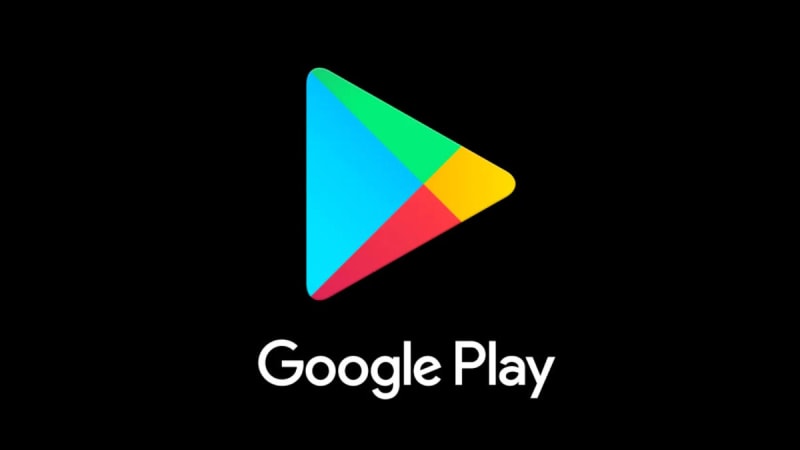



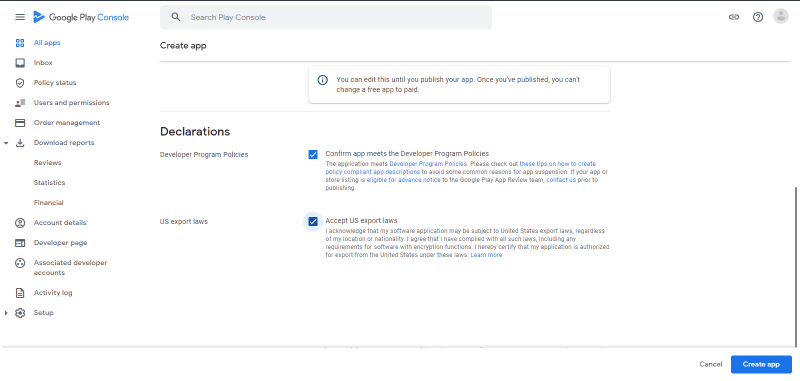




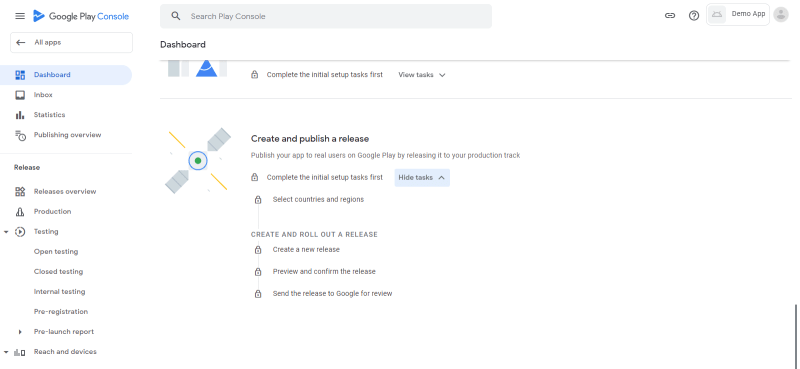

Top comments (1)
They keep asking for proof of address, how did you get that? It's not in the Kenyan ID is it?