Introduction
AWS Lambda introduces a concept known as serverless infrastructure. It is serverless in the sense that you don't have to worry about managing or provisioning of servers. They can automate operational processes, as well as complex application processes.
AWS Lambda's main resource are Lambda functions which are used to perform specific tasks.
Deploying a Lambda Function with Python
Prerequisites
To follow this tutorial, you will need an AWS account. If you do not have one yet, you can follow this guide on how to set-up your environment.
The steps described here are under the Free Tier, so feel free to play around.
Create a Lambda Function
- Visit the AWS Management Console and under Services select the Compute tab and you'll find the Lambda service. Select it to open the Lambda Console.
- In the Lambda console, navigate to Functions on the left pane and select it. This window shows you all the Lambda functions you have previously create and if there are none yet, no data would be displayed in the table.
- At the top of this table, click the Create Function button to start creating your Lambda function.
There are 3 options you could choose from to create a Lambda function; author from scratch, use a blueprint to build from sample code with configuration presets, and deploying the function from a container image.
For this tutorial, we will use the Author from scratch option

In the Basic Information section, set the Function Name, choose the language version to use for your function for Runtime, select Architecture making sure it's compatible with the environment where you will build your deployment package(if applicable), and you can change the permissions for the execution role.
We will use Python 3.9 as our runtime environment and x86_64 architecture.
- In Advanced Settings, you could enable Code signing to ensure the integrity your code, enable function URL to make your function accessible over http(s), enable tags or VPCs. For this tutorial, we will leave all this options unchecked and click the Create Function button to create the lambda function.
Lambda creates your function. You can use the console to modify your function's code or you could also upload from an S3 location or zip.
The function was created with some basic code that returns a status code of 200 and "Hello from Lambda" text.
The lambda function handler [in our case lambda_handler()] is the method that processes events. The lambda runtime passes two arguments to the function handler;
- Event Object: json formatted and contains data for the lambda function to process
- Context Object: provide methods and properties that provide information about the invocation, function and runtime environment and it is passed to the function by Lambda at runtime.
To test this, choose the Test tab. To invoke your function without saving the test event, click on Invoke, lambda preserves the event only for as long as the session.
Create a saved test by filling in the event details and choosing Save then on Test to invoke the function.
If you have a saved test even, you can also edit it.
View the results of the test in the Execution results tab. We can see that our function executed successfully and returned the desired result.
Include Python Dependencies to Lambda function: Deployment Packages
import json
import mysql.connector;
def lambda_handler(event, context):
# TODO implement
return {
'statusCode': 200,
'body': json.dumps('Hello from Lambda!')
}
If we include the above code in our console, and test it, an error is returned stating the mysql module can't be found. This is because lambda is not prepackaged with all libraries and does not install any.
Hence, if your code contains dependencies, you have to include them by using a deployment package or a lambda layer. We will be looking at including these dependencies using a .zip deployment package.
Creating the Deployment Package
- Navigate to the the directory containing your lambda function on your computer, lambda_function.py, in this case firstFunction.
cd firstFunction
- Create a directory where you would install your dependencies
mkdir packages
- Install your dependencies in this directory. In this instance, we will install mysql-connector-python using pip, which enables connection to a mysql database. If you created your packages, simply save them to the packages folder.
pip install --target ./packages mysql-connector-python
- Create a zip file with the packages folder at the root
cd packages
zip -r ../deployment_package.zip .
- Add your lambda function to the root of the deployment package. The deployment package has to have a flat directory structure with everything at the root, if not, Lambda won't be able to run the code.
cd ..
zip deployment_package.zip lambda_function.py
Under the Code tab, select Upload and click on .zip file and select the deployment_package.zip file you created earlier.
For packages bigger than 50MB, it is advised to upload it to an S3 bucket then connect to the S3 location.
This now works seamlessly.
Note: You could still do changes to your function directly on the console. Always click on Deploy to save your changes before executing.
Connecting an RDS database to the Lambda Function
To get started with Amazon RDS for MySQL, visit this article.
After you have created your MySQL instance, include the Lambda function in the same VPC as the MySQL RDS instance in order for them to communicate.
In order to add the VPC to the Lambda function, you first need to modify the permissions attached to the role managing the function. To do this, open the IAM service in a new tab, click on Dashboard then on Roles.
Select the role that manages your lambda function, the name would have your function name and some random characters. Create a policy that enables it to create and delete network interfaces. We will AWSLambdaVPCAccessExecutionRole policy for that, but you also have the ability to write your own policies.
Edit the Lambda function's VPC by navigating to the Configuration Tab, then select VPC on the side menu and click Edit to add or edit a VPC.
Return to your RDS instance's dashboard. Click on the Actions drop down and select Set up Lambda connection.
In the Select Lambda function section, select your lambda function from the dropdown.
In the RDS Proxy section, leave the Connect using RDS Proxy unchecked to stay within Free Tier.
You can use an RDS proxy to simplify your database connection and minimize your application from disruptions caused by database unavailability.
Click on Set up to create the connection to the lambda function.
Add the mysql connection string to your python handler function.
mydb = mysql.connector.connect (
host = "<rds_instance_endpoint>",
port = <rds_instance_port>,
user = "<master_username>",
password = "<master_password>",
database = "<database_name>"
)
If you used an RDS proxy, host url should be the endpoint of the proxy instead.
The database_name is the name of any database running on the RDS instance in use. You can create one by connecting to this instance from the mysql CLI or an editor and running the query to create a database.
With all this in place, you will be able to query your database from the lambda function.
Troubleshooting
Runtime Error: Handler Not Found
"errorMessage": "Handler 'lambda_handler' missing on module 'lambda_function'",
"errorType": "Runtime.HandlerNotFound"
This error occurs when Lambda can't resolve the Handler. Navigate to Runtime Settings in your function's dashboard and click Edit to modify the Handler. The Handler should have the format: fileName.functionName















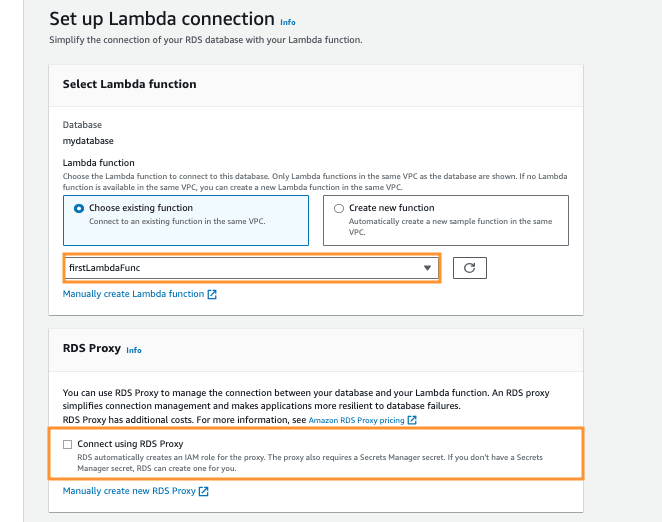







Top comments (0)