What Is Visual Studio Code
Visual Studio Code is an open source and developed by Microsoft, so you can rest assured to use it because it is completely free and always updated to the latest versions. Not only that, it is also very suitable for developing large, complex projects and also supports Git integration. This tool also provides extensions to help us code faster, manage files efficiently..

Visual Studio Code
Visual Studio Code Extension
Debugger for Chrome
Debugger for Chrome helps you to debug program code errors right in VS Code without opening Google Chrome to use developer tools. It has many useful features such as setting breakpoints, displaying console...

Debugger for Chrome
JavaScript (ES6) code snippets
JavaScript (ES6) code snippets make it possible to call the structure of a function or property... quickly through the provided syntax. For example, when you type clg, it will automatically compile to console.log(object). This you can refer to the annotation table in its settings page. In addition, it also supports many languages in file extensions such as TypeScript, JavaScript React, TypeScript React, Html and Vue.

JavaScript (ES6) code snippets
Live Server
Live Server helps launch local servers quickly with live auto-reload for static and dynamic web pages. For example, when you change an information on an HTML page, it will automatically update without us having to press reload on the browser. It also has many options for user settings such as custom port number, default browser setting, SVG support, https, proxy...

Live Server
Auto Close Tag
Auto Close Tag is built to help you automatically close tags when you open them. For example, when you type , it will automatically add . In addition, it also has support for many other languages such as XML, PHP, Vue, JavaScript, TypeScript, JSX, TSX... it also has some settings that make it easy to tweak such as setting a non-automatic tag list dynamic close, use keyboard shortcuts to manually add closing tags...
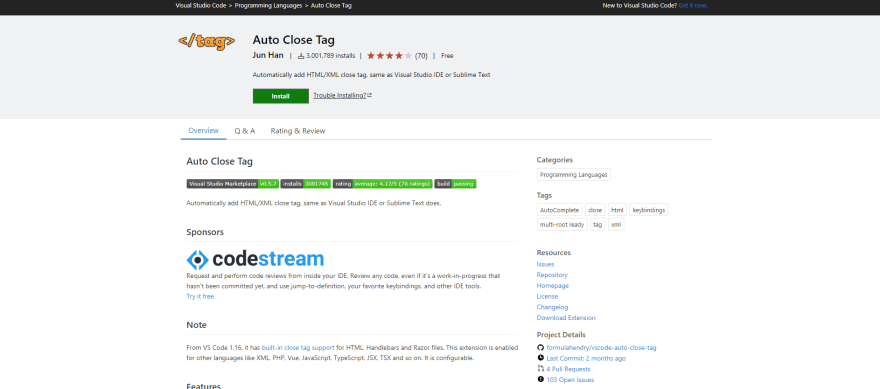
Auto Close Tag
Prettier - Code formatter
Prettier - Code formatter helps you to reformat the code automatically and create a common code style for the programming team through its own rules defined by the extension. It also supports a variety of languages such as JavaScript, TypeScript, Flow, JSX, JSON, HTML, Vue, Angular...

Prettier - Code formatter
TODO Highlight
TODO Highlight helps you highlight important comments in the code so that later programmers or ourselves can understand what to note or what to do before using and coding. In addition, it also has a number of beautifully designed themes, supporting many languages such as javascript, html, css, php...

TODO Highlight
Auto Rename Tag
Auto Rename Tag helps to automatically rename both pairs of tags in HTML, XML. For example, when you change the name of the opening tag, the corresponding closing tag will also be automatically changed. You can see a detailed example in the Usages section.

Auto Rename Tag
Better Comments
Better Comments displays comments in separate categories, making it easier to categorize and visualize such as important announcements to highlight, warnings, to-dos... Also you can Customize to suit your purposes and preferences such as setting comment syntax, editing background color for comments.

Better Comments
ESLint
ESLint is a tool that analyzes the code in the program to find errors as well as the code that needs improvement. In addition, it also provides you with solutions to optimize or fix errors faster. You can also customize ESLint's parser to fit your purpose or project.

ESLint
Beautify
Beautify is a utility that helps you reformat the way your code is displayed in a more beautiful way. It supports popular languages such as Javascript, JSON, CSS, Sass and HTML.
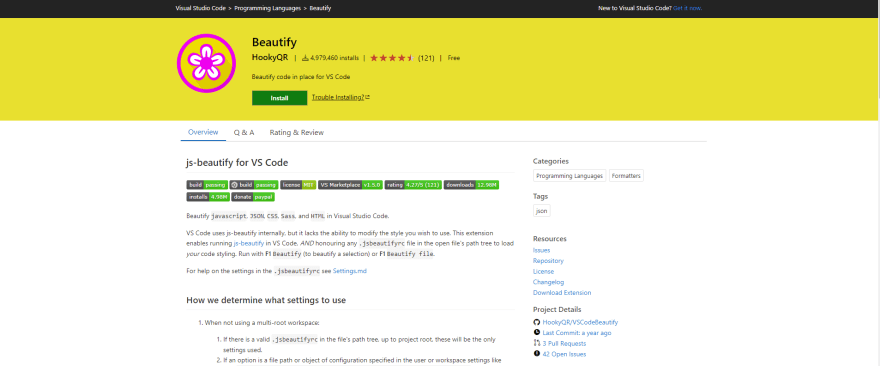
Beautify
Bracket Pair Colorizer
Bracket Pair Colorizer is an extension that highlights the corresponding brackets in the code by using color. It helps you to easily detect missing brackets or have a visual look when there are too many nested brackets in the code.

Bracket Pair Colorizer
Path Intellisense
Path Intellisense is an extension that helps you automatically perform file names (autocompletes filenames) by suggesting paths every time you type the path to where the file is stored.

Path Intellisense
Import Cost
Import Cost makes it possible to check the size of imported files easily through the information displayed directly in the code when we import.

Import Cost
Code Time
Code Time helps you to calculate the time you work on visual studio code. In addition, it also summarizes the time you spend on each project, the level of working with the code through the chart of the days of the week, showing the average value of time you work in a month...

Code Time
CSS Peek
The CSS Peek extension helps to find the ids or classes of HTML tags in CSS files that contain those classes or attributes. In addition, it also allows you to go to those CSS files instantly.

CSS Peek
Project Manager
Project Manager extension makes it easy to switch between projects in VS Code. It provides a sub-menu so that you can store the projects to work on and switch back and forth quickly.

Project Manager
Browser Preview
Browser Preview displays the browser right on Visual Studio Code so you can see the results as well as debug the program more easily.

Browser Preview
GitLens — Git supercharged
GitLens — Git supercharged is a utility that provides many useful features to help you work with Git better, such as displaying comments for each line of code about the commit developer, displaying detailed information about revisions code in file...

GitLens — Git supercharged
Polacode
Polacode is a utility that helps you take a picture of your code and save it right on your computer easily. In addition, you can also choose pre-designed themes to help the code stand out and be more beautiful during the shooting process.

Polacode
vscode-icons
vscode-icons is a utility we can set up many beautiful icons for Visual Studio Code.
![]()
vscode-icons
Settings Sync
Settings Sync makes it easy for you to save the settings for Visual Studio Code on your computer on Github and use it for other machines easily, such as information about extensions, or settings that you need. already set up... Now you can easily set up for many different machines without having to recall the extensions and settings that you have installed for VS Code.

Settings Sync
Quokka
Quokka makes it possible for you to test each small piece of Javascript, TypeScript code and display it directly on VS Code without using console.log() to display it in the browser.

Quokka
EditorConfig
EditorConfig is an extension that helps maintain code style consistency for multiple developers working on the same project. And each programmer can work on many different code editors such as VSCode, Atom, Notepad++..., it all supports plugins on each platform that help programmers can read and edit style code one at a time. easy way.
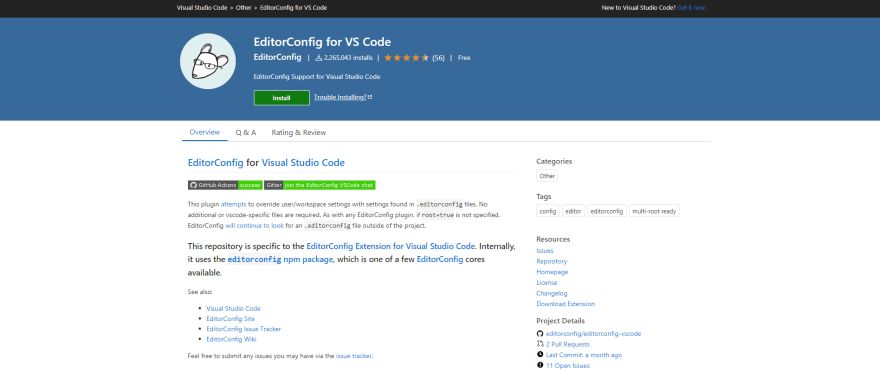
EditorConfig
Material Icon Theme
Material Icon Theme is a Material Design icon setup utility for Visual Studio Code.
![]()
Material Icon Theme
Color Highlight
Color Highlight is a utility that helps you display colors for objects found on the page. For example many color codes that VS Code cannot display, this utility is a great choice for you.

Color Highlight
REST Client
The REST Client allows you to send HTTP requests and view the results directly in Visual Studio Code.

REST Client
Live Share
Live Share helps developers in the team to share the code in the program in real time to easily edit and debug the program such as sharing debugging sessions, terminal instances, localhost web apps, voice calls...

Live Share
Code Spell Checker
Code Spell Checker helps you to check the spelling of the code in the program. However, it only supports languages such as English, Swedish, French, German..

Code Spell Checker
Vetur
Vetur is an extension that provides useful tools for VueJS such as debug, error checking, Syntax-highlighting, snippet...

Vetur
ES7 React/Redux/GraphQL/React-Native snippets
ES7 React/Redux/GraphQL/React-Native snippets is an extension that provides snippets for React, Redux and Graphql in JS/TS with the ES7 solution. You can refer to the syntax table in its main page!







Top comments (0)