Let's be honest: We can't function without the Internet. No matter where we go, we're always looking for ways to hook up the net.
Although more and more public places are offering free Wi-Fi networks, connecting to them remains a tiresome process. Many free Wi-Fi networks require users to register on a web page, click on an ad, or download a certain app, before granting Internet access.
As a developer, I have been scratching my head over an easier way for connecting to Wi-Fi networks. And then I came across the barcode-scanning feature of Scan Kit, which allows business owner to create a QR code that customers can scan with their phones to quickly connect to a Wi-Fi network. What's more, customers can even share the QR code with people around them. This speeds up the Wi-Fi connection process with customers' personal data properly protected.
Technical Principles
The barcode-scanning Wi-Fi connection solution requires only two capabilities: barcode generation and barcode scanning.
Development Procedure
Building Scanning Capabilities
1.Configure the Huawei Maven repository address.
Go to buildscript > repositories and configure the Maven repository address for the HMS Core SDK. Repeat this step for allprojects > repositories.
buildscript {
repositories {
google()
jcenter()
// Configure the Maven repository address for the HMS Core SDK.
maven {url 'https://developer.huawei.com/repo/'}
}
}
allprojects {
repositories {
google()
jcenter()
// Configure the Maven repository address for the HMS Core SDK.
maven {url 'https://developer.huawei.com/repo/'}
}
}
In Gradle 7.0 or later, configuration under allprojects > repositories is migrated to the project-level settings.gradle file. The following is a configuration example of the settings.gradle file:
dependencyResolutionManagement {
...
repositories {
google()
jcenter()
maven {url 'https://developer.huawei.com/repo/'}
}
}
2.Add build dependencies
dependencies{
// Scan SDK.
implementation 'com.huawei.hms:scan:2.3.0.300'
}
3.Configure obfuscation scripts.
Open the obfuscation configuration file proguard-rules.pro in the app's root directory of the project, and add configurations to exclude the HMS Core SDK from obfuscation.
-ignorewarnings
-keepattributes *Annotation*
-keepattributes Exceptions
-keepattributes InnerClasses
-keepattributes Signature
-keepattributes SourceFile,LineNumberTable
-keep class com.huawei.hianalytics.**{*;}
-keep class com.huawei.updatesdk.**{*;}
-keep class com.huawei.hms.**{*;}
4.Add permissions to the AndroidManifest.xml file
<!-- Camera permission -->
<uses-permission android:name="android.permission.CAMERA" />
<!-- File read permission -->
<uses-permission android:name="android.permission.READ_EXTERNAL_STORAGE" />
5.Dynamically request the permissions
ActivityCompat.requestPermissions(this, new String[]{Manifest.permission.CAMERA, Manifest.permission.READ_EXTERNAL_STORAGE}, requestCode);
6.Check the permission request result
@Override
public void onRequestPermissionsResult(int requestCode, String[] permissions, int[] grantResults) {
super.onRequestPermissionsResult(requestCode, permissions, grantResults);
if (permissions == null || grantResults == null) {
return;
}
// The permissions are successfully requested or have been assigned.
if (requestCode == CAMERA_REQ_CODE) {
// Scan barcodes in Default View mode.
// Parameter description:
// activity: activity that requests barcode scanning.
// requestCode: request code, which is used to check whether the scanning result is obtained from Scan Kit.
ScanUtil.startScan(this, REQUEST_CODE_SCAN_ONE, new HmsScanAnalyzerOptions.Creator().create());
}
}
7.Receive the barcode scanning result through the callback API, regardless of whether it is captured by the camera or from an image
@Override
protected void onActivityResult(int requestCode, int resultCode, Intent data) {
super.onActivityResult(requestCode, resultCode, data);
if (resultCode != RESULT_OK || data == null) {
return;
}
if (requestCode == REQUEST_CODE_SCAN_ONE) {
// Input an image for scanning and return the result.
HmsScan hmsScan = data.getParcelableExtra(ScanUtil.RESULT);
if (hmsScan != null) {
// Show the barcode parsing result.
showResult(hmsCan);
}
}
}
Building the Barcode Generation Function
1.Repeat the first three steps for building scanning capabilities
2.Declare the necessary permission in the AndroidManifest.xml file
<uses-permission android:name="android.permission.WRITE_EXTERNAL_STORAGE"/>
3.Dynamically request the permission
ActivityCompat.requestPermissions(this,new String[]{Manifest.permission.WRITE_EXTERNAL_STORAGE},requestCode);
4.Check the permission request result
@Override
public void onRequestPermissionsResult(int requestCode, String[] permissions, int[] grantResults) {
if (permissions == null || grantResults == null) {
return;
}
if (grantResults[0] == PackageManager.PERMISSION_GRANTED && requestCode == GENERATE_CODE) {
Intent intent = new Intent(this, GenerateCodeActivity.class);
this.startActivity(intent);
}
}
5.Generate a QR code
public void generateCodeBtnClick(View v) {
try {
HmsBuildBitmapOption options = new HmsBuildBitmapOption.Creator()
.setBitmapMargin(margin)
.setBitmapColor(color)
.setBitmapBackgroundColor(background)
.create();
resultImage = ScanUtil.buildBitmap(content, type, width, height, options);
barcodeImage.setImageBitmap(resultImage);
} catch (WriterException e) {
Toast.makeText(this, "Parameter Error!", Toast.LENGTH_SHORT).show();
}
}
6.Save the QR code
public void saveCodeBtnClick(View v) {
if (resultImage == null) {
Toast.makeText(GenerateCodeActivity.this, "Please generate barcode first!", Toast.LENGTH_LONG).show();
return;
}
try {
String fileName = System.currentTimeMillis() + ".jpg";
String storePath = Environment.getExternalStorageDirectory().getAbsolutePath();
File appDir = new File(storePath);
if (!appDir.exists()) {
appDir.mkdir();
}
File file = new File(appDir, fileName);
FileOutputStream fileOutputStream = new FileOutputStream(file);
boolean isSuccess = resultImage.compress(Bitmap.CompressFormat.JPEG, 70, fileOutputStream);
fileOutputStream.flush();
fileOutputStream.close();
Uri uri = Uri.fromFile(file);
GenerateCodeActivity.this.sendBroadcast(new Intent(Intent.ACTION_MEDIA_SCANNER_SCAN_FILE, uri));
if (isSuccess) {
Toast.makeText(GenerateCodeActivity.this, "Barcode has been saved locally", Toast.LENGTH_LONG).show();
} else {
Toast.makeText(GenerateCodeActivity.this, "Barcode save failed", Toast.LENGTH_SHORT).show();
}
} catch (Exception e) {
Toast.makeText(GenerateCodeActivity.this, "Unknown Error", Toast.LENGTH_SHORT).show();
}
}
Result
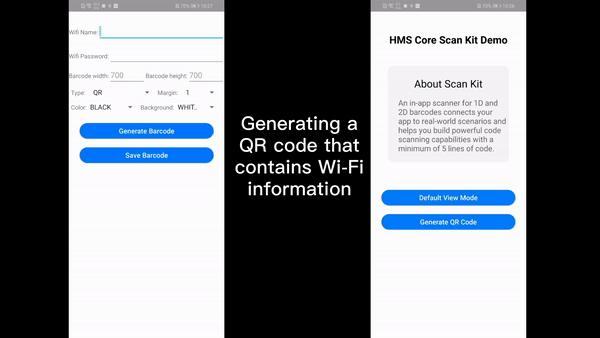
Wi-Fi QR Code Demo is a test program showing how to generate QR Code that contains Wi-Fi information and scan the QR Code for connecting to Wi-Fi networks.
References
HMS Core Scan Kit
HMS Core Official Website
Reddit for discussion with other developers
GitHub for demos and sample codes
Stack Overflow for solutions to integration issues






Top comments (0)