JavaScript was created in 1995 as a way to add programs to web pages in the Netscape Navigator browser. Today the language has been adopted by all the other major web browsers, and it has become one of the most popular programming languages in the world.
Setting up the environment
In this tutorial, we are going to have a lot of example code snippets. To execute the code, we can simply open a browser, go to Developer Tools -> Console:
Or you can install Node.js on your computer, which allows you to run JavaScript programs using command terminals.
Data types in JavaScript
In the computer world, it's all about data. What a computer program does is essentially take some input data, process them, and then return some output data. In this section, let's talk about some different types of data that JacaScript can process.
Numbers
Numbers are the easiest because it works exactly like what you studied in your math class in elementary school.
// Integer
100
// Fractional Number
10.56
//Scientific Notation
3.14e5 // 3.14 * 10^5 = 314000
The primary usage of numbers is to perform arithmetic operations.
3 + 5 * 2 // -> 13
Just like you studied in elementary school, multiplications and divisions happen first. However, you can change this by using parentheses.
(3 + 5) * 2 // -> 16
There is one operator that you might not recognize, which is the modulo (%) operation. X % Y calculates the remainder of dividing X by Y. For example:
25 % 5 // -> 0
25 % 10 // -> 5
25 % 15 // -> 10
Strings
Strings are used to represent texts, and they are all enclosed in quotes like this:
"This is a string."
'This is also a string.'
Both single and double quotes work exactly the same, as long as the opening and the closing quotes match each other.
Whenever a backslash (\) is found inside a string, it means the character after it has a special meaning. For example, when the backslash is followed by the letter n (\n), this will be interpreted by your computer as a new line:
"This is the first line\nThis is the second line"
The output text would look like this:
This is the first line
This is the second line
The + operation can also be used on strings as well. But obviously, strings can not be used in arithmetic operations, the plus sign here means concatenate (connecting two strings together).
"con" + "cat" + "e" + "nate" // -> "concatenate"
Finally, there is a special kind of string in JavaScript, the backtick-quoted strings, usually called template literals. It allows us to embed other values inside the string:
`half of 100 is ${100 / 2}`
In this example, the division inside ${} will be calculated, the result will be converted into a string and printed in that position. So this example will give us:
half of 100 is 50
Boolean values
The Boolean type only includes two values, true and false. Comparison is the most common way to produce boolean values.
console.log(1 == 1) // -> true
console.log(1 > 2) // -> false
console.log(1 < 0) // -> false
console.log(1 != 2) // -> true
In this example, == means equal, and != means not equal. Other similar operators include >= (greater than or equal to) and <= (less than or equal to).
There are three logical operators that we can apply to Boolean values in JavaScript, && (and), || (or), and ! (not).
The && operator denotes logical and, it produces true only if both values given to it are true.
console.log(true && false) // -> false
console.log(false && true) // -> false
console.log(false && false) // -> false
console.log(true && true) // -> true
The || operator denotes logical or, it produces true if either of the values given to it is true.
console.log(true || false) // -> true
console.log(false || true) // -> true
console.log(false || false) // -> false
console.log(true || true) // -> true
The ! operator denotes logical not, and it flips the given value.
console.log(!true) // -> false
console.log(!false) // -> true
We can also mix arithmetic operations with comparisons and logical operations.
1 + 1 == 2 && 1 + 1 < 0
In this example, 1 + 1 == 2 gives us true, and 1 + 1 < 0 gives us false, so we have
true && false // -> false
Empty values
There are two special values in JavaScript, null and undefined. They indicate the absence of a meaningful value. In computer programs, there are a lot of operations that do not produce meaningful results (which we will see later in this course), and these results will be denoted by null or undefined.
These two values have virtually no difference, in fact, in most cases, you can treat them as interchangeable. The fact that there are two different values indicating the same thing is just an accident of JavaScript's design.
Data type conversion
JavaScript is a very intelligent programming language, it will always try to execute the program you give it, even though the program does not make sense. For example:
console.log(8 * null) // -> 0
console.log("5" - 1) // -> 4
console.log("5" + 1) // -> "51"
In the first example, the null gets converted into the number 0, and in the second example, the string "5" becomes the number 5. However, in the third example, the number 1 gets converted into the string "1", and the plus sign here means concatenate, so the result becomes "51".
I know these results are all over the place, and they don't make sense at all. This is why you should never try to do this when you are coding, even though it "works", it will lead to unexpected results.
Program structures in JavaScript
Statements and bindings
In computer programming, you can think of a "program" as an instruction manual to solve a complex problem. Each instruction/sentence in that manual is called a statement. In JavaScript, a statement should always end with a semicolon(;).
let num = 10;
This example is called a binding, or variable. It binds the value 10 to the name num using the = operator, which allows us to do something like this:
let num = 10;
console.log(num * num); // -> 100
The keyword let indicates that this statement is going to define a binding. When a binding is formed, it does not mean that the name is tied to the value forever, we can still use the = operator on existing bindings.
let num = 10;
console.log(num); // -> 10
num = 20;
console.log(num); // -> 20
Notice that we only used the keyword let in line 1. That is because let is only used to declare a binding, and in line 5, we are merely updating the value that is tied to the variable num.
let num1 = 10;
let num2 = 20;
console.log(num1); // -> 10
console.log(num2); // -> 20
num2 = num1;
console.log(num1); // -> 10
console.log(num2); // -> 10
let num = 10;
num = num - 5;
console.log(num); // -> 5
The keywords const and var can also be used to create bindings just like let, however, they are different in terms of scopes, which we will in detail later.
Functions
A function is a piece of program that returns a value or has some side effects, or both. For example, the console.log() function we have seen a few times is used to output values in the terminal.
Or, in this example, the prompt() function will show you a dialog that asks for user input, and that input will be bound with the variable num.
let num = prompt("Enter A Number");
console.log(num);
Both showing a dialog and writing text to screen are side effects. A function can also be useful without the side effect. For example:
console.log(Math.max(2,4,6,8));
The Math.max() function does not have any side effects, it simply takes a set of numbers and returns the greatest.
All of these functions are built into JavaScript. We can, however, create our own functions using JavaScript. We will discuss this topic in the next section.
if statements
The if statement offers us a way to execute different pieces of code under different conditions. For example:
let num = prompt("Enter A Number");
if (num < 10) {
console.log("Small");
} else {
console.log("Large");
}
This program asks you to input a number, if the number is less than 10, console.log("Small"); will be executed, and the program will output "Small". If the number is larger than 10, the program will output "Large".
We can also chain multiple if/else pairs if there are multiple conditions we need to consider:
if (num < 10) {
console.log("Small");
} else if (num < 100) {
console.log("Medium");
} else {
console.log("Large");
}
This program will first check if the number is less than 10, if it is, it will output "Small". If the number is greater than 10, the program will then check if it is less than 100. If it is, the program will output "Medium". Finally, if the number is greater than 100, the program will show "Large".
for loops
The for loops offer us a way to execute the same code over and over again, as long as some conditions are satisfied.
for (let num = 0; num <= 12; num = num + 2) {
console.log(num);
}
A for loop takes three expressions, separated by two semicolons. In this example, the first expression let num = 0 declares a new variable num, whose initial value is 0. The second expression means the loop will iterate until the condition num <= 12 is violated (num is larger than 12). The last expression means for each iteration, num will add itself by 2.
while loops
while loops work in a similar way, except it only takes one expression. In fact, we can easily change our previous for loop example into a while loop.
let num = 0;
while (num <= 12) {
console.log(num);
num = num + 2;
}
In this example, we initiated the num variable first, outside of the while loop. Inside the parentheses, after the keyword while is the expression that checks whether the loop should continue. Finally, we update the value of num at the end of the while loop.
do while loops
A do-while loop differs from a while loop only on one point, it guarantees that the body of the loop executes at least once.
let num = 10;
do {
num = num + 1;
console.log(num);
} while (num <= 1);
This time the initial value of num is 10, which violates the condition for the loop to continue. But because this is a do-while loop, the body is still executed once. If this was a while loop, it would not execute at all.
Breaking out of a loop
Violating the condition for the loop to continue is not the only way we can stop a loop. For instance, you are asked to find a number that is greater than 100, and divisible by 9 (Recall that % operator is used to calculate reminder, so if the remainder of x/9 equals 0, that means x is divisible by 9.). We can use a for loop to solve this problem:
for (let num = 100; ; num = num + 1) {
if (num % 9 == 0) {
console.log(num);
break;
}
}
Notice that we do not have an expression that decides whether the loop should continue. Instead, we have an if statement with a break keyword inside, which will break out of the loop if it is executed. If you remove the break keyword, this for loop becomes an infinite loop and will run forever, which is something you should always avoid.
Functions in JavaScript
Previously, we've seen some functions that come with JavaScript. In this section, we are going to focus on defining our own custom functions in JavaScript. A function can be seen as a piece of code wrapped in a value, which allows us to reuse that piece of code over and over again. In this article, we are going to talk about three different ways we can define a function in JavaScript.
The first method is to define functions as values, and bind that value to a name (like how we defined variables in the previous article).
let square = function(x) {
return x*x;
};
The function is created with the keyword function, and it will take a set of parameters as input, in this case, only x. A function should also have a body where you return an output using the keyword return, or have some kind of side effect. Lastly, the function as a value will be assigned to the name square, which we need to use to invoke this function.
Also, remember that the semicolon (;) at the end is necessary because it is still a full statement where you declare a binding, except the value here is a function.
console.log(square(10)); // -> 100
A function can have more than one parameter or no parameters at all (an empty set of parameters).
const sleep = function() {
console.log("zzzzzzzzzzzzzzzzzzzzzz");
};
var multiply3 = function(x, y, z) {
return x * y * z;
};
As you can see, it is possible for a function to have only a side effect and not return anything.
The second method is slightly shorter, by declaring a function using the function keyword, and it doesn't require a semicolon at the end:
function square(x) {
return x*x;
}
The method also allows us to do something like this:
sleep();
multiply3(2,3,4);
function sleep() {
console.log("zzzzzzzzzzzzzzzzzzzzzz");
}
function multiply3(x, y, z) {
return x*y*z;
}
Here we put the function declarations after the statement that calls them, and the code still works. Now, we can put all the functions in one place, which is a good thing for future maintenance.
The third method is called arrow functions. Instead of the keyword function, we can use an arrow (=>) to declare a function.
const square = (x) => {
return x*x;
}
This is the exact same square() function we saw before, and it works exactly the same. Then why does JavaScript have both arrow functions and the function keyword? While, in some cases, it allows us to write shorter functions.
If the function only has one parameter, then you can omit the parentheses around the parameter list. And if there is only one statement in the function body, the curly braces and the return keyword can also be omitted. Then, our square() function becomes:
const square = x => x * x;
Bindings and scopes
Before we go deeper into the topic of functions, let's go back to the first method. You may have noticed that we defined the functions in the examples using different keywords, let, const and var. What exactly are their differences?
First, we need to understand the concept of scope. It is the part of the program in which the binding is accessible. If a binding is defined outside of any functions or blocks (blocks can be if statements, for or while loops, etc.), then you can refer to that binding wherever you want. This is called a global binding.
If the binding is declared inside a function or block using let or const, that binding will only be accessible from inside the function/block, and that is called a local binding. However, if the binding is defined using the keyword var, then that binding will also be accessible from outside of the function/block.
let x = 10;
if (true) {
let y = 20;
var z = 30;
console.log(x + y + z); // -> all three variables are accessible here
}
console.log(x + z); // -> you cannot "see" y from here, but z is still accessible
Now, what are the differences between let and const? As the name suggests, const stands for constant, meaning once a binding is declared using const, you cannot change its value (unlike let).
Optional arguments
JavaScript is very broad-minded when it comes to the number of parameters you pass to the function. For example, we have the square() function we defined before, which is supposed to take one argument.
function square(x) { return x * x; }
console.log(square(4, true, "qwerty"));
In this example, we gave the square() function more than one argument, and it simply ignores the extra arguments and computes the square of the first one.
And if we passed too few arguments, those missing parameters will be assigned the value undefined instead of giving you an error.
The downside of this is, of course, when you accidentally make a mistake, no one will tell you about it. So, even though it technically works, you should never rely on this, it could give you some unexpected results. Instead, you should always be careful how many parameters you need, and how many arguments you are passing to the function.
Rest parameters
However, what if you don't know how many parameters you need? For example, you are designing a function that finds the maximum number in a series of numbers, but you don't know how many numbers are in the series, so you need to design a function that takes any number of arguments.
To write a function like this, you need to put three dots before the function's last parameter:
function max(...numbers) {
let result = -Infinity;
for (let number of numbers) {
if (number > result) {
result = number;
}
}
return result;
}
max(1, 2, 3, 4, 5, 6, 7);
Now, the parameter numbers (it is called the rest parameter) will be bound to an array, and the function will return the maximum number in that array.
An array is a list of items, in this case, we have [ 1, 2, 3, 4, 5, 6, 7 ], and for (let number of numbers) is how we can iterate over all items in this array. We'll discuss arrays in the next article.
Recursions in JavaScript
Finally, let's talk about the concept of recursion. Recursion is when a function calls itself. The most typical example is how we calculate the power of a number.
function power(base, exponent) {
if (exponent == 0) {
return 1;
} else {
return base * power(base, exponent - 1);
}
}
Notice that in line 5, the function power() called itself with parameters base and exponent - 1. I know this is a bit confusing, but don't worry, to understand this code, let's plug in some numbers. Let's try to calculate 10^5 (10 to the power of 5).
In the first step, we simply plug in the numbers, and the function returns 10 * power(10, 4). Then we need to calculate power(10, 4). Plug in the numbers, and we get 10 * power(10, 3), which means power(10, 5) equals 10 * 10 * power(10, 3).
And we keep repeating the same steps until we get 10 * 10 * 10 * 10 * 10 * power(10, 0). Because power(10, 0) returns 1, eventually we get power(10, 5) equals 10 * 10 * 10 * 10 * 10.
This is a very elegant way of defining exponentiation, but unfortunately, this method is about three times slower than using loops in JavaScript. This is a dilemma that programmers face all the time, we have to choose between simplicity and speed because almost any program can be made faster by making it bigger. It's up to the programmer to decide on an appropriate balance.







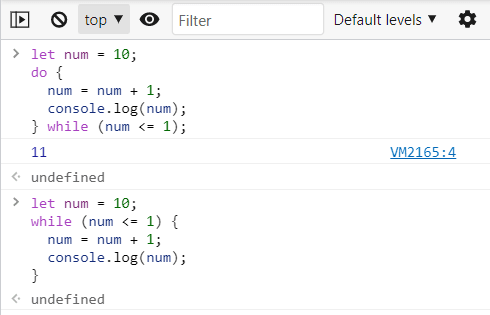







Top comments (1)
Thanks for sharing this informative blog post on JavaScript basics. I found it very helpful and easy to understand. The way you explained the concepts with examples made it easier to grasp the concepts.