When you're making a video game, you want to squeeze every last drop out of performance out of your graphics, code, and any plugins you may use. Agora's Unity SDK has a low footprint and performance cost, making it a great tool for any platform, from mobile to VR!
In this tutorial, I'm going to show you how to use Agora to create a real-time video party chat feature in a Unity MMO demo asset using the Agora SDK and Photon Unity Networking (PUN).
By the end of the demo, you should understand how to download the Agora plugin for Unity, join/leave another player's channel, and display your player party in a scalable fashion.
For this tutorial, I'm using Unity 2018.4.18.
Before we get started, let's touch on two important factors:
Since this is a networked demo, you have two strategies for testing:
- Use two different machines, each with their own webcam (I used a PC and Mac laptop)
- From the same machine, test using one client from a Unity build, and another from the Unity editor (this solution is suboptimal, because the two builds will fight for the webcam access, and may cause headache).
Getting Started
- Create an Agora.io developer account here to get your AppID
- Create a Photon developer account for their appID
- Import Agora SDK into your project from the Unity Asset Store
- Import Photon Viking Multiplayer Showcase into your project
Create Agora Engine
Our "Charprefab" is the default Viking character we will be using. This object lives in Assets > DemoVikings > Resources.
It is already set up with Photon to join a networked lobby/room and send messages across the network.
Create a new script called AgoraVideoChat and add it to our CharPrefab.
In AgoraVideoChat let's add this code:
using agora_gaming_rtc;
// *NOTE* Add your own appID from console.agora.io
[SerializeField]
private string appID = "";
[SerializeField]
private string channel = "unity3d";
private string originalChannel;
private IRtcEngine mRtcEngine;
private uint myUID = 0;
void Start()
{
if (!photonView.isMine)
return;
// Setup Agora Engine and Callbacks.
if(mRtcEngine != null)
{
IRtcEngine.Destroy();
}
originalChannel = channel;
mRtcEngine = IRtcEngine.GetEngine(appID);
mRtcEngine.OnJoinChannelSuccess = OnJoinChannelSuccessHandler;
mRtcEngine.OnUserJoined = OnUserJoinedHandler;
mRtcEngine.OnLeaveChannel = OnLeaveChannelHandler;
mRtcEngine.OnUserOffline = OnUserOfflineHandler;
mRtcEngine.EnableVideo();
mRtcEngine.EnableVideoObserver();
mRtcEngine.JoinChannel(channel, null, 0);
}
private void OnApplicationQuit()
{
if(mRtcEngine != null)
{
mRtcEngine.LeaveChannel();
mRtcEngine = null;
IRtcEngine.Destroy();
}
}
This is a basic Agora setup protocol, and very similar if not identical to the AgoraDemo featured in the Unity SDK download. Familiarize yourself with it to take your first step towards mastering the Agora platform!
You'll notice that photon.isMine is now angry at us, and that we need to implement some Agora callback methods.
We can include the proper Photon behavior by changing
public class AgoraVideoChat : MonoBehaviour
to
public class AgoraVideoChat : Photon.MonoBehaviour
Agora has many callback methods that we can use which can be found here, however for this case we only need these:
// Local Client Joins Channel.
private void OnJoinChannelSuccessHandler(string channelName, uint uid, int elapsed)
{
if (!photonView.isMine)
return;
myUID = uid;
Debug.LogFormat("I: {0} joined channel: {1}.", uid.ToString(), channelName);
//CreateUserVideoSurface(uid, true);
}
// Remote Client Joins Channel.
private void OnUserJoinedHandler(uint uid, int elapsed)
{
if (!photonView.isMine)
return;
//CreateUserVideoSurface(uid, false);
}
// Local user leaves channel.
private void OnLeaveChannelHandler(RtcStats stats)
{
if (!photonView.isMine)
return;
}
// Remote User Leaves the Channel.
private void OnUserOfflineHandler(uint uid, USER_OFFLINE_REASON reason)
{
if (!photonView.isMine)
return;
}
Let's play our "VikingScene" level now, and look at the log.
(You should see something in the log like: "[your UID] joined channel: unity3d")
Huzzah!
We are in an Agora channel with the potential to video-chat 16 other players or broadcast to around 1 million viewers!
But what gives? Where exactly are we?
Create Agora VideoSurface
Agora's Unity SDK uses RawImage objects to render the video feed of webcams and mobile cameras, as well as cubes and other primitive shapes (see AgoraEngine > Demo > SceneHome for an example of this in action).
- Create a Raw Image (Right-click Hierarchy window > UI > Raw Image) and name it "UserVideo"
- Add the
VideoSurfacescript to it (Component > Scripts > agora_gaming_rtc > VideoSurface) - Drag the object into Assets > Prefabs folder
- Delete the UserVideo object from the hierarchy (you can leave the canvas), we only wanted the prefab

- Add this code to AgoraVideoChat
// add this to your other variables
[Header("Player Video Panel Properties")]
[SerializeField]
private GameObject userVideoPrefab;
private int Offset = 100;
private void CreateUserVideoSurface(uint uid, bool isLocalUser)
{
// Create Gameobject holding video surface and update properties
GameObject newUserVideo = Instantiate(userVideoPrefab);
if (newUserVideo == null)
{
Debug.LogError("CreateUserVideoSurface() - newUserVideoIsNull");
return;
}
newUserVideo.name = uid.ToString();
GameObject canvas = GameObject.Find("Canvas");
if (canvas != null)
{
newUserVideo.transform.parent = canvas.transform;
}
// set up transform for new VideoSurface
newUserVideo.transform.Rotate(0f, 0.0f, 180.0f);
float xPos = Random.Range(Offset - Screen.width / 2f, Screen.width / 2f - Offset);
float yPos = Random.Range(Offset, Screen.height / 2f - Offset);
newUserVideo.transform.localPosition = new Vector3(xPos, yPos, 0f);
newUserVideo.transform.localScale = new Vector3(3f, 4f, 1f);
newUserVideo.transform.rotation = Quaternion.Euler(Vector3.right * -180);
// Update our VideoSurface to reflect new users
VideoSurface newVideoSurface = newUserVideo.GetComponent<VideoSurface>();
if (newVideoSurface == null)
{
Debug.LogError("CreateUserVideoSurface() - VideoSurface component is null on newly joined user");
}
if (isLocalUser == false)
{
newVideoSurface.SetForUser(uid);
}
newVideoSurface.SetGameFps(30);
}
- Add the newly created prefab to the UserPrefab slot in our Charprefab character, and uncomment
CreateUserVideoSurface()from our callback. methods. - Run it again! Now we can see our local video stream rendering to our game. If we call in from another agora channel, we will see more video frames populate our screen. I use the "AgoraDemo" app on my mobile device to test this, but you can also use our 1-to-1 calling web demo to test connectivity, or connect with the same demo from another machine.
We now have our Agora module up and running, and now it's time to create the functionality by connecting two networked players in Photon.
Photon Networking - Party Joining
To join/invite/leave a party, we are going to create a simple UI.
Inside your CharPrefab, create a canvas, and 3 buttons named InviteButton, JoinButton, and LeaveButton, respectively.
Make sure the Canvas is the first child of the Charprefab.
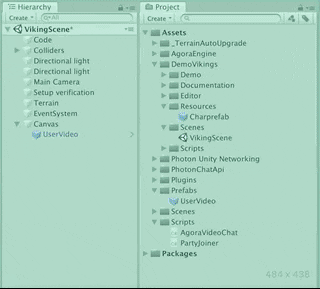
Next we create a new script called PartyJoiner on our base CharPrefab object. Add this to the script:
using UnityEngine.UI;
[Header("Local Player Stats")]
[SerializeField]
private Button inviteButton;
[SerializeField]
private GameObject joinButton;
[SerializeField]
private GameObject leaveButton;
[Header("Remote Player Stats")]
[SerializeField]
private int remotePlayerViewID;
[SerializeField]
private string remoteInviteChannelName = null;
private AgoraVideoChat agoraVideo;
private void Awake()
{
agoraVideo = GetComponent<AgoraVideoChat>();
}
private void Start()
{
if(!photonView.isMine)
{
transform.GetChild(0).gameObject.SetActive(false);
}
inviteButton.interactable = false;
joinButton.SetActive(false);
leaveButton.SetActive(false);
}
private void OnTriggerEnter(Collider other)
{
if (!photonView.isMine || !other.CompareTag("Player"))
{
return;
}
// Used for calling RPC events on other players.
PhotonView otherPlayerPhotonView = other.GetComponent<PhotonView>();
if (otherPlayerPhotonView != null)
{
remotePlayerViewID = otherPlayerPhotonView.viewID;
inviteButton.interactable = true;
}
}
private void OnTriggerExit(Collider other)
{
if(!photonView.isMine || !other.CompareTag("Player"))
{
return;
}
remoteInviteChannelName = null;
inviteButton.interactable = false;
joinButton.SetActive(false);
}
public void OnInviteButtonPress()
{
//PhotonView.Find(remotePlayerViewID).RPC("InvitePlayerToPartyChannel", PhotonTargets.All, remotePlayerViewID, agoraVideo.GetCurrentChannel());
}
public void OnJoinButtonPress()
{
if (photonView.isMine && remoteInviteChannelName != null)
{
//agoraVideo.JoinRemoteChannel(remoteInviteChannelName);
joinButton.SetActive(false);
leaveButton.SetActive(true);
}
}
public void OnLeaveButtonPress()
{
if (!photonView.isMine)
return;
}
[PunRPC]
public void InvitePlayerToPartyChannel(int invitedID, string channelName)
{
if (photonView.isMine && invitedID == photonView.viewID)
{
joinButton.SetActive(true);
remoteInviteChannelName = channelName;
}
}
Add the corresponding "OnButtonPress" functions into the Unity UI buttons you just created.
[Example: InviteButton -> "OnInviteButtonPress()"]

- Set the CharPrefab tag to "Player"
- Add a SphereCollider component to CharPrefab (Component bar > Physics > SphereCollider, check the "Is Trigger" box to true, and set it's radius to 1.5
Quick Photon Tip - Local Functionality
As you can see we need to implement two more methods in our AgoraVideoChat class. Before we do that, let's cover some code we just copied over.
private void Start()
{
if (!photonView.isMine)
{
transform.GetChild(0).gameObject.SetActive(false);
}
inviteButton.interactable = false;
joinButton.SetActive(false);
leaveButton.SetActive(false);
}
"If this photon view isn't mine, set my first child to False" - It's important to remember that although this script is firing on the CharPrefab locally controlled by your machine/keyboard input - this script is also running on every other CharPrefab in the scene. Their canvases will display, and their print statements will show as well.
By setting the first child (my "Canvas" object) to false on all other CharPrefabs, I'm only displaying the local canvas to my screen - not every single player in the Photon "Room".
Let's build and run with two different clients to see what happens…
…Wait, we're already in the same party?
If you remember, we set private string channel = "unity3d" and in our Start() method are calling mrtcEngine.JoinChannel(channel, null, 0);. We are creating and/or joining an Agora channel named "unity3d", in every single client right at the start.
To avoid this, we have to set a new default channel name in each client, so they start off in separate Agora channels, and then can invite each other to their unique channel name.
Now let's implement two more methods inside AgoraVideoChat:
JoinRemoteChannel(string remoteChannelName) and GetCurrentChannel().
public void JoinRemoteChannel(string remoteChannelName)
{
if (!photonView.isMine)
return;
mRtcEngine.LeaveChannel();
mRtcEngine.JoinChannel(remoteChannelName, null, myUID);
mRtcEngine.EnableVideo();
mRtcEngine.EnableVideoObserver();
channel = remoteChannelName;
}
public string GetCurrentChannel() => channel;
This code allows us to receive events that are called across the Photon network, bouncing off of each player, and sticking when the invited Photon ID matches the local player ID.
When the Photon event hits the correct player, they have the option to "Join Remote Channel" of another player, and connect with them via video chat using the Agora network.
Test the build to watch our PartyJoiner in action!
Finishing Touches - UI & Leaving a Party
You have now successfully used Agora to join a channel, and see the video feed of fellow players in your channel. Video containers will pop in across your screen as users join your channel.
However, it doesn't look great, and you can't technically leave the channel without quitting the game and rejoining. Let's fix that!
UI Framework
Now we'll create a ScrollView object, to hold and organize our buttons.
Inside of Charprefab > Canvas: make sure CanvasScaler UI Scale Mode is set to "Scale With Screen Size" (by default it's at "Constant Pixel Size" which in my experience is less than ideal for most Unity UI situations)
- Inside our CharPrefab object, right-click on Canvas, select UI > Scroll View

- Set "Scroll View" Rect Transform to "Stretch/Stretch" (bottom right corner) and make sure your Anchors, Pivots, and Rect Transform match the values in the red box pictured above.
- Uncheck "Horizontal" and delete the HorizontalScrollbar child object
Set "Content" child object to "Top/Stretch" (rightmost column, second from the top)
I have my Height set to 300
Min X:0 Y:1
Max X:1 Y: 1
Pivot X:0 Y: 1Create an empty gameobject named "SpawnPoint" as a child of Content - Set the Rect Transform to "Top/Center" (Middle column, second from the top) and set the "Pos Y" value to -20
Make sure your Anchors: Min/Max and your Pivot values equal what is displayed
In AgoraVideoChat add:
[SerializeField]
private RectTransform content;
[SerializeField]
private Transform spawnPoint;
[SerializeField]
private float spaceBetweenUserVideos = 150f;
private List<GameObject> playerVideoList;
In Start() add playerVideoList = new List<GameObject>();
We're going to completely replace our CreateUserVideoSurface method to:
// Create new image plane to display users in party
private void CreateUserVideoSurface(uint uid, bool isLocalUser)
{
// Avoid duplicating Local player video screen
for (int i = 0; i < playerVideoList.Count; i++)
{
if (playerVideoList[i].name == uid.ToString())
{
return;
}
}
// Get the next position for newly created VideoSurface
float spawnY = playerVideoList.Count * spaceBetweenUserVideos;
Vector3 spawnPosition = new Vector3(0, -spawnY, 0);
// Create Gameobject holding video surface and update properties
GameObject newUserVideo = Instantiate(userVideoPrefab, spawnPosition, spawnPoint.rotation);
if (newUserVideo == null)
{
Debug.LogError("CreateUserVideoSurface() - newUserVideoIsNull");
return;
}
newUserVideo.name = uid.ToString();
newUserVideo.transform.SetParent(spawnPoint, false);
newUserVideo.transform.rotation = Quaternion.Euler(Vector3.right * -180);
playerVideoList.Add(newUserVideo);
// Update our VideoSurface to reflect new users
VideoSurface newVideoSurface = newUserVideo.GetComponent<VideoSurface>();
if(newVideoSurface == null)
{
Debug.LogError("CreateUserVideoSurface() - VideoSurface component is null on newly joined user");
}
if (isLocalUser == false)
{
newVideoSurface.SetForUser(uid);
}
newVideoSurface.SetGameFps(30);
// Update our "Content" container that holds all the image planes
content.sizeDelta = new Vector2(0, playerVideoList.Count * spaceBetweenUserVideos + 140);
UpdatePlayerVideoPostions();
UpdateLeavePartyButtonState();
}
and add two new methods:
// organizes the position of the player video frames as they join/leave
private void UpdatePlayerVideoPostions()
{
for (int i = 0; i < playerVideoList.Count; i++)
{
playerVideoList[i].GetComponent<RectTransform>().anchoredPosition = Vector2.down * 150 * i;
}
}
// resets local players channel
public void JoinOriginalChannel()
{
if (!photonView.isMine)
return;
if(channel != originalChannel || channel == myUID.ToString())
{
channel = originalChannel;
}
else if(channel == originalChannel)
{
channel = myUID.ToString();
}
JoinRemoteChannel(channel);
}
Comment out the UpdateLeavePartyButtonState() for now, and drag in your newly created ScrollView UI objects into the appropriate slots.

Almost there!
Now all we have to do is add the methods for "Leave Party" functionality in AgoraVideoChat:
public delegate void AgoraCustomEvent();
public static event AgoraCustomEvent PlayerChatIsEmpty;
public static event AgoraCustomEvent PlayerChatIsPopulated;
private void RemoveUserVideoSurface(uint deletedUID)
{
foreach (GameObject player in playerVideoList)
{
if (player.name == deletedUID.ToString())
{
// remove videoview from list
playerVideoList.Remove(player);
// delete it
Destroy(player.gameObject);
break;
}
}
// update positions of new players
UpdatePlayerVideoPostions();
Vector2 oldContent = content.sizeDelta;
content.sizeDelta = oldContent + Vector2.down * spaceBetweenUserVideos;
content.anchoredPosition = Vector2.zero;
UpdateLeavePartyButtonState();
}
private void UpdateLeavePartyButtonState()
{
if (playerVideoList.Count > 1)
{
PlayerChatIsPopulated();
}
else
{
PlayerChatIsEmpty();
}
}
and update our AgoraVideoChat callbacks:
// Local Client Joins Channel.
private void OnJoinChannelSuccessHandler(string channelName, uint uid, int elapsed)
{
if (!photonView.isMine)
return;
myUID = uid;
CreateUserVideoSurface(uid, true);
}
// Remote Client Joins Channel.
private void OnUserJoinedHandler(uint uid, int elapsed)
{
if (!photonView.isMine)
return;
CreateUserVideoSurface(uid, false);
}
// Local user leaves channel.
private void OnLeaveChannelHandler(RtcStats stats)
{
if (!photonView.isMine)
return;
foreach (GameObject player in playerVideoList)
{
Destroy(player.gameObject);
}
playerVideoList.Clear();
}
// Remote User Leaves the Channel.
private void OnUserOfflineHandler(uint uid, USER_OFFLINE_REASON reason)
{
if (!photonView.isMine)
return;
if (playerVideoList.Count <= 1)
{
PlayerChatIsEmpty();
}
RemoveUserVideoSurface(uid);
}
and in PartyJoiner:
private void OnEnable()
{
AgoraVideoChat.PlayerChatIsEmpty += DisableLeaveButton;
AgoraVideoChat.PlayerChatIsPopulated += EnableLeaveButton;
}
private void OnDisable()
{
AgoraVideoChat.PlayerChatIsEmpty -= DisableLeaveButton;
AgoraVideoChat.PlayerChatIsPopulated -= EnableLeaveButton;
}
public void OnLeaveButtonPress()
{
if(photonView.isMine)
{
agoraVideo.JoinOriginalChannel();
leaveButton.SetActive(false);
}
}
private void EnableLeaveButton()
{
if(photonView.isMine)
{
leaveButton.SetActive(true);
}
}
private void DisableLeaveButton()
{
if(photonView.isMine)
{
leaveButton.SetActive(false);
}
}
Play this demo in two different editors and join a party! We start off by connecting to the same networked game lobby via the Photon network, and then connect our videochat party via Agora's SD-RTN network!
In Summary
- We connected to Agora's network to display our video chat channel
- We enabled other users to join our party, see their faces, and talk with them in real time
- We took it one step further and built a scalable UI that houses all the people you want to chat with!
If you have any questions or hit a snag in the course of building your own networked group video chat, please feel free to reach out directly or via the Agora Slack Channel!









Top comments (22)
Hey Joel! This looks great and like it's easy to implement with PUN projects. Quick question...is the videochat compatible with WebGL builds? I am trying to run it in browser and getting an error about emscripten linking, didn't know if it was simply incompatible or if I should follow the thread. :)
Hey Sabio,
Thanks for reaching out!
Currently our video SDK does not support WebGL - however we are working on it, and it should be out later this year!
Cheers!
Gotcha, thanks for the response. Please update here when it's ready, I am eager to try it out! :)
Did you figure out what the answer to this was? I'm curious about it as well!
Hey Roben,
We are planning on releasing WebGL support for Unity later this year. Progress is underway and going well!
Cheers,
Joel
Hi Joel,
Do you have an update on WebGL support for Unity?
Thanks so much in advance!
Cheers,
Joachim
Hi Joel,
in JoinRemoteChannel, do we always want to LeaveChannel? What if we happen to get the same channel name again, should we skip leaving it? Or does Agora kinda require you leave and rejoin?
Hey Dave,
If you happen to get the same channel name again, I would skip leaving it, your suggestion is a cleaner implementation =]
Agora does not specifically require any kind of leaving and rejoining.
Cheers!
In so doing, I do not get another 'user joined' when someone starts broadcasting. The person becoming the broadcaster gets a 'role changed' callback, but I don't see anything else happening to indicate to anyone else that a role changed or someone has started broadcasting.
Some progress. If I use 'MuteVideo' (something like that) setting 'false' in the OnRoleChanged (to Broadcast) callback worked to send the video. I really wish they had a real Unit Broadcast-profile example.
Hey Dave,
I understood the question in the context of my tutorial, however these questions seem like they're related to a project you're working on. If you provide me more information I'll help out the best I can. Cheers!
Yes thanks. I'm working on a VR app wherein we want one person at a time to present their webcam video to other players. So anyone can 'become broadcaster' and that locks everyone else to Audience until that person stops broacasting. Your tutorial was the best thing I could find that came close to what I need. I thought I could just change a few little things around, like set the profile, and change Role, etc. For the most part this was true. But I ran into issues. For one thing, we want to be able to have the video broadcaster to start with 'local camera on' so they can preview themselves before broadcasting, then hit a 'broadcast' button to send the video to other players. And, a 'stop broadcast' to go back to preview. There seem to be a handful of API's related to this. I finally got it (almost) working by turning on the local video, and using 'MuteVideo' to turn broadcasting on/off. In my case, each player's avatar would have the video (when being broadcast) above their head. So I need to associate a Photon player ID with an Agora user id when they join the channel, and display the correct broadcaster's video above the correct avatar.
Ok I'm glad you're making progress!
You might have already seen/know this, but when a player joins a channel, you can assign your own UID to them, instead of allowing Agora to create a random UID during channel join. So it may be possible to pass in the Photon ID into the UID parameter for consistency.
I did not know that, great idea, thank you!
Hi, thanks for this, very helpful.
I'm trying to add a 'Broadcast' feature, which is somewhat different, and a bit new to both Photon and Agora.
In this, I want one person to 'own' the one video feed, and disable anyone else's webcams/streams. When that person is done (or leaves) then everyone has a chance to become the broadcaster.
After some futzing, I thought I had it, but when I try multiplayer, my Start routine (on 'late joiners' exists because photonView.IsMine is not mine. So the engine never starts.
Would it make more sense to not check IsMine in Start in this case? Any tips appreciated.
Well in my example, we start in the Photon lobby, and only enter the game after we've connected to Photon and are in "multiplayer" mode.
If you are deviating from that, I'd recommend checking for "IsMine" after you manually connect to the Photon network, and receive a successful callback from Photon. I hope this helps!
If I am also using Photon Voice (for non-video calls), do I disable Photon Voice while in a video call? Or can I make a video-only call with Agora (and let Photon do the audio)?
Hey Dave,
As far as I know, Agora has modules for "Video Call (including audio)" and "Audio Call".
The video module can be disabled, leaving only the audio module.
However if you have the video module enabled, you can only mute/unmute the audio, instead of fully restricting audio, access to microphone, etc.
I'm curious about your implementation, what are you aiming to make?
Also, our service is built upon our own custom-built network that's optimized for voice/video interaction. At a base level Agora provides superior quality of voice/video all over the world - with an added bonus of custom controls at your disposal to optimize the audio/video data for your specific use-case.
I hope this helps, Dave, cheers!
Thanks for the reply. We are building a VR collaboration app (like VRChat, for example) and want to include webcam video. But (for now) we only want one person's webcam active and broadcasting. We're using Photon for everything else, including voice. I have to assume that voice will be better synced if I mute PhotonVoice and use Agora's instead.
Very cool!
Yeah i'd say that's a safe assumption!
Hey Joel, I'm using the agora blueprints implementation in Unreal 4.26. On windows it works great but when I try to load the same project on mac with the ios plugin, the plugin compiles and the blueprint nodes show up in the project but unreal crashes immediately after agora initializes, both in unreal editor as well as packaged.
Any ideas why this would happen?
Hi Joe, thanks for everything!
I have a question: My JoinChannelByKey is returned me -7, I don't have any video on my project. Reading the agora documentation, found a reference to -7: ERR_NOT_INITIALIZED(-7), it's not related to JoinChannelByKey, but is a clue, it looks like a standard error id for all Agora . I followed all the steps, this return happens even the demo app.
I hope you can help me.
Thank you so much