Originally published at pbhadani.com
In this blog, I will show how to deploy a Web Server (Nginx) using Terraform on Google Compute Engine(GCE).
There are many ways to deploy Nginx server on GCP (like on GKE, App Engine, GCE etc.) but for this post I will use GCE to illustrate its usage.

Goal
Deploy a Web Server on Google Compute Engine (GCE) using Terraform.
What we will explore?
- Deploying a Google Compute VM Instance using Terraform.
- Use of Compute Instance
startupscript. - Rendering a template in terraform.
Prerequisites
This post assumes the following:
- We already have a GCP Project with a network. By default, every GCP Project comes with a
defaultnetwork. - Google Cloud SDK (
gcloud) andTerraformis setup on your workstation. If you don't have, then refer to my previous blogs - Getting started with Terraform and Getting started with Google Cloud SDK.
Create a Compute VM Instance
Step 1: Create a unix directory for the Terraform project.
mkdir ~/terraform-webserver
cd ~/terraform-webserver
Step 2: Define Terraform Google Provider.
vi provider.tf
This file has the following content
# Specify the GCP Provider
provider "google" {
project = var.project_id
region = var.region
}
Step 3: Write below terraform code to create a Google Compute VM Instance.
vi vm.tf
To use the latest `debian` disk, we can use the data source
data "google_compute_image" "debian" {
family = "ubuntu-1804-lts"
project = "gce-uefi-images"
}
# Creates a GCP VM Instance.
resource "google_compute_instance" "vm" {
name = var.name
machine_type = var.machine_type
zone = var.zone
tags = ["http-server"]
labels = var.labels
boot_disk {
initialize_params {
image = data.google_compute_image.debian.self_link
}
}
network_interface {
network = "default"
access_config {
// Ephemeral IP
}
}
metadata_startup_script = data.template_file.nginx.rendered
}
Note: To allow HTTP connection to VM instance, we put http-server tag on the VM as tags = ["http-server"].
Step 4: Now, let's define a template file which has script to install Nginx server and create a simple webpage index.html
mkdir template
vi template/install_nginx.tpl
#!/bin/bash
set -e
echo "***** Installing Nginx *****"
apt update
apt install -y nginx
ufw allow '${ufw_allow_nginx}'
systemctl enable nginx
systemctl restart nginx
echo "***** Installation Complteted!! *****"
echo "Welcome to Google Compute VM Instance deployed using Terraform!!!" > /var/www/html
echo "***** Startup script completes!! *****"
Note: We pass the value of '${ufw_allow_nginx}' from terraform code during template rendering.
Step 5: Let's, render the above template.
vi vm.tf
Append the following code.
data "template_file" "nginx" {
template = "${file("${path.module}/template/install_nginx.tpl")}"
vars = {
ufw_allow_nginx = "Nginx HTTP"
}
}
Step 6: Once the instance comes up, we want to know its public IP so that we can browse the webpage. To do this, we can use terraform outputs.
vi outputs.tf
output "webserver_ip" {
value = google_compute_instance.vm.network_interface.0.access_config.0.nat_ip
}
Step 7: Now, define all the variables in a file.
vi variables.tf
variable "project_id" {
description = "Google Cloud Platform (GCP) Project ID."
type = string
}
variable "region" {
description = "GCP region name."
type = string
default = "europe-west1"
}
variable "zone" {
description = "GCP zone name."
type = string
default = "europe-west1-b"
}
variable "name" {
description = "Web server name."
type = string
default = "my-webserver"
}
variable "machine_type" {
description = "GCP VM instance machine type."
type = string
default = "f1-micro"
}
variable "labels" {
description = "List of labels to attach to the VM instance."
type = map
}
Step 8: Define require variables value in tfvars file.
vi terraform.tfvars
project_id = "gcp-project-id"
labels = {
"environment" = "test"
"team" = "devops"
"application" = "webserver"
}
Step 9: We now have all the required terraform configuration. So, let's initialize the terraform project.
terraform init
Output
Initializing the backend...
Initializing provider plugins...
- Checking for available provider plugins...
- Downloading plugin for provider "google" (hashicorp/google) 3.4.0...
- Downloading plugin for provider "template" (hashicorp/template) 2.1.2...
The following providers do not have any version constraints in configuration,
so the latest version was installed.
To prevent automatic upgrades to new major versions that may contain breaking
changes, it is recommended to add version = "..." constraints to the
corresponding provider blocks in configuration, with the constraint strings
suggested below.
* provider.google: version = "~> 3.4"
* provider.template: version = "~> 2.1"
Terraform has been successfully initialized!
You may now begin working with Terraform. Try running "terraform plan" to see
any changes that are required for your infrastructure. All Terraform commands
should now work.
If you ever set or change modules or backend configuration for Terraform,
rerun this command to reinitialize your working directory. If you forget, other
commands will detect it and remind you to do so if necessary.
Step 10: After successful initialization, run plan and save plan in a file.
terraform plan --out 1.plan
Output
Refreshing Terraform state in-memory prior to plan...
The refreshed state will be used to calculate this plan, but will not be
persisted to local or remote state storage.
data.template_file.nginx: Refreshing state...
data.google_compute_image.debian: Refreshing state...
------------------------------------------------------------------------
An execution plan has been generated and is shown below.
Resource actions are indicated with the following symbols:
+ create
Terraform will perform the following actions:
# google_compute_instance.vm will be created
+ resource "google_compute_instance" "vm" {
+ can_ip_forward = false
+ cpu_platform = (known after apply)
+ deletion_protection = false
+ guest_accelerator = (known after apply)
+ id = (known after apply)
+ instance_id = (known after apply)
+ label_fingerprint = (known after apply)
+ labels = {
+ "application" = "webserver"
+ "environment" = "test"
+ "team" = "devops"
}
+ machine_type = "f1-micro"
+ metadata_fingerprint = (known after apply)
+ metadata_startup_script = "#!/bin/bash\nset -e\necho \"***** Installing Nginx *****\"\napt update\napt install -y nginx\nufw allow 'Nginx HTTP'\nsystemctl enable nginx\nsystemctl restart nginx\n \necho \"***** Installation Complteted!! *****\"\n \necho \"Welcome to Google Compute VM Instance deployed using Terraform!!!\" > /var/www/html/index.html\n \necho \"***** Startup script completes!! *****\"\n"
+ min_cpu_platform = (known after apply)
+ name = "my-webserver"
+ project = (known after apply)
+ self_link = (known after apply)
+ tags = [
+ "http-server",
]
+ tags_fingerprint = (known after apply)
+ zone = "europe-west1-b"
+ boot_disk {
+ auto_delete = true
+ device_name = (known after apply)
+ disk_encryption_key_sha256 = (known after apply)
+ kms_key_self_link = (known after apply)
+ mode = "READ_WRITE"
+ source = (known after apply)
+ initialize_params {
+ image = "https://www.googleapis.com/compute/v1/projects/gce-uefi-images/global/images/ubuntu-1804-bionic-v20191113"
+ labels = (known after apply)
+ size = (known after apply)
+ type = (known after apply)
}
}
+ network_interface {
+ name = (known after apply)
+ network = "default"
+ network_ip = (known after apply)
+ subnetwork = (known after apply)
+ subnetwork_project = (known after apply)
+ access_config {
+ nat_ip = (known after apply)
+ network_tier = (known after apply)
}
}
+ scheduling {
+ automatic_restart = (known after apply)
+ on_host_maintenance = (known after apply)
+ preemptible = (known after apply)
+ node_affinities {
+ key = (known after apply)
+ operator = (known after apply)
+ values = (known after apply)
}
}
}
Plan: 1 to add, 0 to change, 0 to destroy.
------------------------------------------------------------------------
This plan was saved to: 1.plan
To perform exactly these actions, run the following command to apply:
terraform apply "1.plan"
Step 11: Plan shows to create a VM instance and use install_nginx.tpl as startup script. So, let's go ahead and apply the plan.
terraform apply 1.plan
Output
google_compute_instance.vm: Creating...
google_compute_instance.vm: Still creating... [10s elapsed]
google_compute_instance.vm: Creation complete after 15s [id=projects/workshop-demo-34293/zones/europe-west1-b/instances/my-webserver]
Apply complete! Resources: 1 added, 0 changed, 0 destroyed.
The state of your infrastructure has been saved to the path
below. This state is required to modify and destroy your
infrastructure, so keep it safe. To inspect the complete state
use the `terraform show` command.
State path: terraform.tfstate
Outputs:
webserver_ip = 35.240.104.9
Step 12: Now if you navigate to Google Console and navigate to Compute Engine --> VM Instance, you will see an instance coming up. Once the instance is up successfully, browse the webserver_ip. In this case, go to http://35.240.104.9
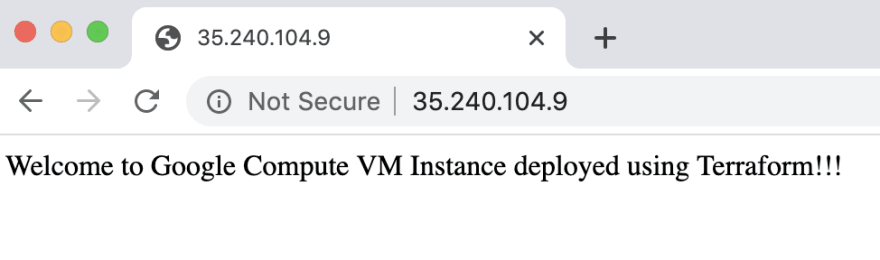
Step 13: For cleanup, run terraform destroy.
terraform destroy
Output
data.template_file.nginx: Refreshing state...
data.google_compute_image.debian: Refreshing state...
google_compute_instance.vm: Refreshing state... [id=projects/workshop-demo-34293/zones/europe-west1-b/instances/my-webserver]
An execution plan has been generated and is shown below.
Resource actions are indicated with the following symbols:
- destroy
Terraform will perform the following actions:
# google_compute_instance.vm will be destroyed
- resource "google_compute_instance" "vm" {
- can_ip_forward = false -> null
- cpu_platform = "Intel Haswell" -> null
- deletion_protection = false -> null
- enable_display = false -> null
- guest_accelerator = [] -> null
- id = "projects/workshop-demo-34293/zones/europe-west1-b/instances/my-webserver" -> null
- instance_id = "3519528545052665512" -> null
- label_fingerprint = "k3pYoTAUZq4=" -> null
- labels = {
- "application" = "webserver"
- "environment" = "test"
- "team" = "devops"
} -> null
- machine_type = "f1-micro" -> null
- metadata = {} -> null
- metadata_fingerprint = "mE2Cwt2znPk=" -> null
- metadata_startup_script = "#!/bin/bash\nset -e\necho \"***** Installing Nginx *****\"\napt update\napt install -y nginx\nufw allow 'Nginx HTTP'\nsystemctl enable nginx\nsystemctl restart nginx\n\necho \"***** Installation Complteted!! *****\"\n\necho \"Welcome to Google Compute VM Instance deployed using Terraform!!!\" > /var/www/html/index.html\n\necho \"***** Startup script completes!! *****\"\n" -> null
- name = "my-webserver" -> null
- project = "workshop-demo-34293" -> null
- self_link = "https://www.googleapis.com/compute/v1/projects/workshop-demo-34293/zones/europe-west1-b/instances/my-webserver" -> null
- tags = [
- "http-server",
] -> null
- tags_fingerprint = "FYLDgkTKlA4=" -> null
- zone = "europe-west1-b" -> null
- boot_disk {
- auto_delete = true -> null
- device_name = "persistent-disk-0" -> null
- mode = "READ_WRITE" -> null
- source = "https://www.googleapis.com/compute/v1/projects/workshop-demo-34293/zones/europe-west1-b/disks/my-webserver" -> null
- initialize_params {
- image = "https://www.googleapis.com/compute/v1/projects/gce-uefi-images/global/images/ubuntu-1804-bionic-v20191113" -> null
- labels = {} -> null
- size = 10 -> null
- type = "pd-standard" -> null
}
}
- network_interface {
- name = "nic0" -> null
- network = "https://www.googleapis.com/compute/v1/projects/workshop-demo-34293/global/networks/default" -> null
- network_ip = "10.132.0.13" -> null
- subnetwork = "https://www.googleapis.com/compute/v1/projects/workshop-demo-34293/regions/europe-west1/subnetworks/default" -> null
- subnetwork_project = "workshop-demo-34293" -> null
- access_config {
- nat_ip = "35.240.104.9" -> null
- network_tier = "PREMIUM" -> null
}
}
- scheduling {
- automatic_restart = true -> null
- on_host_maintenance = "MIGRATE" -> null
- preemptible = false -> null
}
- shielded_instance_config {
- enable_integrity_monitoring = true -> null
- enable_secure_boot = false -> null
- enable_vtpm = true -> null
}
}
Plan: 0 to add, 0 to change, 1 to destroy.
Do you really want to destroy all resources?
Terraform will destroy all your managed infrastructure, as shown above.
There is no undo. Only 'yes' will be accepted to confirm.
Enter a value: yes
google_compute_instance.vm: Destroying... [id=projects/workshop-demo-34293/zones/europe-west1-b/instances/my-webserver]
google_compute_instance.vm: Still destroying... [id=projects/workshop-demo-34293/zones/europe-west1-b/instances/my-webserver, 10s elapsed]
google_compute_instance.vm: Still destroying... [id=projects/workshop-demo-34293/zones/europe-west1-b/instances/my-webserver, 20s elapsed]
google_compute_instance.vm: Still destroying... [id=projects/workshop-demo-34293/zones/europe-west1-b/instances/my-webserver, 2m30s elapsed]
google_compute_instance.vm: Destruction complete after 2m36s
Destroy complete! Resources: 1 destroyed.
Hope this blog gives you familiarity with google_compute_instance and Terraform template rendering.
Complete source code can be found here.
If you have feedback or questions, please reach out to me on LinkedIn or Twitter






Top comments (2)
Hi Pradeep,
Thanks for the above.
For future readers, as of March 22nd, 2020 there has been some changes to Google Cloud Images documentation and running the above may lead to an error.
The following below needs to be changed from:
This
data "google_compute_image" "debian" { family = "ubuntu-1804-lts" project = "gce-uefi-images" }To
data "google_compute_image" "debian" { family = "debian-9" project = "debian-cloud" }Reference

cloud.google.com/compute/docs/images
Hi Simon,
Thanks for your message.
"ubuntu-1804-lts" family is part of "Images with Shielded VM support".
Please see: cloud.google.com/compute/docs/imag...
Hope this helps.