One of the best ways to learn CSS is by creating something useful while you learn. I will show you how to use the following CSS items by creating the Git logo:
- Transform to rotate an image
- position relative and absolute
- pseudo classes ::before and ::after
What we will be creating
We will create the Git logo in pure CSS. It will look like this:
Create our starter files
Let's start by creating two files called index.html and style.css. In your index.html file add the following starter code:
<!DOCTYPE html>
<html lang="en">
<head>
<meta charset="UTF-8">
<meta http-equiv="X-UA-Compatible" content="IE=edge">
<meta name="viewport" content="width=device-width, initial-scale=1.0">
<title>Git Logo</title>
<link rel="stylesheet" href="style.css">
</head>
<body>
</body>
</html>
In the style.css file add the following starter code:
body{
padding: 0;
margin: 0;
height: 100vh;
display: flex;
justify-content: center;
align-items: center;
background-color: azure;
}
Dissecting our Logo
The Git logo is an orange square that is rotated 45 degrees. Inside the square are two lines.
The first line reaches the edge of the square. It has a circle at the end of the line. It also has another circle in the middle of the line.
The second line runs vertically down the middle of the square. The line has a circle at the end.
Now we need to add our code for our logo and the two lines. Add the following code inside the body tags in your index.html file:
<div class="git-logo">
<div class="line1"></div>
<div class="line2"></div>
</div>
transform: rotate()
The transform CSS property lets you rotate, scale, skew, or translate an element. It modifies the coordinate space of the CSS visual formatting model.
The Git logo is a square that is rotated 45 degrees. We will use the CSS transform property to rotate our logo.
Add the following code to your style.css file:
.git-logo{
height: 150px;
width: 150px;
background-color: #f06033;
border-radius: 15px;
position: relative;
transform: rotate(45deg);
}
This is what our logo likes like now:
Adding our first line
Our first line is the one that attaches to the edge of the square. The square is 150px long. I will make the line have a length of 110px. The color of the line will be white.
This line will be positioned absolutely to make sure it is in the right spot on the logo.
Add the following code to your style.css file:
.line1{
width: 110px;
background-color: white;
height: 10px;
top: 40px;
position: absolute;
}
Our logo looks like this now:
pseudo class ::before
In CSS, ::before creates a pseudo-element that is the first child of the selected element. It is often used to add cosmetic content to an element with the content property. It is inline by default.
We will use this property to create the circle in the middle of the line. We will position this circle as absolute. As it is a circle it will have the same height and width and a broder-radius of 50%.
Add this code to your style.css file:
.line1::before{
content: "";
position: absolute;
width: 30px;
height: 30px;
background-color: white;
border-radius: 50%;
top: -8px;
left: 30px;
}
This is what our logo looks like now:
pseudo class ::after
In CSS, ::after creates a pseudo-element that is the last child of the selected element. It is often used to add cosmetic content to an element with the content property. It is inline by default.
We will do the same thing to add a ball at the end of our first line.
Add the following code to your style.css file:
.line1::after{
content: "";
position: absolute;
width: 30px;
height: 30px;
background-color: white;
border-radius: 50%;
top: -8px;
left: 90px;
}
Adding the second line
Just like the first line, we will add a second line. This line will also be positioned absolutely. We will use the top and left values to set the location. The last thing we need to do is to rotate the line 45 degrees like the square.
Add the following code to your style.css file:
.line2{
width: 90px;
background-color: white;
height: 12px;
position: absolute;
top: 70px;
left: 30px;
transform: rotate(45deg);
}
Our logo looks like this now:
The last thing we need to do is to use the pseudo class ::before to add a circle to the end of this line.
Add this code to your style.css file:
.line2::before{
content: "";
position: absolute;
width: 30px;
height: 30px;
background-color: white;
border-radius: 50%;
top: -8px;
left: 70px;
}
Final Logo
If you view your index.html file in a browser. you should see the completed Git Logo:
Let's Connect
Thanks for reading my article today. You can get the source code here.
If you like my content, please consider buying me a coffee ☕.


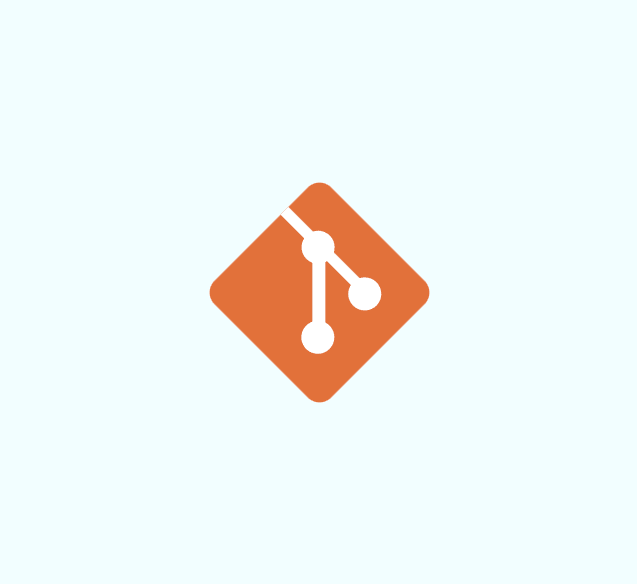

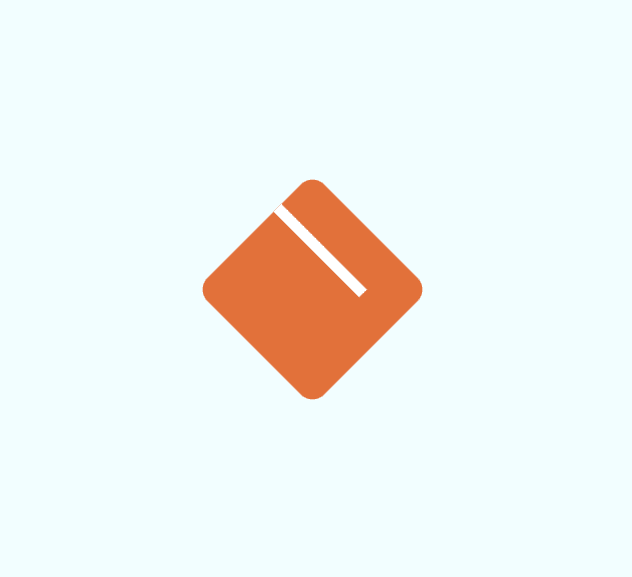







Top comments (2)
Dear Jennifer, I've just stumbled upon your series and I love it ❤
Totally worth following. 👌
Best wishes ✌
Altug,
Glad you like the series! Thanks.