App's Overview
In this article, I am going to create a multi-screen yet simple application that will be demonstrating the best way to create lock screens for the apps using shared preferences and some material UI components.
Steps to proceed
We will be proceeding in a very beginner-friendly way. All the steps are mentioned below.
Setup
- First of all, create a brand new project in your android studio. Assuming that it will be an easy part, so not explaining all.

- Then set up your emulator properly to check the application.
Now we are good to go for next step.
Building the app's UI
App's UI will be built in 4 steps :
- Main Activity UI (activity_main.xml)
- Set Password Screen UI (activity_set_password.xml)
- PIN Entering screen UI (activity_password_type.xml)
- Screen open upon correct PIN UI (activity_welcome.xml)
App's UI is built with some of the material UI component for giving it a better look.
Simply copy each and every .xml file below and create the same into your project.
activity_main.xml
<?xml version="1.0" encoding="utf-8"?>
xmlns:app="http://schemas.android.com/apk/res-auto"
xmlns:tools="http://schemas.android.com/tools"
android:layout_width="match_parent"
android:layout_height="match_parent"
android:background="@drawable/backgroud"
android:theme="@style/Theme.MaterialComponents.DayNight.NoActionBar"
>
<LinearLayout
android:layout_width="match_parent"
android:layout_height="wrap_content"
android:gravity="center_horizontal"
android:orientation="vertical"
android:layout_centerInParent="true"
tools:context=".MainActivity">
<ImageView
android:layout_width="100dp"
android:layout_height="100dp"
android:src="@drawable/ic_baseline_android_24"
android:layout_marginBottom="4dp"
/>
<TextView
android:id="@+id/tv_app_name"
android:layout_width="wrap_content"
android:layout_height="wrap_content"
android:text="Lock Up !"
android:gravity="center"
android:textSize="25sp"
android:textStyle="bold"
android:textColor="@color/gradientEnd"
android:layout_marginBottom="26dp"
android:letterSpacing="0.3"/>
<androidx.cardview.widget.CardView
android:layout_width="match_parent"
android:layout_height="wrap_content"
android:layout_marginStart="20dp"
android:layout_marginEnd="20dp"
android:background="@color/white"
app:cardCornerRadius="8dp"
app:cardElevation="5dp"
>
<LinearLayout
android:layout_width="match_parent"
android:layout_height="wrap_content"
android:orientation="vertical"
android:padding="16dp">
<TextView
android:layout_width="match_parent"
android:layout_height="wrap_content"
android:text="Welcome"
android:gravity="center"
android:textSize="30sp"
android:textColor="#0091EA"
android:textStyle="bold"/>
<TextView
android:layout_width="match_parent"
android:layout_height="wrap_content"
android:text="Please set the lock screen pin"
android:gravity="center"
android:textSize="16sp"
android:textColor="#7A8089"
android:textStyle="bold"/>
<LinearLayout
android:id="@+id/llLaunchScreen"
android:layout_width="match_parent"
android:layout_height="wrap_content"
android:orientation="vertical"
tools:visibility="visible"
android:padding="8dp"
android:layout_centerInParent="true"
>
<androidx.cardview.widget.CardView
android:layout_width="match_parent"
android:layout_height="wrap_content"
app:cardCornerRadius="50dp"
>
<LinearLayout
android:layout_width="match_parent"
android:layout_height="wrap_content"
android:orientation="vertical"
>
<Button
android:id="@+id/buttonSetPin"
android:layout_width="match_parent"
android:layout_height="wrap_content"
android:backgroundTint="@color/gradientStart"
android:text="Set/Change PIN"
android:padding="16dp"
android:textColor="#FFFFFF"
android:textStyle="bold"
/>
<Button
android:id="@+id/buttonTypePin"
android:layout_width="match_parent"
android:layout_height="wrap_content"
android:backgroundTint="@color/gradientStart"
android:text="Type Pin To get in"
android:padding="16dp"
android:textColor="#FFFFFF"
android:textStyle="bold"
/>
</LinearLayout>
</androidx.cardview.widget.CardView>
</LinearLayout>
</LinearLayout>
</androidx.cardview.widget.CardView>
</LinearLayout>
<a name="setA"></a>
>activity_set_password.xml
<?xml version="1.0" encoding="utf-8"?>
<RelativeLayout xmlns:android="http://schemas.android.com/apk/res/android"
android:layout_width="match_parent"
android:layout_height="match_parent"
xmlns:app="http://schemas.android.com/apk/res-auto"
android:background="@drawable/backgroud"
android:orientation="vertical"
>
<ImageView
android:id="@+id/imgAnd"
android:layout_width="170dp"
android:layout_height="170dp"
android:layout_marginTop="5dp"
android:src="@drawable/ic_baseline_android_24"
android:layout_centerHorizontal="true"
/>
<com.google.android.material.textfield.TextInputLayout
android:id="@+id/mtxtName"
android:padding="18dp"
style="@style/Widget.MaterialComponents.TextInputLayout.OutlinedBox"
android:layout_width="match_parent"
android:layout_height="wrap_content"
android:layout_below="@+id/imgAnd"
>
<androidx.appcompat.widget.AppCompatEditText
android:id="@+id/edtName"
android:layout_width="match_parent"
android:layout_height="wrap_content"
android:hint="Enter your Name"
android:padding="18dp"
android:textColorHint="@color/white"
android:inputType="text"
android:textSize="16sp"
/>
</com.google.android.material.textfield.TextInputLayout>
<com.google.android.material.textfield.TextInputLayout
android:id="@+id/mtxtPass"
android:padding="18dp"
style="@style/Widget.MaterialComponents.TextInputLayout.OutlinedBox"
android:layout_width="match_parent"
android:layout_height="wrap_content"
android:layout_below="@+id/mtxtName"
>
<androidx.appcompat.widget.AppCompatEditText
android:id="@+id/edtPass"
android:layout_width="match_parent"
android:layout_height="wrap_content"
android:hint="Enter your password"
android:padding="18dp"
android:textColorHint="@color/white"
android:inputType="numberPassword"
android:textSize="16sp"
/>
</com.google.android.material.textfield.TextInputLayout>
<Button
android:id="@+id/btnSave"
android:layout_width="match_parent"
android:layout_height="wrap_content"
android:backgroundTint="@color/gradientEnd"
android:text="Save Pin"
android:padding="16dp"
android:layout_margin="25dp"
android:textColor="#FFFFFF"
android:textStyle="bold"
android:layout_below="@+id/mtxtPass"
/>
<a name="passA"></a>
>activity_password_type.xml
<?xml version="1.0" encoding="utf-8"?>
xmlns:android="http://schemas.android.com/apk/res/android"
android:layout_width="match_parent"
android:layout_height="match_parent"
android:background="@drawable/backgroud"
android:orientation="vertical"
>
<ImageView
android:id="@+id/imgAnd"
android:layout_width="170dp"
android:layout_height="170dp"
android:layout_marginTop="5dp"
android:src="@drawable/ic_baseline_android_24"
android:layout_centerHorizontal="true"
/>
<com.google.android.material.textfield.TextInputLayout
android:id="@+id/mtxtName"
android:padding="18dp"
style="@style/Widget.MaterialComponents.TextInputLayout.OutlinedBox"
android:layout_width="match_parent"
android:layout_height="wrap_content"
android:layout_below="@+id/imgAnd"
>
</com.google.android.material.textfield.TextInputLayout>
<TextView
android:id="@+id/txtPass"
android:layout_width="wrap_content"
android:layout_height="wrap_content"
android:layout_centerInParent="true"
android:layout_marginTop="215dp"
android:textColor="#EDE8E8"
android:textStyle="bold"
android:letterSpacing="1.5"
android:textSize="22dp"
android:maxLength="4"
android:inputType="numberPassword"
android:text="1234" />
<LinearLayout
android:id="@+id/keyBoard"
android:layout_width="match_parent"
android:layout_height="wrap_content"
android:orientation="vertical"
android:layout_alignParentBottom="true"
>
<LinearLayout
android:layout_width="match_parent"
android:layout_height="wrap_content"
android:orientation="horizontal"
>
<Button
android:id="@+id/btn1"
style="@style/Widget.MaterialComponents.Button.TextButton"
android:layout_width="wrap_content"
android:layout_height="wrap_content"
android:layout_weight="1"
android:padding="15dp"
android:text="1"
android:textColor="@color/white"
android:textSize="18dp"
android:textStyle="bold" />
<Button
android:id="@+id/btn2"
style="@style/Widget.MaterialComponents.Button.TextButton"
android:layout_width="wrap_content"
android:layout_height="wrap_content"
android:layout_weight="1"
android:padding="15dp"
android:text="2"
android:textColor="@color/white"
android:textSize="18dp"
android:textStyle="bold" />
<Button
android:id="@+id/btn3"
style="@style/Widget.MaterialComponents.Button.TextButton"
android:layout_width="wrap_content"
android:layout_height="wrap_content"
android:layout_weight="1"
android:padding="15dp"
android:text="3"
android:textColor="@color/white"
android:textSize="18dp"
android:textStyle="bold" />
</LinearLayout>
<LinearLayout
android:layout_width="match_parent"
android:layout_height="wrap_content"
android:orientation="horizontal">
<Button
android:id="@+id/btn4"
style="@style/Widget.MaterialComponents.Button.TextButton"
android:layout_width="wrap_content"
android:layout_height="wrap_content"
android:layout_weight="1"
android:padding="15dp"
android:text="4"
android:textColor="@color/white"
android:textSize="18dp"
android:textStyle="bold" />
<Button
android:id="@+id/btn5"
style="@style/Widget.MaterialComponents.Button.TextButton"
android:layout_width="wrap_content"
android:layout_height="wrap_content"
android:layout_weight="1"
android:padding="15dp"
android:text="5"
android:textColor="@color/white"
android:textSize="18dp"
android:textStyle="bold" />
<Button
android:id="@+id/btn6"
style="@style/Widget.MaterialComponents.Button.TextButton"
android:layout_width="wrap_content"
android:layout_height="wrap_content"
android:layout_weight="1"
android:padding="15dp"
android:text="6"
android:textColor="@color/white"
android:textSize="18dp"
android:textStyle="bold" />
</LinearLayout>
<LinearLayout
android:layout_width="match_parent"
android:layout_height="wrap_content"
android:orientation="horizontal">
<Button
android:id="@+id/btn7"
style="@style/Widget.MaterialComponents.Button.TextButton"
android:layout_width="wrap_content"
android:layout_height="wrap_content"
android:layout_weight="1"
android:padding="15dp"
android:text="7"
android:textColor="@color/white"
android:textSize="18dp"
android:textStyle="bold" />
<Button
android:id="@+id/btn8"
style="@style/Widget.MaterialComponents.Button.TextButton"
android:layout_width="wrap_content"
android:layout_height="wrap_content"
android:layout_weight="1"
android:padding="15dp"
android:text="8"
android:textColor="@color/white"
android:textSize="18dp"
android:textStyle="bold" />
<Button
android:id="@+id/btn9"
style="@style/Widget.MaterialComponents.Button.TextButton"
android:layout_width="wrap_content"
android:layout_height="wrap_content"
android:layout_weight="1"
android:padding="15dp"
android:text="9"
android:textColor="@color/white"
android:textSize="18dp"
android:textStyle="bold" />
</LinearLayout>
<LinearLayout
android:layout_width="match_parent"
android:layout_height="wrap_content"
android:orientation="horizontal">
<ImageButton
android:id="@+id/btnErase"
style="@style/Widget.MaterialComponents.Button.TextButton"
android:layout_width="wrap_content"
android:layout_height="wrap_content"
android:layout_weight="1"
android:padding="22dp"
android:src="@drawable/ic_baseline_arrow_back_ios_24"
android:textColor="@color/white"
android:textSize="18dp"
android:textStyle="bold" />
<Button
android:id="@+id/btn0"
style="@style/Widget.MaterialComponents.Button.TextButton"
android:layout_width="wrap_content"
android:layout_height="wrap_content"
android:layout_weight="1"
android:padding="15dp"
android:text="0"
android:textColor="@color/white"
android:textSize="18dp"
android:textStyle="bold" />
<ImageButton
android:id="@+id/btnCheck"
style="@style/Widget.MaterialComponents.Button.TextButton"
android:layout_width="wrap_content"
android:layout_height="wrap_content"
android:layout_weight="1"
android:padding="22dp"
android:src="@drawable/ic_baseline_check_24"
android:textColor="@color/white"
android:textSize="18dp"
android:textStyle="bold" />
</LinearLayout>
</LinearLayout>
<a name="welA"></a>
> activity_welcome.xml
<?xml version="1.0" encoding="utf-8"?>
xmlns:app="http://schemas.android.com/apk/res-auto"
xmlns:tools="http://schemas.android.com/tools"
android:layout_width="match_parent"
android:layout_height="match_parent"
tools:context=".WelcomeActivity"
android:background="@drawable/backgroud">
<TextView
android:layout_width="wrap_content"
android:layout_height="wrap_content"
android:text="WELCOME !"
android:textColor="@color/white"
android:textSize="56sp"
android:layout_centerInParent="true"
android:layout_centerHorizontal="true"
android:textStyle="bold"
android:letterSpacing="0.1"
/>
<p>
<a name="back"></a>
##App's Backend
Similar to the UI, the app's backend is also divided into four parts namely :
- [MainActivity.kt ](#mainB)
- [SetPasswordActivity.kt ](#setB)
- [PasswordTypeActivity.kt](#passB)
- [WelcomeActivity.kt](#welB)
<a name="mainB"></a>
> MainActivity.kt
package com.siddharthsinghbaghel.sharedpreferences
import android.content.Intent
import androidx.appcompat.app.AppCompatActivity
import android.os.Bundle
import android.widget.Button
class MainActivity : AppCompatActivity() {
override fun onCreate(savedInstanceState: Bundle?) {
super.onCreate(savedInstanceState)
setContentView(R.layout.activity_main)
val buttonTypePin: Button = findViewById(R.id.buttonTypePin)
val buttonSetPin: Button = findViewById(R.id.buttonSetPin)
/* buttonSetPin will open the SetPasswordActivity.kt.
*
* In other words the activity opened will
* overwrite the default shared preferences or set new values if not present.
*
* You can further create it for reseting passwords or forgotten
* password option in your app
* */
buttonSetPin.setOnClickListener{
val intent = Intent(this,SetPasswordActivity::class.java)
startActivity(intent)
}
/*
* buttonTypePin will open the PasswordTypeActivit.kt
*
* If the user has already set the pin he/she
* can just enter the pin correctly and can enter the
* next screen.
* */
buttonTypePin.setOnClickListener{
val intent = Intent(this,PasswordTypeActivity::class.java)
startActivity(intent)
}
}
}
<a name="setB"></a>
> SetPasswordActivity.kt
package com.siddharthsinghbaghel.sharedpreferences
import android.content.Intent
import android.os.Bundle
import android.widget.*
import androidx.appcompat.app.AppCompatActivity
class SetPasswordActivity : AppCompatActivity() {
override fun onCreate(savedInstanceState: Bundle?) {
super.onCreate(savedInstanceState)
setContentView(R.layout.activity_set_password)
val edtName: EditText = findViewById(R.id.edtName)
val edtPass: EditText = findViewById(R.id.edtPass)
val btnSave: Button = findViewById(R.id.btnSave)
/* Creating the shared preference to store (name, password)
* as a key value pair.
* */
val sharedPref = getSharedPreferences("passPref", MODE_PRIVATE)
val editor = sharedPref.edit()
/*
* onClick of btnSave the data present in edit texts
* name and pass in .xml file will be stored in our
* shared preference (sharedpref)
* */
btnSave.setOnClickListener{
val name: String = edtName.text.toString()
val password: String = edtPass.text.toString()
editor.apply {
putString("name", name)
putString("password", password)
apply() /* can also use commit() here but apply() is the best practice according to google */
}
Toast.makeText(this, "PIN successfully set ", Toast.LENGTH_SHORT).show()
/* On successfully creating the PIN user will
* will be directed to the PasswordTypeActivity screen
* where user have to enter the correct PIN to enter the WelcomeActivity.kt
* */
val intent = Intent(this,PasswordTypeActivity::class.java)
startActivity(intent)
finish()
}
}
}
<a name="passB"></a>
> PasswordTypeActivity.kt
package com.siddharthsinghbaghel.sharedpreferences
import android.content.Context
import android.content.Intent
import android.os.Bundle
import android.preference.PreferenceManager
import android.view.View
import android.widget.Button
import android.widget.ImageButton
import android.widget.TextView
import android.widget.Toast
import androidx.appcompat.app.AppCompatActivity
class PasswordTypeActivity : AppCompatActivity(), View.OnClickListener {
/* codeString is the string in which the PIN entered by user is stored.*/
private var codeString: String = ""
override fun onCreate(savedInstanceState: Bundle?) {
super.onCreate(savedInstanceState)
setContentView(R.layout.activity_password_type)
/* Since we have to check the whether the entered
* password by user is correct or not, we need
* shared preference where we stored that.
* To retrieve data from shared preference the below code
* is executed.
* */
val sharedPref = getSharedPreferences("passPref", MODE_PRIVATE)
val password = sharedPref.getString("password", "1234")
val txtPass: TextView = findViewById(R.id.txtPass)
txtPass.text = "" /*Emptied the textview to show the simultaneous
entering effect of all 4 digits of PIN */
val btn0: Button = findViewById(R.id.btn0)
val btn1:Button = findViewById(R.id.btn1)
val btn2:Button = findViewById(R.id.btn2)
val btn3:Button = findViewById(R.id.btn3)
val btn4:Button = findViewById(R.id.btn4)
val btn5:Button = findViewById(R.id.btn5)
val btn6:Button = findViewById(R.id.btn6)
val btn7:Button = findViewById(R.id.btn7)
val btn8:Button = findViewById(R.id.btn8)
val btn9:Button = findViewById(R.id.btn9)
val btnErase: ImageButton = findViewById(R.id.btnErase)
val btnCheck: ImageButton = findViewById(R.id.btnCheck)
btn0.setOnClickListener(this)
btn1.setOnClickListener(this)
btn2.setOnClickListener(this)
btn3.setOnClickListener(this)
btn4.setOnClickListener(this)
btn5.setOnClickListener(this)
btn6.setOnClickListener(this)
btn7.setOnClickListener(this)
btn8.setOnClickListener(this)
btn9.setOnClickListener(this)
btnErase.setOnClickListener(this)
btnCheck.setOnClickListener{
/* btnCheck is called means iuser enter the desired PIN
* now it's our turn to check it.
* */
codeString = txtPass.text.toString()
if(codeString == password)
{
Toast.makeText(this, "Correct PIN Welcome!", Toast.LENGTH_SHORT).show()
val intent = Intent(this,WelcomeActivity::class.java)
startActivity(intent)
finish()
}else{
Toast.makeText(this, "Wrong PIN please try again", Toast.LENGTH_SHORT).show()
txtPass.text = ""
codeString = txtPass.text.toString()
}
}
}
private fun setDotView() {
/* this function will simply set the values
* which user is entering one by one as PIN in
* textView (txtPass) to give a PIN entering
* view.
* */
val txtPass: TextView = findViewById(R.id.txtPass)
txtPass.text = codeString
}
override fun onClick(v: View?) {
when (v!!.id) {
R.id.btn0 -> codeString += "0"
R.id.btn1 -> codeString += "1"
R.id.btn2 -> codeString += "2"
R.id.btn3 -> codeString += "3"
R.id.btn4 -> codeString += "4"
R.id.btn5 -> codeString += "5"
R.id.btn6 -> codeString += "6"
R.id.btn7 -> codeString += "7"
R.id.btn8 -> codeString += "8"
R.id.btn9 -> codeString += "9"
R.id.btnErase -> {
codeString = removeLastChar(codeString).toString()
}
else -> {
}
}
setDotView()
}
private fun removeLastChar(s: String?): String? {
/* the erase button will erase the
* the last entered value from the keyboard.
* The Erase button's working is followed in this function.
* */
return if (s == null || s.length == 0) {
s
} else s.substring(0, s.length - 1)
}
}
<a name="welB"></a>
> WelcomeActivity.kt
package com.siddharthsinghbaghel.sharedpreferences
import android.content.Intent
import androidx.appcompat.app.AppCompatActivity
import android.os.Bundle
import android.widget.Toast
class WelcomeActivity : AppCompatActivity() {
/* Here we used onRestart() callback
- because if user pushes the home button
- or opened any other application or just closed the app and
- restart it again, the first session will expire and the app
- will be locked up again. Thus user have to enter the password
- always when he/she stops and restart the app.
-
*/
override fun onRestart() {
super.onRestart()
val intent = Intent(this,PasswordTypeActivity::class.java)
startActivity(intent)
}override fun onCreate(savedInstanceState: Bundle?) {
super.onCreate(savedInstanceState)
setContentView(R.layout.activity_welcome)
}
}
<a name="GitHub"></a>
##GitHub Repository
* Fork the repository for better and easy understanding and for quick learning.
Material-UI-LockPIN-Demo
Original Article on Dev.to Click below 👇

App's Overview
In this article, I am going to create a multi-screen yet simple application that will be demonstrating the best way to create lock screens for the apps using shared preferences and some material UI components.
Steps to proceed
We will be proceeding in a very beginner-friendly way. All the steps are mentioned below.
Setup
- First of all, create a brand new project in your android studio. Assuming that it will be an easy part, so not explaining all.
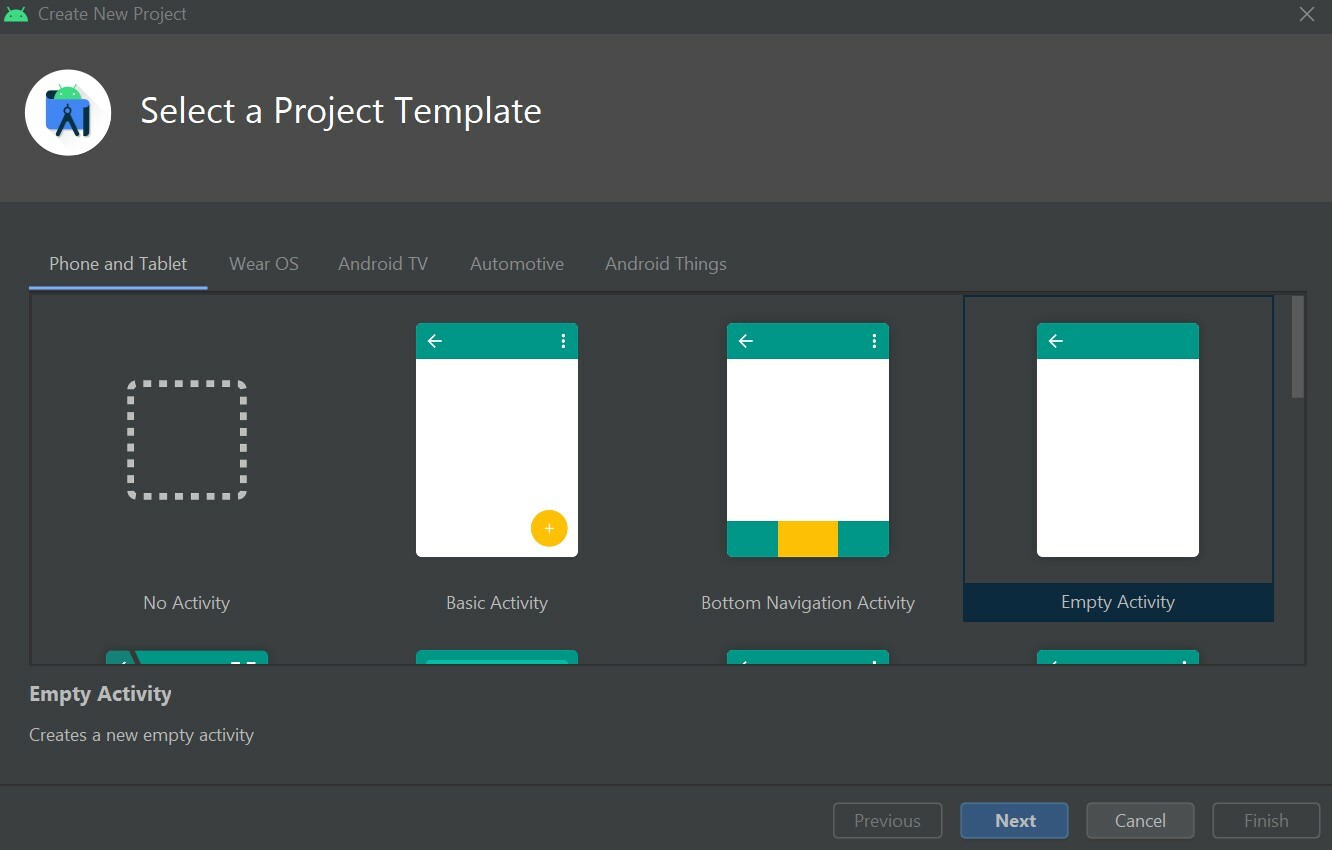
- Then set up your emulator properly to check the application.
Now we are good to go for next step.
Building the app's UI
App's UI will be built in 4 steps :
<a name="support"></a>
Writer's Support
- If you find the article useful show some ❤️ by staring some of my repositories and following me on dev.to and github.
<div>
<p align="middle">
<a href="https://www.linkedin.com/in/siddharth-singh-baghel-912866190/">
<img src="https://img.shields.io/badge/LinkedIn-0077B5?style=for-the-badge&logo=linkedin&logoColor=white">
</a>
<a href="https://github.com/Siddharth-sing">
<img src="https://img.shields.io/badge/GitHub-100000?style=for-the-badge&logo=github&logoColor=white">
</a>
<a href="https://dev.to/siddharthsing">
<img src="https://img.shields.io/badge/dev.to-0A0A0A?style=for-the-badge&logo=dev.to&logoColor=white">
</a>





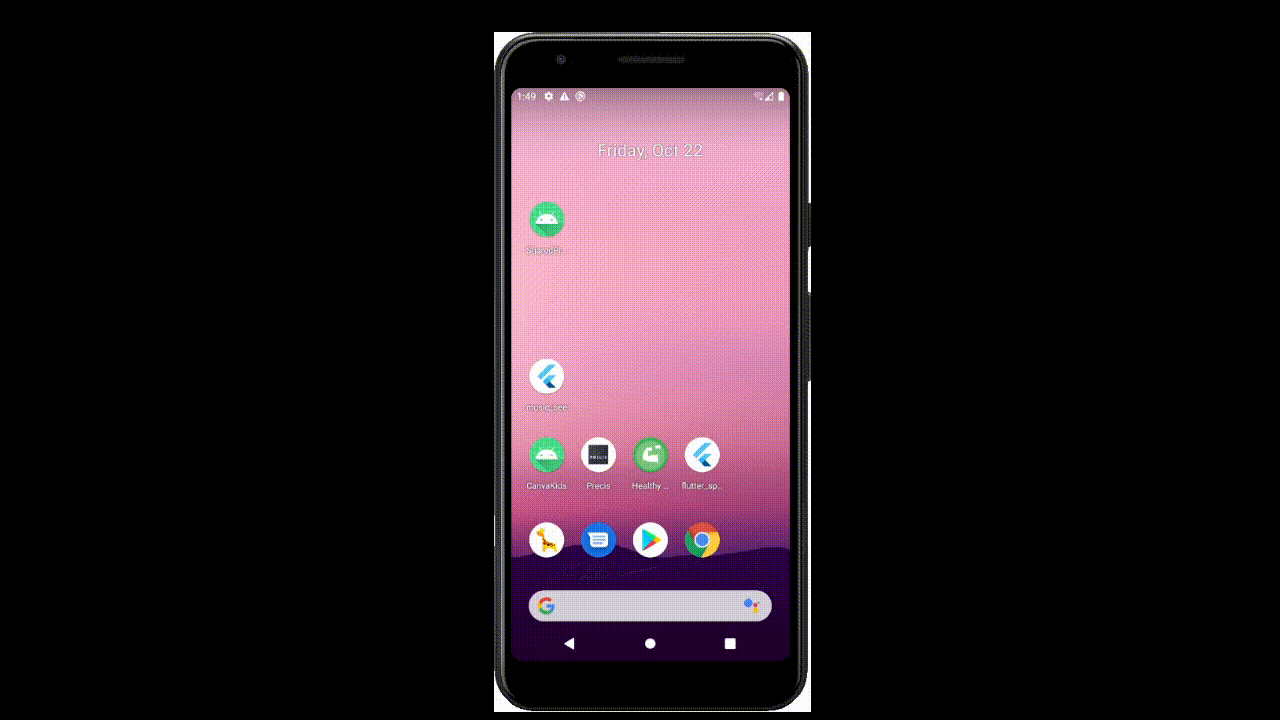
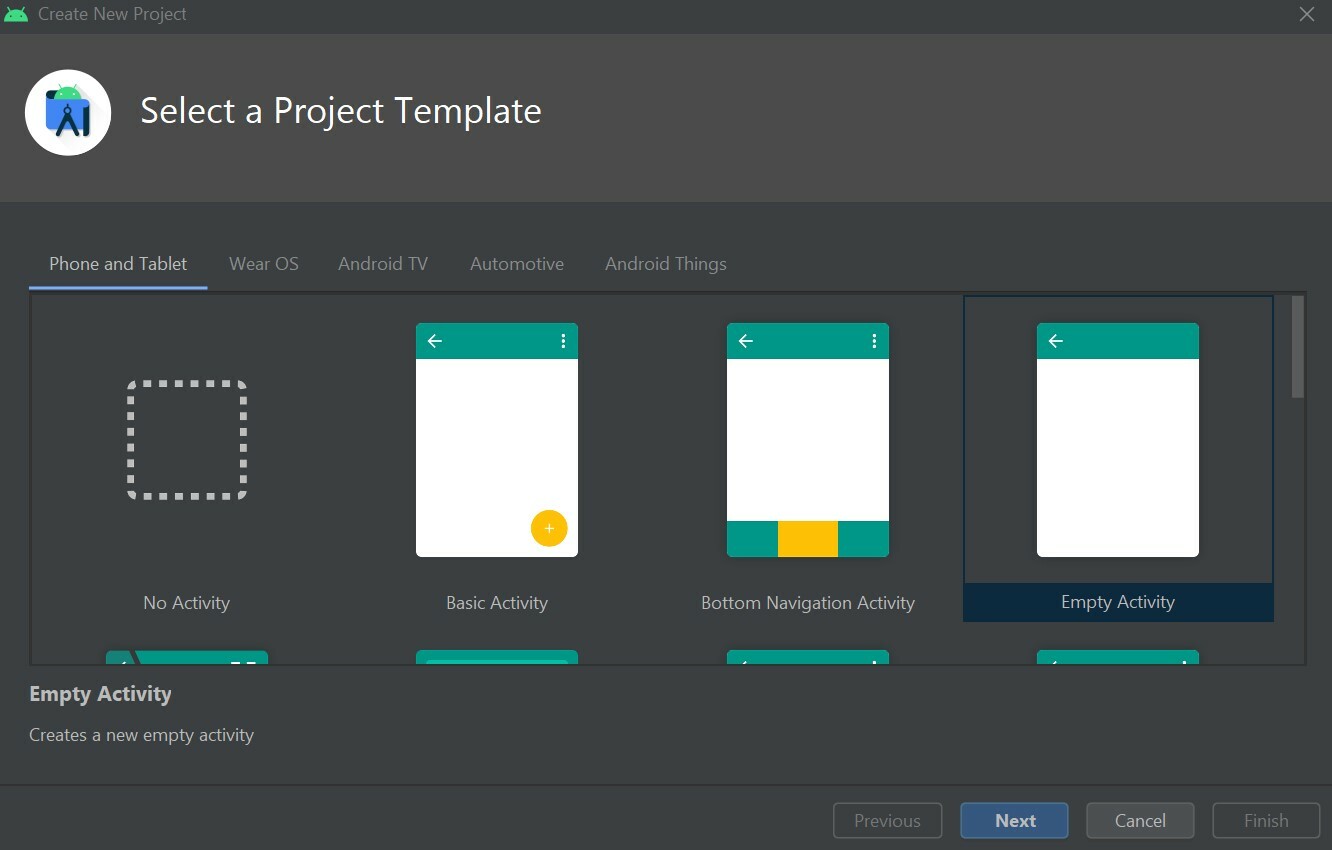





Top comments (0)