Email is an essential tool for so many everyday activities, from our private lives to business tasks. Gmail is one of the most popular email platforms with over 1.8 billion users globally. Given service popularity and the amount of information that goes through it, it makes it a lucrative target for any wrongdoers. So, it does require all the protection it can get. Proxies for Gmail are a great solution for enhancing its security. In this post, we’ll take a closer look at why your email account can benefit from a proxy server for Gmail and how to set this up on different platforms.
Why Do You Need a Proxy for Gmail?
Before we answer this question, let’s quickly recap what proxies actually are. They are intermediaries between users and websites they access. With the help of this buffer, a user’s IP address remains hidden from the targeted site. In addition to anonymity and privacy, proxies offer better security and performance. This is achieved by filtering and caching web data.
With Gmail, proxy services can be beneficial for enhancing privacy and bypassing some of the security restrictions preventing from getting to the email platform, e.g. at a workplace. Gmail proxy access is especially useful for marketers. Not only does it increase the protection of the data assembled or distributed through Google mail service, but also allows using the potential of the platform more efficiently and in full. For example, the mass creation of Gmail accounts for business needs in a short period of time will trigger warnings for the service. Proxies help avoid such escalation. Also, the distribution of large quantities of emails from different accounts can compromise an IP address. Proxies for Gmail hide the users’ traces, preventing them from being marked as offenders.
In order to reduce spam, Gmail itself has some IP-based restrictions. This email service is more selective with proxies that can be used with it. Datacenter proxies have a much higher risk of being detected and blocked by Gmail. A residential proxy network is much better suited for this job.
How to Set a Proxy for Gmail: the Main Steps
Common proxies for Gmail cover mobile devices and computer operating systems.
For iPhone or iPad:
On mobile devices, Gmail will use the proxy settings of the gadget. iPhone and iPad facilitate using separate proxy settings for different Wi-Fi connections, so you can set up specific proxies for each one. Here is a path for changing Gmail proxy settings on iOS gadgets:
“Automatic” allows the gadget to automatically determine whether a proxy is required for the current network and then configure proxy settings accordingly. If you want to ensure the gadget uses a proxy server, obtain an automatic proxy configuration script, or a .PAC file, from the proxy service provider or network administrator and input it in the url section as in the example below.
“Manual” allows using specific IP addresses and port numbers. When selecting this option, you’ll need to input relevant data and switch on the authentication if that is required by the proxy provider and enter the authentication details.
Step 6. Open a Gmail account. Go to the “Settings” and ensure the “Enable IMAP” option is switched on. Save any changes.
Alternatively, you can use a separate app to manage proxies. Here we’ve created a tutorial on how to connect to SOAX proxies on iPhone.
For Android devices:
As well as with iOS, Gmail on Android devices will use the proxy settings of the gadget. Different proxy settings can be set up for each Wi-Fi connection. To do that you would need to execute the following actions:
Step 6. You’ll be redirected to the device’s proxy settings. There you can choose between Automatic or Manual proxy setup. Older devices might not have an Auto option available. The Manual option allows using specific proxy settings. With Auto option selected the device automatically detects proxy settings.
We’ve also created a short tutorial on how to connect to SOAX proxies via Android.
Step 7. Access your Gmail account in a regular manner. The first time you visit a website after setting up a proxy server, a prompt will pop-up asking for the login credentials from a proxy account.
For Windows:
Step 2. Select between Automatic and Manual proxy setup.
To allow Windows to automatically detect your proxy settings, choose the first option. For that, turn on the switches underlines “Automatically detect settings” and “Use setup script”, input the script address, and click on “Save”.
Select the Manual proxy setup option to utilize a specific IP address and port number. For that turn on the switch under “Use a proxy server”, input the server address and port number. Include any addresses you would like to visit without a proxy in the corresponding box. Check the box “Don’t use the proxy server for local addresses” if you want to access a local server without a proxy. Once done, click on “Save”.
Step 3. Use your Gmail account.
For Mac OS:

You’ll be prompted to manually configure the proxy server. To do that select the proxy IP protocol you want to configure by ticking it. The selection depends on which protocols your proxy service provider offers. Input the Web Proxy Server address and port number, and click on “OK” to save the configurations. You may be prompted for your Mac user password to save the settings.
Now that you know how to set up proxies for Gmail to keep your account safe and secure. You can also check out how to use a proxy in AdsPower or ask our Customer support team for further guidance.
This post was originally published on SOAX blog.


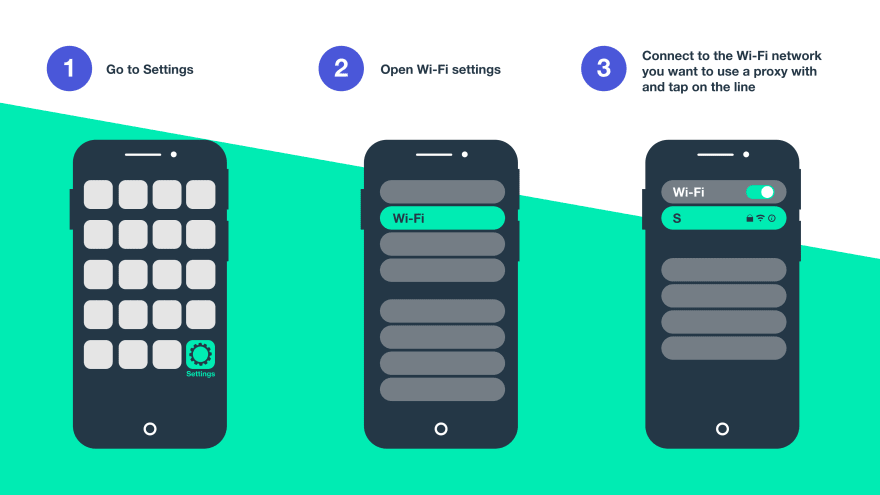
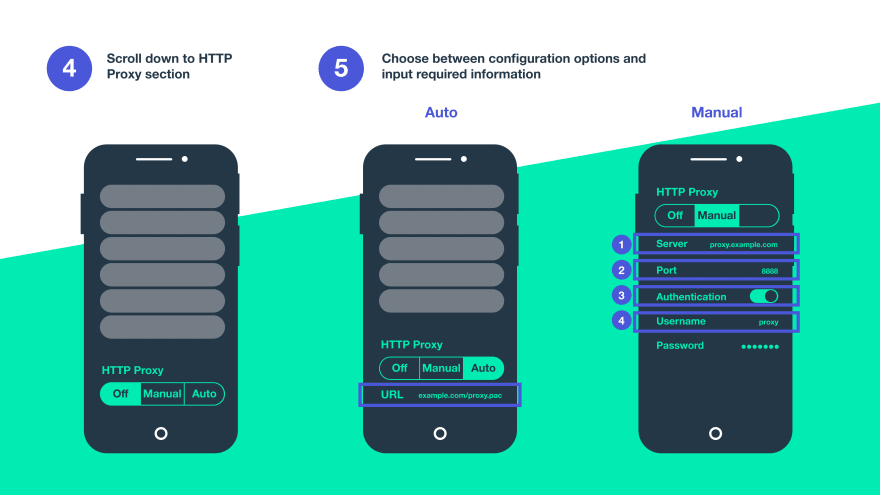


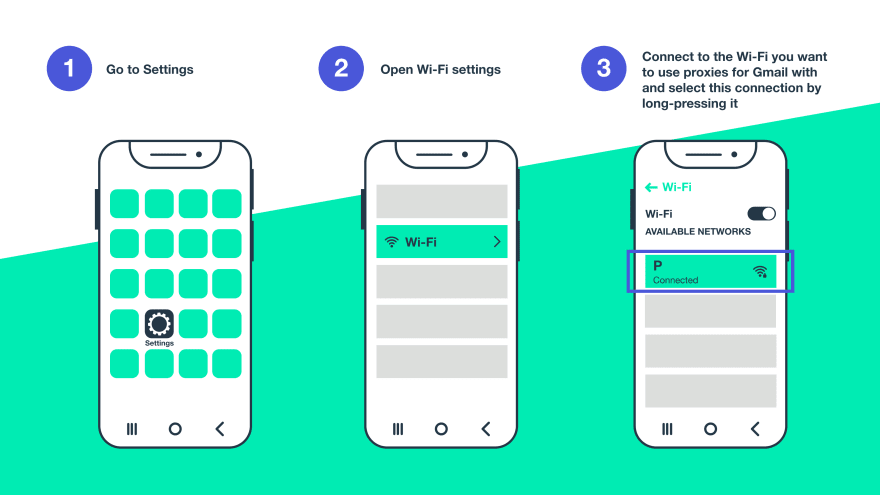
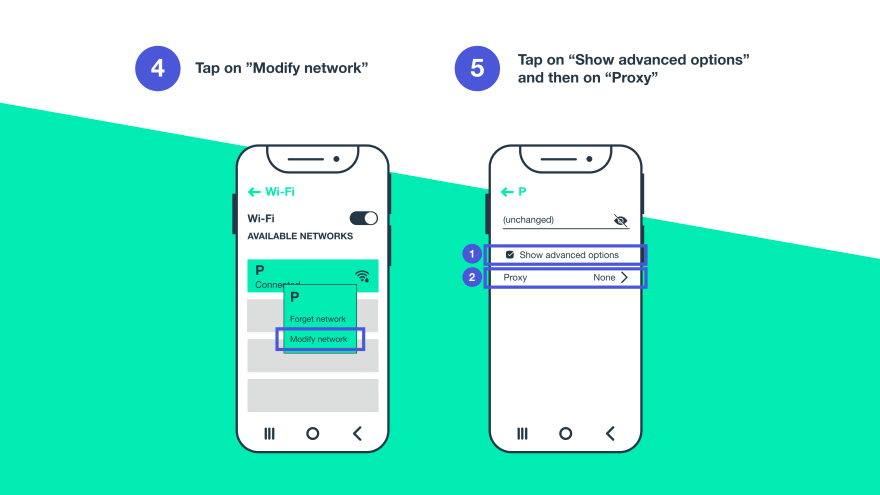
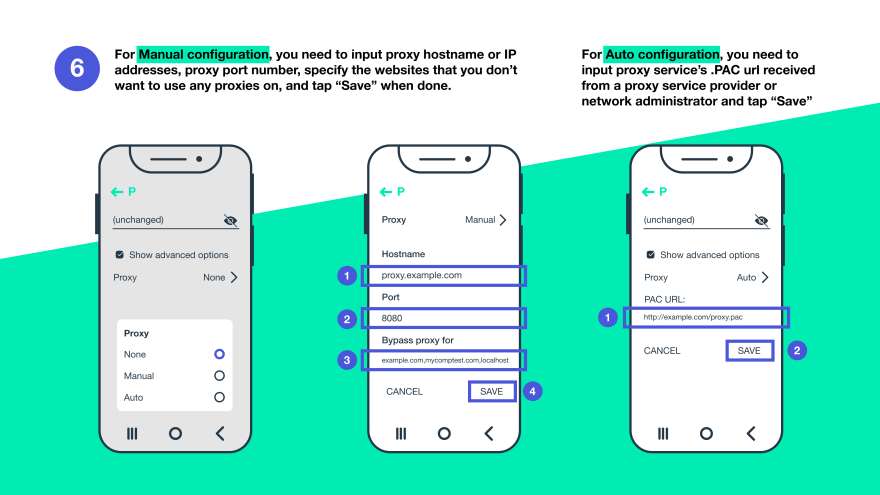
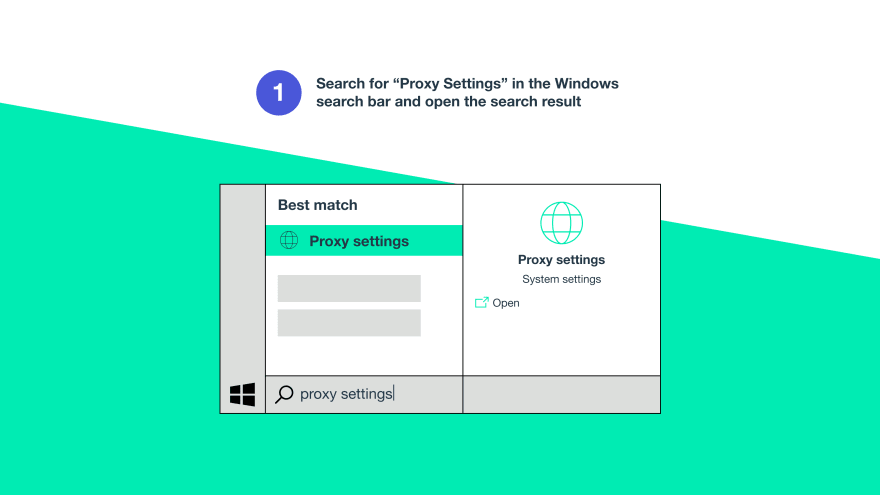
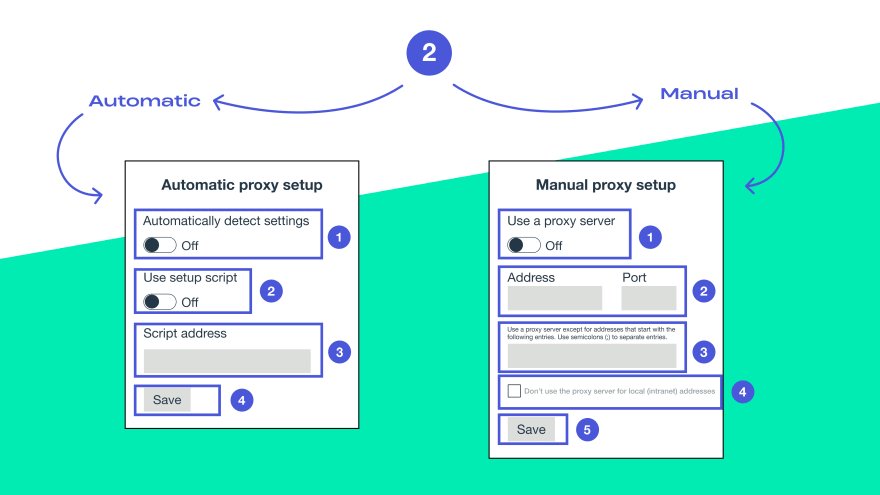
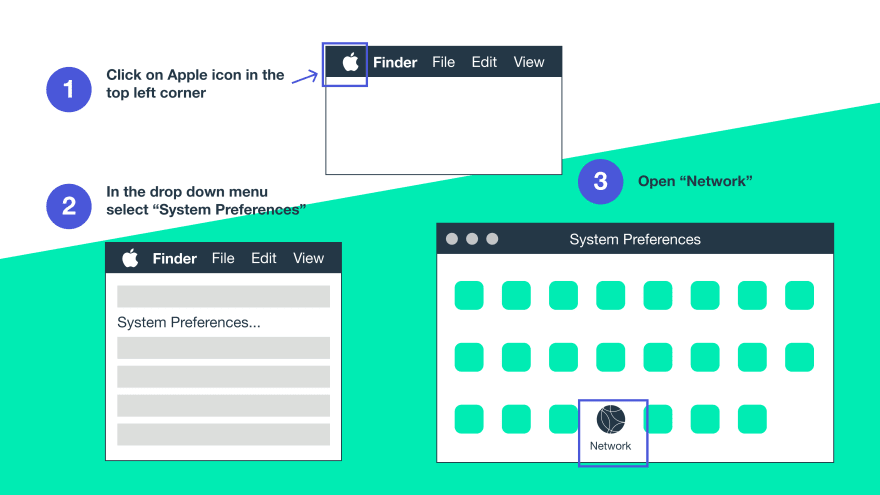
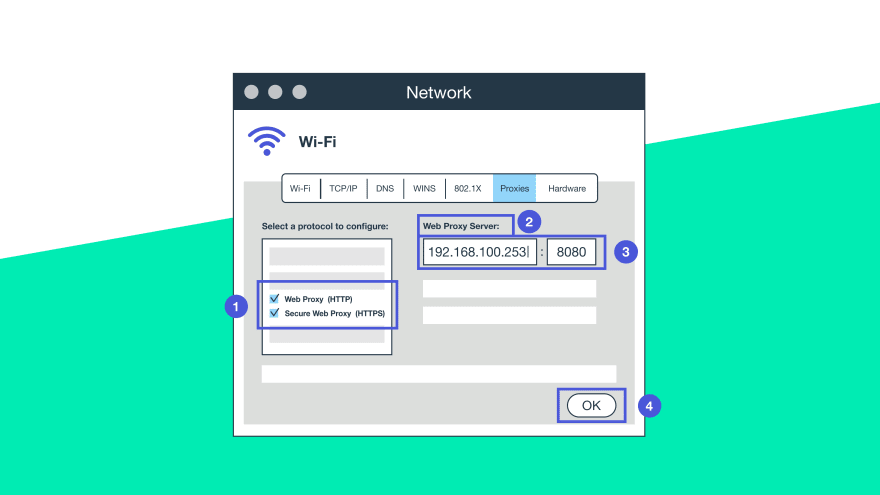




Top comments (0)