Intro
Welcome back to the Recreate Spotify Series! In this part I will recreate the main section of the homepage.
If you have any recommendations or you think that I could do anything differently feel free to leave a comment 🙂.
A sneak peek of the result:
and a closer look 👀:
The starting point 🏁
As always, the first step is to split the design to smaller chunks. Looking at the main section of the home page, I mark all the new components.
You can see the new components marked in the picture below:
Code 💻
If you want to follow along, you can find the code from the part 3 (Search page) of the series in this Github gist and the part 2 (Header & Sidebar) in this Github gist.
Structure
I will start by adding the html code for the section head and section body. Inside the section head there could be the following items:
- A title
- A subtitle
- A 'VIEW MORE' link
<main>
<section class="section">
<div class="section--header">
<div class="section--header--left">
<h2 class="title">Άκουσες πρόσφατα</h2>
</div>
<div class="section--header--right">
<a href="#" class="section--header--right--more">VIEW ALL</a>
</div>
</div>
<div class="section--body">
<div class="section--body--item album--item">
<div class="section--body--item--img">
<img src="http://via.placeholder.com/150x150" alt="">
</div>
<p class="section--body--item--title">Album name</p>
<p class="section--body--item--subtitle"><a href="#">Artist name</a></p>
<div class="section--body--item--play">
<i class="lni lni-play"></i>
</div>
</div>
<div class="section--body--item artist--item">
<div class="section--body--item--img">
<img src="http://via.placeholder.com/150x150" alt="">
</div>
<p class="section--body--item--title">LEX</p>
<p class="section--body--item--subtitle">Artist</p>
<div class="section--body--item--play">
<i class="lni lni-play"></i>
</div>
</div>
</div>
</section>
</main>
This is how the section looks without any added styles:
Styling
main .section .subtitle {
color: #b3b3b3;
font-size: 1rem;
margin-top: -8px;
font-weight: 100;
}
.section--header {
display: flex;
justify-content: space-between;
}
a.section--header--right--more,
.section--body--item--subtitle,
.section--body--item--subtitle a {
color: #b3b3b3;
font-size: 0.8rem;
text-decoration: none;
}
a.section--header--right--more:hover,
.section--body--item--subtitle a:hover {
border-bottom: 1px solid #b3b3b3;
}
a.section--header--right--more {
font-weight: 700;
letter-spacing: 1.35px;
}
After applying the above styles the section now looks like the image below
Now I need to add the styles for the section body, one for the album card and one for the artist card.
.section--body--item {
width: 165px;
height: 240px;
background-color: rgb(38, 38, 38);
}
.section--body--item.album--item,
.section--body--item.artist--item {
padding: 20px;
cursor: pointer;
}
.section--body--item .section--body--item--img {
width: 125px;
height: 125px;
margin: 0 auto;
}
.section--body--item .section--body--item--img img {
max-width: 100%;
height: auto;
box-shadow: 0 10px 30px 0 rgba(0,0,0,.3), 0 1px 2px 0 rgba(0,0,0,.2);
}
.section--body--item--title {
margin-top: 1rem;
margin-bottom: 0;
font-weight: 600;
font-size: 0.9rem;
text-overflow: ellipsis;
overflow-x: hidden;
white-space: nowrap;
}
.section--body--item--subtitle {
margin: 0;
margin-top: 1px;
}
.section--body--item.artist--item .section--body--item--img img {
border-radius: 50%;
}
.section--body--item--play {
display: none;
height: 40px;
width: 40px;
border-radius: 50%;
background: #1db954;
align-items: center;
justify-content: center;
position: absolute;
bottom: 15px;
right: 15px;
box-shadow: 0px 0px 8px 8px rgb(37, 37, 37);
cursor: default;
}
.section--body--item--play:hover,
.section--body--item--play.active {
transform: scale(1.05);
}
.section--body--item:hover .section--body--item--play,
.section--body--item--play.active {
display: flex;
}
After applying the above styles, the page looks like this:
The last step is to add some javascript code to toggle the Play/Pause ( ⏯️ ) icon. The functionality that I want to achieve is the following:
When the user clicks the 'Play' ( ▶️ ) button:
- the icon should change to 'Pause' ( ⏸️ ) and it should be always visible.
- all the previous 'Pause' ( ⏸️ ) buttons should change to Play ( ▶️ )
When the user click the 'Pause' ( ⏸️ ) button:
- the icon should change to 'Play' ( ▶️ )
const _play_pause_els = document.querySelectorAll('.section--body--item--play');
/* Get all the 'Play' buttons */
_play_pause_els.forEach(_el => {
/* When the user clicks the button */
_el.addEventListener('click', (e) => {
/* Get all the play buttons
1. remove the 'active' class
2. Change the 'pause' icon to the 'play' icon
*/
_play_pause_els.forEach(_el2 => {
if(_el != _el2) {
_el2.classList.remove('active');
const _icon_el2 = _el2.querySelector('i');
if(_icon_el2) {
_icon_el2.classList.remove('lni-pause')
_icon_el2.classList.add('lni-play');
}
}
});
_el.classList.toggle('active');
const _icon_el = _el.querySelector('i');
if(_icon_el) {
/* Toggle the icon to 'pause' or 'play' */
if(_icon_el) {
if(_el.classList.contains('active')) {
_icon_el.classList.remove('lni-play');
_icon_el.classList.add('lni-pause');
} else {
_icon_el.classList.remove('lni-pause')
_icon_el.classList.add('lni-play');
}
}
}
});
});
A close look to the section body cards with the added functionality:
And how the whole page looks:
Conclusion
🎉 Thank you for reading through all the post! 🎉
If you have any questions or any feedback, let me know in the comments 🗨.
For the next part of the series I will create the bottom bar of the main layout. You can see it in this image:
If you want to follow along, you can find the code of the series in these Gists:


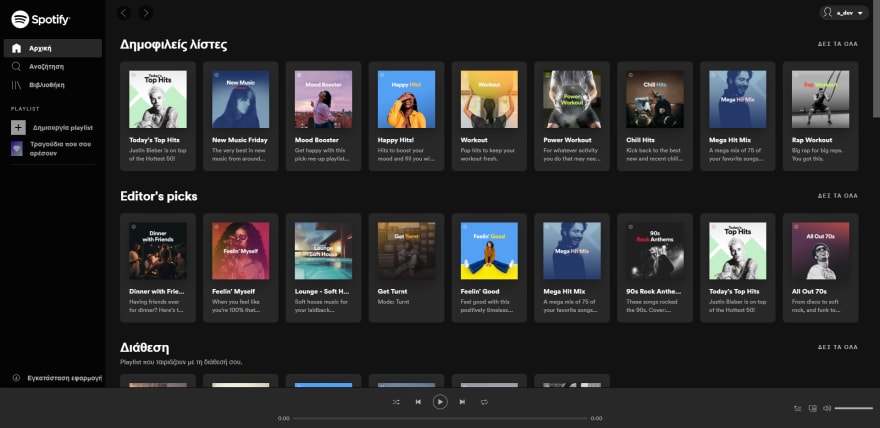







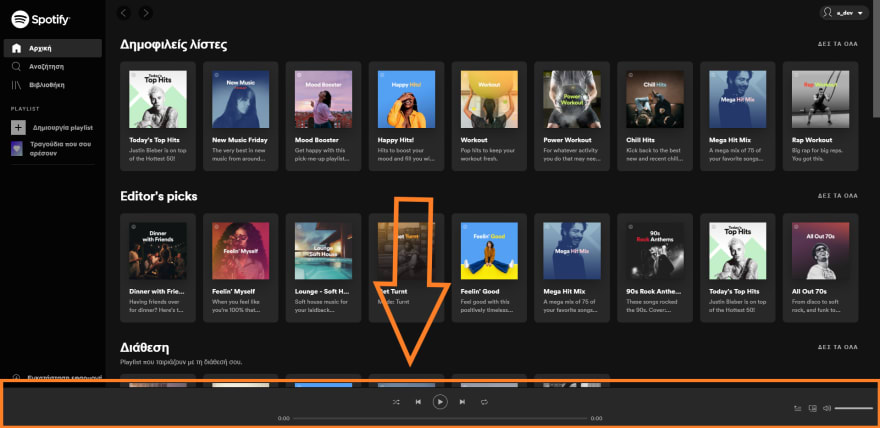





Top comments (0)