Setup
Requirements
Before you go through this fun tutorial ensure:
- You at least have an understanding of javascript and terminal commands.
- You should know what
Dockeris and in theory how it works. - You have should
nodeandnpminstalled on your computer. You can do this by typing this in your terminal.
$ node --version && node --version
- Also, since we talking containers well you need
dockerinstalled.
$ docker --version
Create a new project
Create our project folder, where our codebase will be housed
$ mkdir docker_nodejs_app
Let's change the directory to our app folder.
$ cd docker_nodejs_app
Since this is a node project, we need a package.json file to track our project dependencies.
To create one pretty fast type this in your terminal.
$ npm init -y
We will be using express as our default node web framework.
$ npm install express --save # Introduce the save flag to track it in the package.json file
{
"name": "docker_node_app",
"version": "1.0.0",
"description": "nodejs image demo",
"author": "your name",
"license": "MIT",
"main": "app.js",
"keywords": [],
"scripts": {
"start":"node app.js"
},
"dependencies": {
"express": "^4.16.4"
}
}
Create and run our server
We will create a simple express server. Let's create the file that will hold our server code.
You can use the terminal to create the file
$ touch app.js # Creates the file from the terminal
Or your locally installed code editor.
Let us write our server code.
"use strict"; // Ensures our code is compiled in strict mode
// Lets import our web framework
var express = require("express");
// Initialise our app
const app = express();
// Lets set our port
/**
* The default port number is `3000`
* Take note on that as we will come to that.
*/
app.set("port", 3000);
/**
* To ensure works as it should we will create a
* simple endpoint to return a json response
*/
// Define our json response
const data = {
blog_name: "docker_nodejs_app",
blog_author: "wachira (tesh254)",
blog_author_twitter: "@wachira_dev"
};
// Define out GET request endpoint
app.get("/", (req, res) => {
res.status(200).json(data);
});
// Initialize our server
app.listen(app.get("port"), () => {
console.log(`Server listening on port ${app.get("port")}`);
});
Let's run it, it's a simple server meaning its bug-free.
$ node app.js
You should see the same text on your terminal.
Let's test our endpoint on our browser.
Finally what the blog is about.....DOCKER
For you to run your server within a container you a couple of things:
- Dockerfile: defines what goes on in the environment inside your container.
-
docker-compose.yml: Not a must but comes in handy if you plan to add services like adatabase - Dependency file: Contains the packages needed to run your application successfully e.g.
package.jsonfile for node orrequirements.txtfor python. -
.dockerignore: Not a must but it allows you to exclude files from the context like a.gitignorefile allows you to exclude files from your git repository.
Let's create and write our Dockerfile
$ touch Dockerfile
You can copy and paste the configurations to your Dockerfile.
# Define the image we will use and version
# latest just means we need the latest nodejs image available
FROM node:8
# Create an app directory to hold the application code
WORKDIR /usr/docker_nodejs_app/src/app
# Duplicate the dependency file to the container's project root directory.
COPY package*.json ./
# Install app dependencies
RUN npm install
# Bundle app source inside the docker image
COPY . .
# Expose our app port inside the app and
EXPOSE 3000:3000
# Define commands that will run the app
CMD ["npm", "start"]
Turn to your terminal and build your container.
$ docker build -t docker_nodejs_app .
You should see something like this on your terminal when your build is done.
Let's run our app from docker
$ docker run -it docker_nodejs_app
If you did everything in this tutorial right then you should see something similar to the screenshot below.
Test it out on a browser, the same results expected.
This tutorial will be a series, this being the first part. The parts will be as follow:
- Introducing services to our app, spoiler alert,
MongoDB. - Hosting our docker container on
Heroku. - Push our repo to the Docker repository.
- Other commands with Docker that make your experience worthwhile.
Extras
Link to repo https://github.com/werickblog/docker_nodejs_app
Link to download NodeJS https://nodejs.org/en/download/
Link to download Docker https://www.docker.com/get-started
Understanding what docker is https://docs.docker.com/engine/docker-overview/

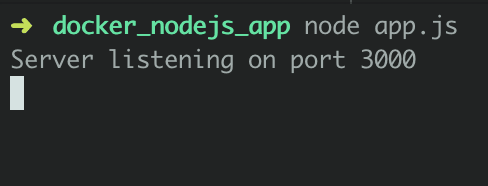
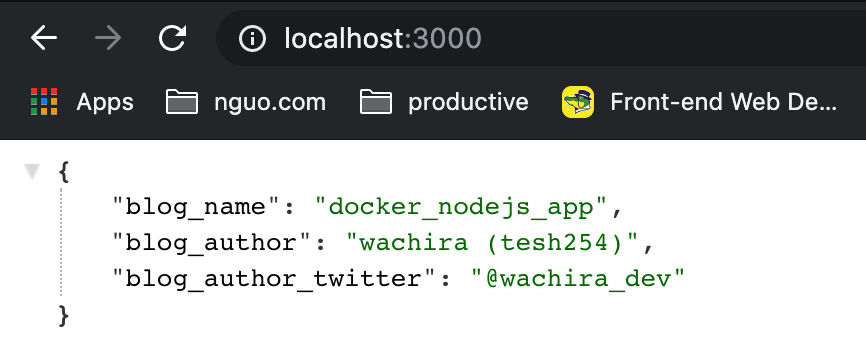
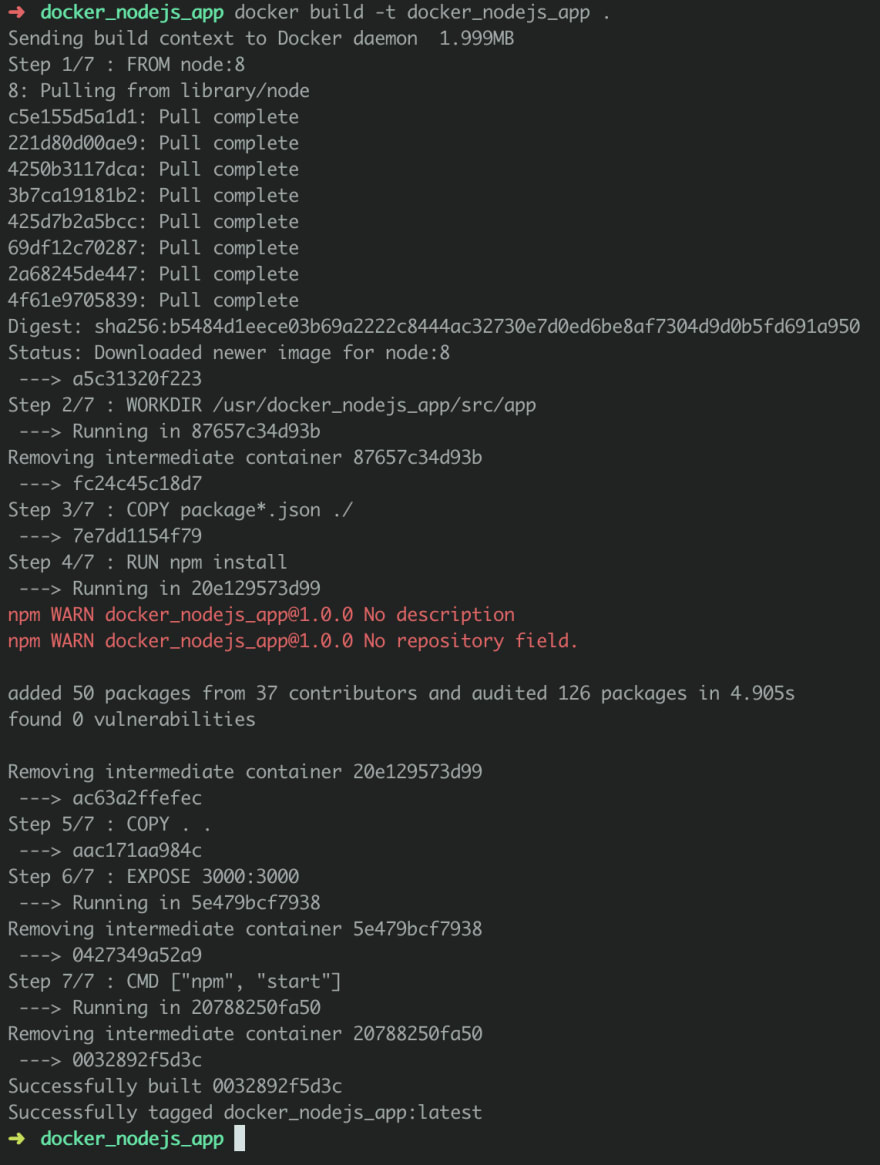






Top comments (0)