This is the sixth article in the series, Udacity: SUSE Cloud Native Foundations. This article will contain the exercises and labs from the previous section about Docker.
This section will contain two labs:
Lab 1 - Your first containerized app
In this exercise, we'll use the same app.py that we extended and played around in the section Architecture Considerations - Lab.
If you skipped that section, no worries! You can simply clone the repository:
$ git clone https://github.com/udacity/nd064_course_1.git
Go to exercises/python-helloworld folder. Here you should see the app.py
$ cd nd064_course_1/
$ ls -l
total 25
drwxr-xr-x 1 Eden Jose 197610 0 Jun 18 19:41 exercises/
drwxr-xr-x 1 Eden Jose 197610 0 Jun 18 19:41 project/
-rw-r--r-- 1 Eden Jose 197610 12 Jun 18 19:41 README.md
drwxr-xr-x 1 Eden Jose 197610 0 Jun 18 19:41 solutions/
$ cd exercises/python-helloworld/
$ ls -l
total 6
-rw-r--r-- 1 Eden Jose 197610 167 Jun 18 19:41 app.py
-rw-r--r-- 1 Eden Jose 197610 32 Jun 18 19:41 requirements.txt
Please note that in the Architecture Considerations - Lab, we extended the code, so the code that is in this folder is the original one. You can simply modify it:
from flask import Flask
from flask import json
app = Flask(__name__)
@app.route('/status')
def status():
response = app.response_class(
response=json.dumps({"result":"OK - healthy"}),
status=200,
mimetype='application/json'
)
return response
@app.route('/metrics')
def metrics():
response = app.response_class(
response=json.dumps({"status":"success","code":0,"data":{"UserCount":140,"UserCountActive":23}}),
status=200,
mimetype='application/json'
)
return response
@app.route("/")
def hello():
return "Hello World!"
if __name__ == "__main__":
app.run(host='0.0.0.0')
Still in the same folder, you should also see a requirements.tx. This is important because we will specify this as a dependency in the dockerfile.
$ cat requirements.txt
Flask==1.1.1
werkzeug==0.16.1
Now, we first begin writing our dockerfile with the instructions.
FROM python:3.9
LABEL maintainer="Eden Jose"
COPY . /app
WORKDIR /app
RUN pip install -r requirements.txt
CMD [ "python", "app.py"]
# Since we're deploying a python application, we'll be using a python base image
# The LABEL is used to add description or metadata
# COPY copies any files in the current folder in the host to the container
# WORKDIR sets the working directory
# RUN runs the install command. Installs all specified in requirements.txt
# CMD allows specifying a command.
# Command specified is to run the python application
Make sure docker is installed in your machine. You can follow this link to install docker.
Next step is to build the image. Building the image will take time since it has to install the python.
# -t tags the image with the name specified.
docker build -t udacity-python-helloworld .
Once done, run this command to check if your image has been created.
docker images
REPOSITORY TAG IMAGE ID CREATED SIZE
udacity-suse-python-helloworld latest 8ac51fb8decf About a minute ago 894MB
To test locally, we can run the container based on the image
docker run -d -p 5000:5000 udacity-suse-python-helloworld
# -d means container will be ran in the background, in detached mode
# -p exposes the app to port, maps host's port to contaier's port
To see the running container
docker ps -a
CONTAINER ID IMAGE COMMAND CREATED STATUS PORTS NAMES
dd8a7c1cce37 udacity-suse-python-helloworld "python app.py" 6 seconds ago Exited (1) 4 seconds ago competent_gates
To test it, open 127.0.0.1:5000 in your browser.
Great! Once you've tested that it's running, it's time to share it to the world. You can upload the image to your Dockerhub account. ON your terminal, login to your account
docker login
Tag your docker image. The name you specify will be used as the tag when it's pushed into your repository. You should create a repository in your dockerhub account.
docker tag udacity-suse-python-helloworld edenjose/udacity-suse-helloworld:v1.0.0
# edenjose is the repository, followed by the
# name the image will be saved with.
To push the image to your dockerhub account, run the command below. Specify the repository and the version.
docker push edenjose/udacity-suse-helloworld:v1.0.0
Go to your browser and login to your Dockerhub account. You should now see the image you pushed there.
Awesome! Now everyone can pull and use the image from your repository!😺
Lab 2 - Packaging a Go application
Using the same cloned repository, we'll now package a Go application. Go to exercises/go-helloworld folder. Here you should see the main.go
ls -la
total 8
drwxr-xr-x. 2 root root 38 Jun 21 14:49 .
drwxr-xr-x. 5 root root 105 Jun 21 14:49 ..
-rw-r--r--. 1 root root 236 Jun 21 14:49 main.go
-rw-r--r--. 1 root root 283 Jun 21 14:49 README.md
Checking the code, you will see that the application should return a 'Hello World' message and will use port 6111
package main
import (
"fmt"
"net/http"
)
func helloWorld(w http.ResponseWriter, r *http.Request){
fmt.Fprintf(w, "Hello World")
}
func main() {
http.HandleFunc("/", helloWorld)
http.ListenAndServe(":6111", nil)
Let's now build our dockerfile.
FROM golang:alpine
WORKDIR /go/src/app
ADD . .
RUN go mod init
RUN go build -o helloworld
EXPOSE 6111
CMD ["./helloworld"]
Now, before building the image. Make sure that Go is installed in your machine. Once you've installed Go, you can try to run the application by issuing:
go run main.go
After the application is tested, you can now build the docker image. You can specify any tag you like.
docker build -t udacity-suse-helloworld-go .
Check if your docker image is created
go-helloworld]# docker images
REPOSITORY TAG IMAGE ID CREATED SIZE
udacity-suse-helloworld-go latest 4fa5b74ed770 About a minute ago 428MB
edenjose/udacity-suse-helloworld v1.0.0 8ac51fb8decf About an hour ago 894MB
Run the container based on the image to test locally first. Then open the 127.0.0.1:61111 in your browser.
docker run -d -p 6111:6111 udacity-suse-helloworld-go
Tag the image before pushing to your DOckerhub repository.
docker tag udacity-suse-helloworld-go edenjose/udacity-suse-helloworld-go:v1.0.
Check the list of docker images again. Note that when you tag the docker image more than once, the image would also appear more than once when you run the command below. However, they are not duplicates, as you can see that both image will have same image ID.
docker images
REPOSITORY TAG IMAGE ID CREATED SIZE
edenjose/udacity-suse-helloworld-go v1.0. 4fa5b74ed770 15 minutes ago 428MB
udacity-suse-helloworld-go latest 4fa5b74ed770 15 minutes ago 428MB
edenjose/udacity-suse-helloworld v1.0.0 8ac51fb8decf About an hour ago 894MB
udacity-suse-python-helloworld latest 8ac51fb8decf About an hour ago 894MB
Push the image to your dockerhub repository.
docker push edenjose/udacity-suse-helloworld-go:v1.0.
Checking your dockerhub account:
Great job! We've now containerized two applications and successfully pushed them to our Dockerhub repository. Up next, we'll learn how to manage containers using Kubernetes.
If you enjoy this write-up and would like to learn more, make sure to hit the Follow just below and bookmark the series. I'll also be glad to connect with you on Twitter.
See you there! 😃



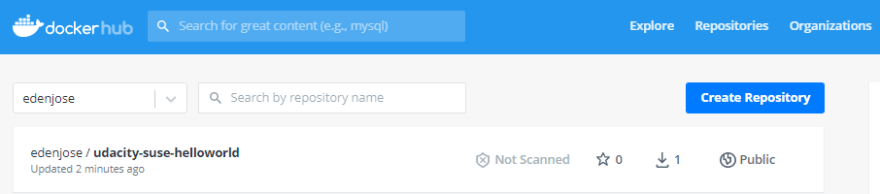
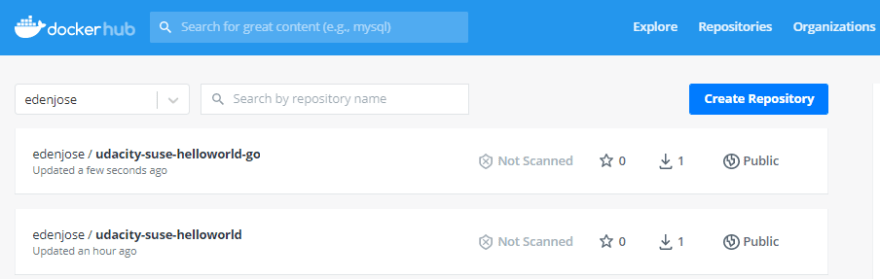






Top comments (0)