Google Calendar is the one of the most popular calendar services out there. It's great for setting up meetings with people in your organization or seeing what your agenda is for the day. It's also a powerful tool for both individuals and companies to keep their teams connected and (mostly) focused.
But when it comes to being a calendar "power user" -- someone who lives and dies by their calendar, and who's being pulled in a million directions every day -- you might hit the limits of Google Calendar pretty quickly.
If you're finding yourself wasting many hours just doing the basic work of keeping your calendar defended and organized, this post is for you. Here, we'll show you 10 ways to use Reclaim alongside Google Calendar to increase your productivity and reduce the toil you go through managing your schedule.
#1: (Finally) merge multiple schedules into one
In Google Calendar, there are two types of calendars: primary and secondary. Your primary calendar is the calendar where all the action happens: anytime someone goes to schedule time with you, they'll be looking at your primary calendar.
Secondary calendars are really just calendars you can share with your Google account, which is useful if you want to see multiple schedules overlaid on one another. But here's a dirty secret you might not know about: no one else can see those calendars -- your events from a secondary calendar will never be reflected on your primary calendar.

This creates a lot of pain. For example, if you have a doctor's appointment on your personal calendar and want this time blocked out so others don't overbook it on your primary work calendar, you basically have three not great options:
- Invite your work email to the personal event: this is hard to maintain, and means that you now have a personal event sitting on your work calendar for all to see.
- Create a copy of the appointment on your work calendar: this is also hard to maintain, because now you have to keep the copy up-to-date with the original event.
- Share your entire personal calendar with people in your org: this may allow others to see your calendar (and all its private details) but they still won't see your personal events when using Google's Find a Time feature.
Reclaim solves this problem for you with a little feature we call Calendar Sync. Calendar Sync allows you to block events across calendars, keeping your synced events up-to-date anytime they change. It also solves the "privacy problem" by allowing you to set customizable visibility for your synced events. Don't want people spying on your job interview? Just set it to say "Busy", or even "Personal Commitment". It's a great way to offer just the right amount of context without worrying about people seeing details you don't want them to.
Another advantage of using Calendar Sync is that you can completely eliminate your organization's visibility of your other calendars without having to worry about being overbooked. If you share your calendar with your work's Google account, your IT administrator can likely see all the details of that calendar via GSuite.
#2: Make your time blocking adaptive
Another thing you might have tried out in Google Calendar is time blocking. Time blocking is the art of scheduling blocks of work on your calendar, and it's a great way to give yourself the space you need to focus on the stuff that matters to you, and it ensures that you get heads-down time in between the many meetings you have to attend every week.
But as you may have found, time blocking is pretty hard to accomplish in practice when you're doing it manually on Google Calendar. You might spend all evening Sunday night blocking out the perfect workweek, but none of that matters come Monday morning. You'll quickly find that meetings have collided with your time blocks, and now you have to spend a bunch of time playing Calendar Tetris to get back on track.
Reclaim gives you a much more adaptive way to block time -- and you don't have to worry about manually doing the work. You can define routines that you want to spend time on each week as well as add the to-dos that you need time for before they're due, and Reclaim will automatically find time for them in your busy schedule.
Best of all, you don't have to worry about doing your routines or tasks at the same time every week, or sticking to a plan that is super static. Instead, Reclaim uses your preferences and inputs to find optimal times for them, and moves them around when interruptions occur to accommodate inbound meetings.
#3: Give your workweek more flexibility
If your whole workweek is blocked out, it's really difficult for others to find time to meet with you. This can often lead to even more work on your plate. You've probably gotten a Slack message that looks something like this:
Or maybe an email like this:
When you get messages like this, your blood pressure rises. You start thinking about which events to sacrifice, how it might impact your overall schedule, and -- perhaps more than anything -- how to get out of this situation gracefully.
A little known fact about Google Calendar is that events aren't all created equal: in fact, there are some events that can only be seen as blocked by you, but won't be seen as blocked by others. These events are known as "Free events", and they can be a really powerful way to add events to your calendar without impacting availability:
But in practice, you can't really put Free events to work without a lot of manual work. For example, if you add a Free event to your calendar, and it gets overbooked, now you have to worry about finding another place on your schedule to accomplish it.
Reclaim does this for you automatically. As Reclaim blocks time on your calendar for your routines and tasks, it looks at your schedule to see how busy you are. If you have a lot of slack in your schedule, Reclaim will initially add those events to your calendar as Free, which means that you can see them but others won't.
As your schedule fills up and Reclaim senses that you're running out of time to get things done, it flips those events to busy so that they block out your availability:
It's the best of both worlds: you get the time you need when you need it, but you don't have to worry about getting pesky emails telling you your calendar is too full to schedule a meeting.
#4: Eliminate your meeting fatigue
Back-to-back-to-back-to-back meetings take a serious toll on your productivity and overall health. Even the CEO of Zoom says he has Zoom fatigue!
Google Calendar doesn't have an option to slow it all down a bit. It can be all too easy for you to find workday after workday where you have nothing but meetings, with nary a minute to even take a bio break.
Reclaim solves this problem simply: by adding "buffers" to your Zoom meetings. Anytime Reclaim sees a meeting that contains a videoconference link, it can automatically add a chunk of time afterward to make sure you get some time to decompress. You can configure these buffers to be whatever duration you want:
#5: Automatically categorize your time
Google Calendar gives you some great tools to categorize your events, and the best one by far is color-coding. You can simply right-click on an event to change its color, which is a pretty nice way to get a sense of how your workweek is divided across different types of events.
For example, maybe you want to color-code all your 1:1s so that you know how much time you're spending with your team that week, or maybe you want to color-code your external meetings so that you know how much time you're spending with customers.
The problem? This is yet another toilsome, manual process to maintain manually. This is where Reclaim can really help you to take control.
Reclaim automatically color-codes your events based on intelligently-detected categories. That means that all you have to do is flip a switch, select the palette that you like best, and sit back:
Now, you have a calendar that really shows you where your time is going with a single glance:
#6: Add just the right amount of context to your events
Privacy in Google Calendar is a bit of an "all or nothing" affair. Events essentially have two modes:
- Full details: you can opt to show viewers of your calendar the full details of an event, including its title and description.
- Busy only: you can, conversely, opt to show users just "busy" when they look at your calendar, which also hides other details about the event.
This works well in some cases, but too often it results in either too much visibility or not enough. For example, if someone is looking at your calendar and sees only a bunch of events that say "busy", it's really hard for them to know what they can dare to interrupt versus what might be important.
Reclaim offers a bit more nuance to privacy settings in Google Calendar by giving you flexible options for how to show events synced using Calendar Sync.
For example, if you want other people to know when you're busy for a personal event -- but don't necessarily want them to see the details of it -- you can just opt to show it as a "Personal Commitment". This is a simple but powerful way to give others context while still preserving your privacy. You'd be surprised at the number of hours you can save with adding a bit of context to your calendar.
#7: Easily audit your calendar
Ever try to audit your calendar? It's a great way to see where your time is going, and to better align your schedule to your priorities -- or to see where they're off-track. But Google Calendar doesn't make it easy.
Calendar audits are ideally the kind of thing you should be able to do each week, but it's often just too labor-intensive to do frequently. Even when you do perform an infrequent calendar audit, getting accurate data can be challenging, unless you're a Google Scripts wizard and want to worry about cleaning and parsing your calendar data.
Reclaim gives you two powerful ways to audit your calendar. First, it gives you weekly stats on where your time is going across different categories:
Second, you can look at how your time is broken down alongside your calendar, and even filter individual classes of events out to see -- for example -- how much time you're spending in group meetings:
You can make way better decisions about your schedule when you have data, and Reclaim makes it way easier to get the information you need.
#8: Make Google Tasks awesome(r)
Google Tasks is a great (and perhaps underutilized) feature in Google Calendar. It's a pretty simple to-do list that lives right alongside your schedule. But here's another dirty secret about Google Tasks: it doesn't really work the way you think it might.
First off, Google Tasks doesn't really block time on your calendar. Instead, it blocks another event type called "Tasks", which don't show as blocked times to others when they view your calendar. It's more like a friendly reminder, which isn't that helpful when you actually need the time to get stuff done:
Secondly, when you set a due date for a to-do in Google Tasks, that due date is treated as "the date the event will be scheduled", which is also very unhelpful if you need the time before the due date! If you need 8 hours to write a document, it's not much good to have a reminder on your calendar the day of -- when your day is already likely very overbooked.
Reclaim integrates natively with Google Tasks to automatically sync your to-dos to your calendar, actually blocking the time for you to get the work done before it's due. And, just like any other Task in Reclaim, it will reschedule and toggle between Free and Busy as your schedule changes.
#9: Reprioritize your entire calendar when things change
Another thing that can be really challenging about using Google Calendar is dealing with changes to your priorities. Even if you've set out a great plan for your week and blocked it all on your calendar, things happen and it's not uncommon for your priorities to shift around. This often means you have to rejigger your whole schedule to get things back on track -- AKA, more Calendar Tetris.
In Reclaim, this is as easy as a single click. If you decide -- for example -- that "Customer support emergency response" is more important than "Write that important strategy doc", even if the strategy doc is due sooner, you can just tell Reclaim that you changed your mind:
When you do this, it's the same thing as telling Reclaim "Hey, originally I thought my week was going to be focused on XYZ, but now it's changed and I need you to change things around." It's like having an assistant of your own -- except one with the computational power of a thousand AWS instances.
#10: Keep your Slack status in sync with your schedule
Slack has a Google Calendar integration that can update your Slack status to show when you're busy for an event. It sounds cool, right?
But again, this is where things are just a bit too all-or-nothing: the whole purpose of updating your Slack status is to help others know when you're truly busy and shouldn't be disturbed, versus when you can afford to be interrupted. But in this case, the integration only shows one status: "In a Meeting".
This is a bit tough if you really want your Slack status to stay synced up with your schedule. You don't want people to think you're constantly in meetings, and at the same time it'd be great to make sure you don't get bugged when you're heads down on important work or meeting with customers.
This is where Reclaim can help to bring a bit more power to your Slack status. Not only can you manage your entire schedule from Slack using Reclaim's integration, but you can also sync your status to different categories of events that Reclaim automatically detects on your calendar:
You can set Do Not Disturb for particular categories of events and customize the message shown to others. It's an awesome way to bring the same context you've added to your calendar into Slack, where distractions can be high in supply.
Make Google Calendar more powerful with Reclaim
Even as a casual Google Calendar user -- but especially as someone who relies on it as a power tool for keeping your priorities in check -- you may not be getting what you need to be productive. By adding Reclaim to Google Calendar, you can truly take control of your schedule and eliminate the toil that comes with managing it.


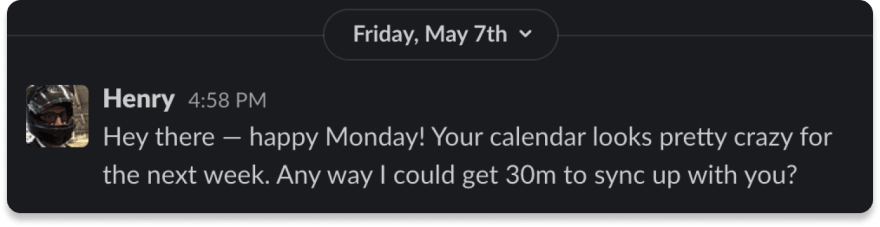






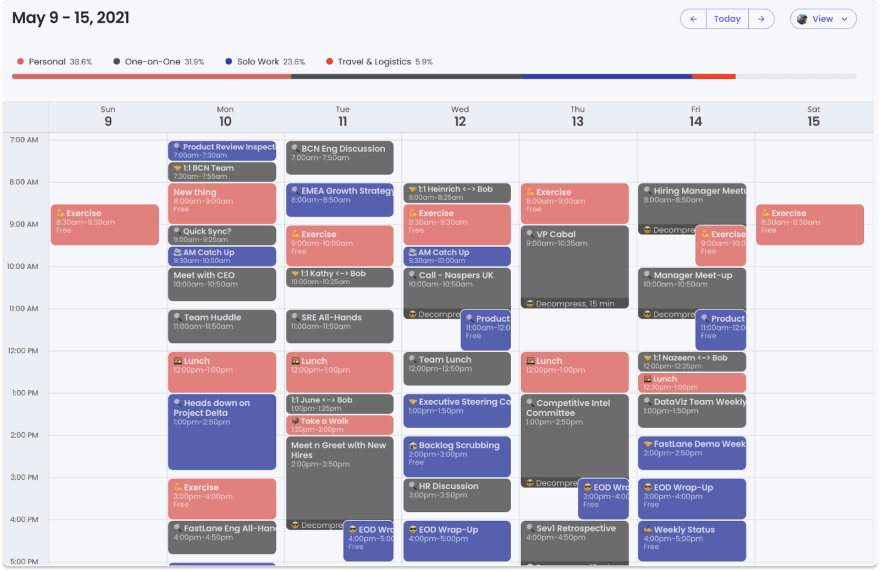

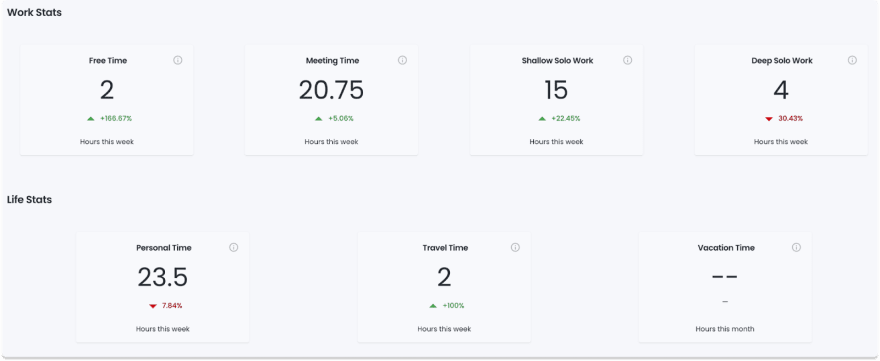










Top comments (0)