Welcome to Day 3 of learning CSS.
As i have told earlier, this series is inspired by this awesome youtube series in freecodecamp channel.
We will start with Useful Broken Image on day-3. Open your code editor and create a new 3.1-BrokenImage folder and two files index.html and sandbox.css inside it.
Next, in index.html put the basic html.
Open the index.html in browser and you will see, the ugly default broken image of the browser.
Let’s now put two images. One for brokenimage2 and other to be displayed when no image is found. Both images can be downloaded from the github link which i will provide later.
Next, we will put the code to show image using after pseudo element. In sandbox.css put the below code.
Now our index.html, will look like below.
Next, we will learn to make Print Specific Styles. So, that when you hit print of the webpage, you get the minimal texts only.
Again in your code editor and create a new 3.2-PrintStyles folder and two files index.html and sandbox.css inside it.
Next, in index.html put the basic html.
Let’s put some style for print. We will be using media queries for this.
Open the index.html in browser and hit Cmd+p to open print preview. We are hiding final-result h2 and doing some default styles.
Next, we will add styles for h1 and other tags and we are also expanding the anchor tag for print.
So, our print is completed and is perfect to take a print.
Next, we will learn Image Manipulation. In CSS3 we can do some cool tricks of blurring and inverting image.
Again in your code editor and create a new 3.3-ImageManipulation folder and two files index.html and sandbox.css inside it.
Next, in index.html put the basic html.
It will show 4 images from unsplash, which we will manipulate in sometime.
Let’s add code for first two images. We will make them grey and blur respectively.
Our first two images looks like below. Once we hover over them they will change back to original.
Now we will add code for next two images. We will make them invert and sepia respectively.
Our next two images looks like below. Once we hover over them they will change back to original.
This completes day 3 of the course.
You can find the code for the same here.


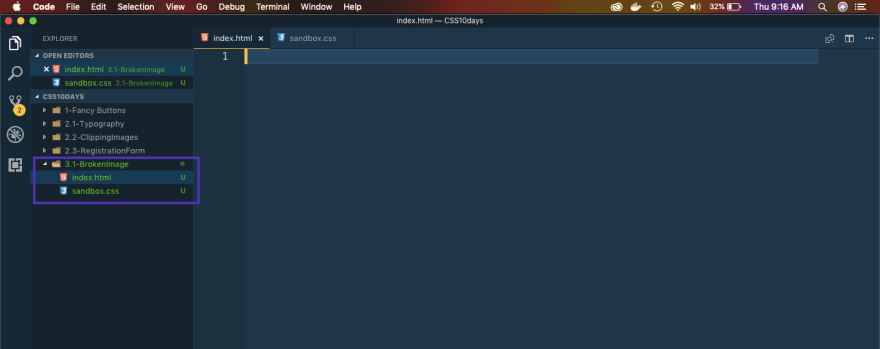
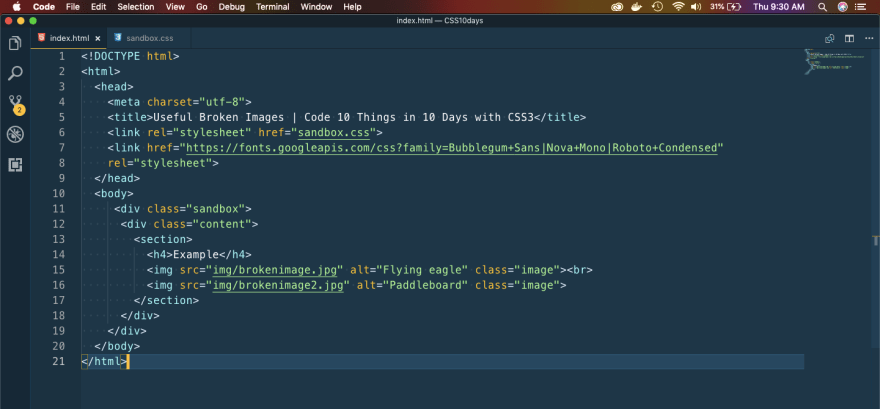



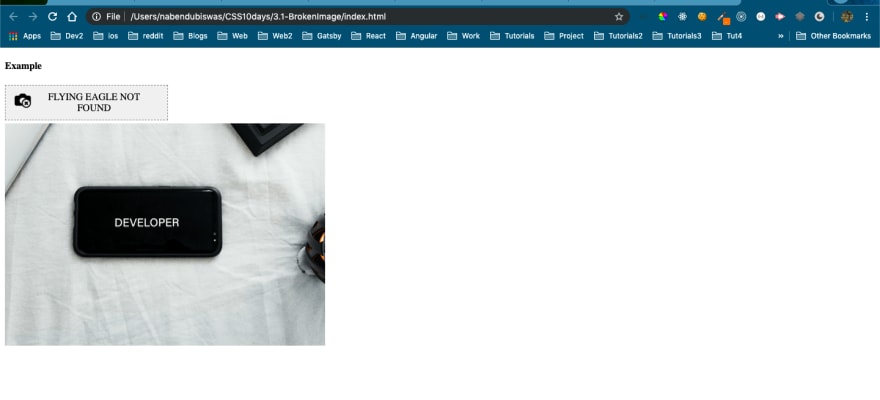
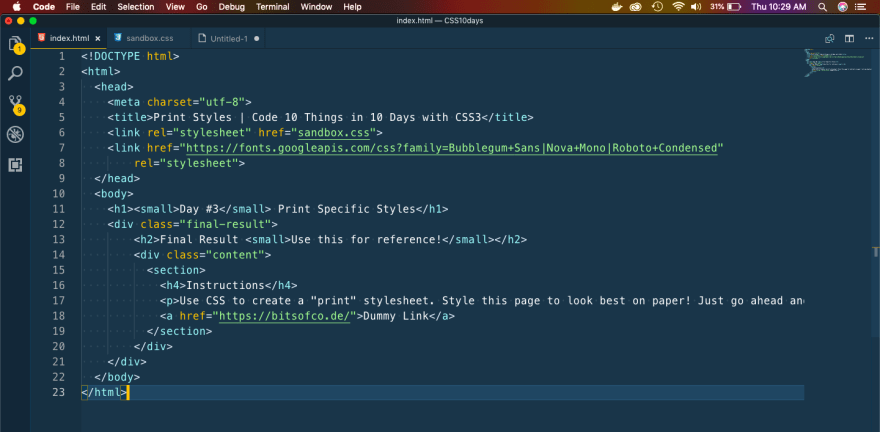









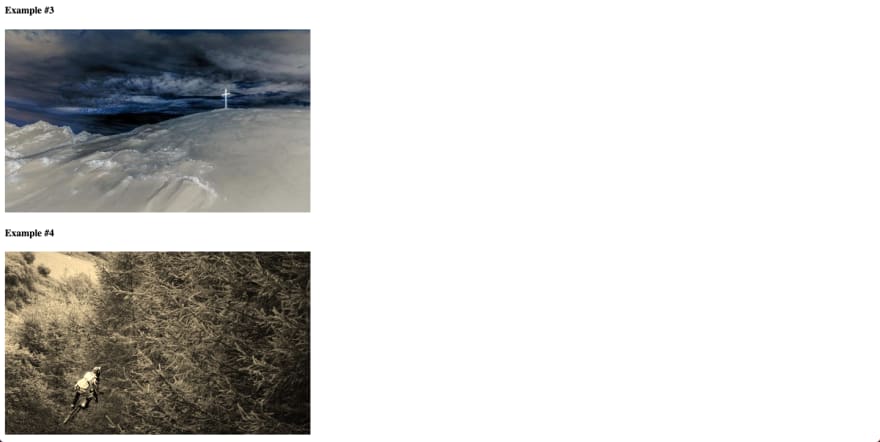





Top comments (0)