Hello Reader,
Welcome to the 12th post in the "Week In Review" series, where I share the Flutter\Dart tips I tweeted last week.
1- Use the Spacer Widget to create spacing between widgets.
...
Container(
color: Colors.red,
height: 50,
width: 50,
),
Spacer(),
Container(
color: Colors.green,
height: 50,
width: 50,
),
Spacer(),
...
Try it on DartPad here
2- FractionallySizedBox Widget is a widget that sizes its child to a fraction of the total available space.
...
FractionallySizedBox(
widthFactor: 0.5,
heightFactor: 0.25,
child: RaisedButton(
child: Text('Click Me'),
color: Colors.red,
textColor: Colors.white,
onPressed: () {},
),
),
...
Try it on DartPad here
3- Use the AnimatedSwitcher widget to create animation when switching between two widgets.
...
AnimatedSwitcher(
duration: const Duration(milliseconds: 500),
transitionBuilder: (Widget child, Animation<double> animation) {
return ScaleTransition(child: child, scale: animation);
},
child: Text(
'$_count',
key: ValueKey<int>(_count),
style: Theme.of(context).textTheme.headline4,
),
),
...
Try it on DartPad here
4- Use the CupertinoAlertDialog to create an iOS-style widget that informs the user about situations that require acknowledgement.
...
CupertinoAlertDialog(
title: Text("This is the title"),
content: Text("This is the content"),
actions: [
// Close the dialog
// You can use the CupertinoDialogAction widget instead
CupertinoButton(
child: Text('Cancel'),
onPressed: () {
Navigator.of(ctx).pop();
}),
CupertinoButton(
child: Text('I agree'),
onPressed: () {
// Do something
print('I agreed');
// Then close the dialog
Navigator.of(ctx).pop();
},
)
],
)
...
Try it on DartPad here
5- Use CupertinoButton Widget to create an iOS-style button that Takes in a text or an icon that fades out and in on touch.
...
Container(
child: Center(
child: CupertinoButton(
onPressed: () {
// Todo
},
child: Text("CupertinoButton Widget"),
),
),
),
Container(
child: Center(
child: CupertinoButton.filled(
onPressed: () {},
child: Text("CupertinoButton Widget"),
),
),
),
...
Try it on DartPad here
6- The CupertinoActionSheet is an ios-themed widget that has action sheets design specifications.
...
CupertinoActionSheet(
title: Text(
"Flutter dev",
style: TextStyle(fontSize: 30),
),
message: Text(
"Select any action ",
style: TextStyle(fontSize: 15.0),
),
actions: <Widget>[
CupertinoActionSheetAction(
child: Text("Action 1"),
isDefaultAction: true,
onPressed: () {
print("Action 1 is been clicked");
},
),
CupertinoActionSheetAction(
child: Text("Action 2"),
isDestructiveAction: true,
onPressed: () {
print("Action 2 is been clicked");
},
)
],
cancelButton: CupertinoActionSheetAction(
child: Text("Cancel"),
onPressed: () {
Navigator.pop(context);
},
),
);
...
Try it on DartPad here
See you next week. 👋🏻
Follow me on Twitter for more tips about #coding, #learning, #technology...etc.
Check my Apps on Google Play & Apple Store
Cover image corey oconnell on Unsplash


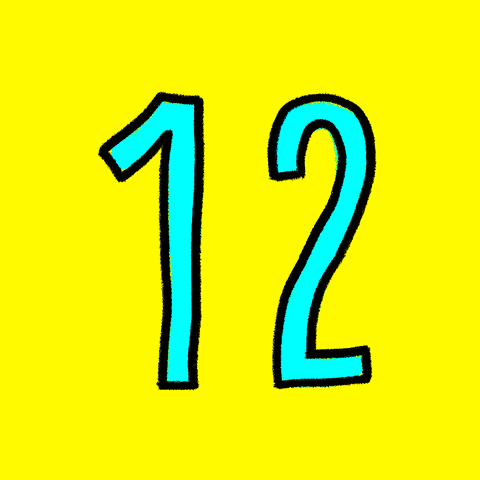
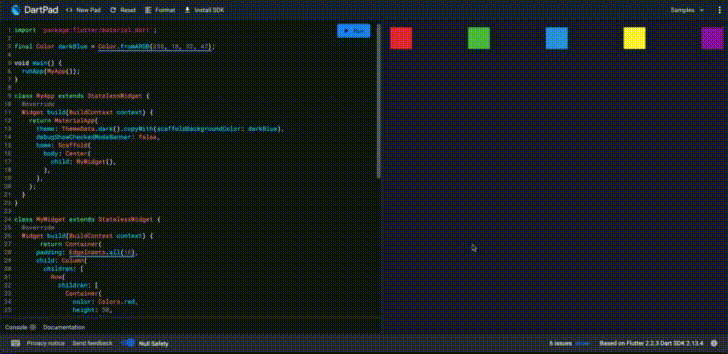
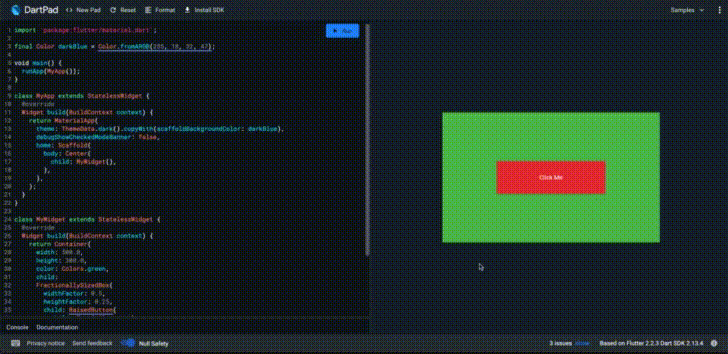
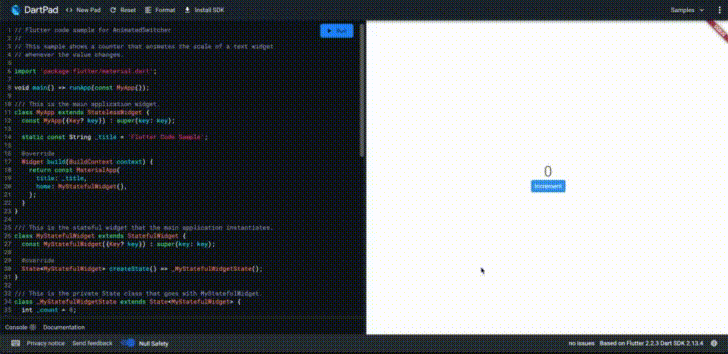

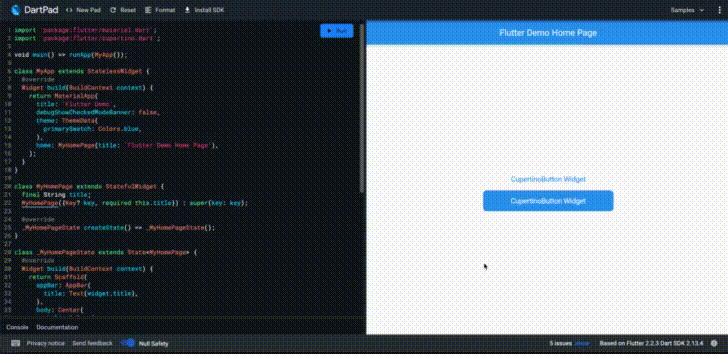
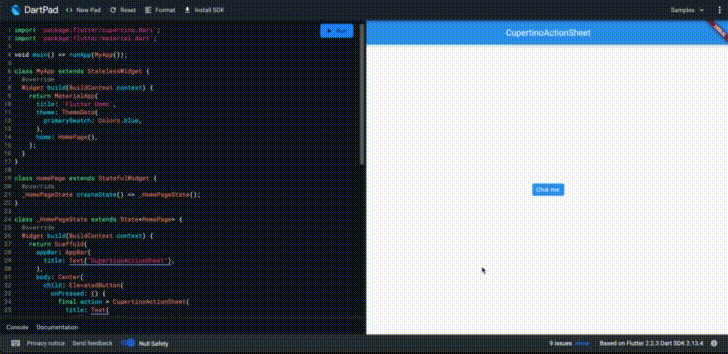





Top comments (1)
Nice tips! I did not know about the Spacer widget. So many widgets I can't keep up lol!