TCO - Total Cost of Ownership
The TCO calculator helps to estimate the cost savings of operating a system on Azure over time compared to operating in an on-premises datacentre.
The TCO calculator works in 3 steps:
Defining your workloads
Adjust assumptions, and
View report
Let's see how we can compare an on-premise sample workload costs versus Azure using the TCO calculator
- Define your workloads
In a browser, go to TCO Calculator page
Under Define your workloads, select Add server workload to add details of your on-premises server infrastructure
Select Add server workload to make a row for a new servers workload definition
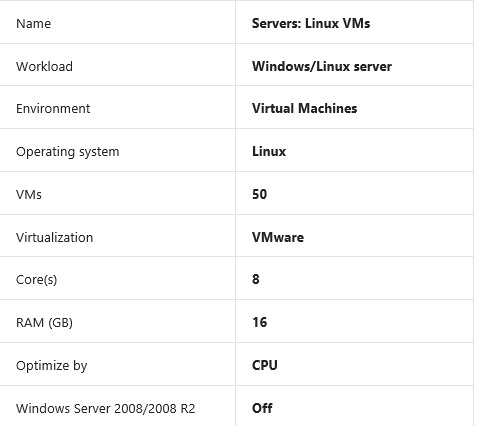

Under Storage, select Add storage and specify the below settings


Select Next
- Adjust assumptions
Explore the options and make any adjustments that you require to match your on-premises environment but here we would only specify the currency and leave the remaining fields at their default values
At the top of the page, select your currency
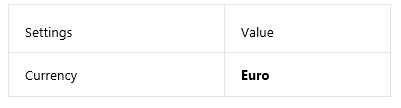
- Review the report
Update the timeframe and region with the settings below
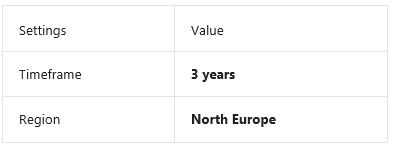
To modify any information provided, scroll to the bottom of the page and select Back
As you scroll to the bottom of the page, you will see a comparison of running your workloads in the datacentre versus on Azure.
To save or print a PDF copy of the report, select Download.
- If you need to make adjustments, you can revisit the TCO Calculator to generate a fresh report



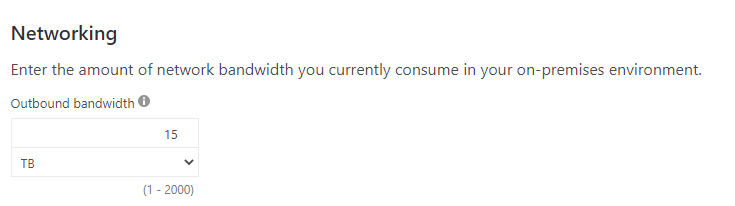






Top comments (0)