Introduction
this is part 7 from the journey it's a long journey(360 day) so go please check previous parts , and if you need to walk in the journey with me please make sure to follow because I may post more than once in 1 Day but surely I will post daily at least one 😍.
And I will cover lot of tools as we move on.
Back to Hello World demo
in part 6 we run
docker run Hello-World
As we see in 1 the docker client contacted the docker daemon as we discussed earlier
in step 2 the docker doesn't find the image hello-world locally so he go to the docker hub and downloaded for us!
see how easy it is with one command we got an image!
in step 3 the Docker create a new container using the image we downloaded and run it so we got this output
in step 4 the deamon (server) send back the message to us ! (client)
Docker Image and container
If you are a programmer and you study OOP(Object Oriented Programming) we can think about Image as an Class ,
and the container is an instance of it kind of
Car tesla = new Car();
Car toyota = new Car();
We can imagine the Image as the Car and the Container as tesla and toyota , see I build on top of 1 Image 2 Containers and there is no need to pull image again from dockerhub so it will skip step 2!
let's run an light linux system (alpine)
docker run -it alpine sh
-it stands for i is interactive and t is an pseudo-TTY (pseudo terminal to communicate with bash)
alpine is a light linux distro which contain basic files and kernel to run linux
sh is kind of a bash
as we see , docker doesn't find the alpine locally , so he pull it from docker hub
as we see home directory is empty (home directory is linux folder like D: in windows you can locate personal files not system files)
mkdir (make directory is a linux also windows command to make a directory) and test is folder name
as we see when I restart the docker , I lost the changes I made !
this will be covered later.



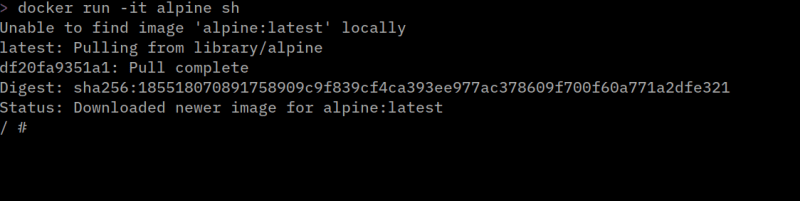
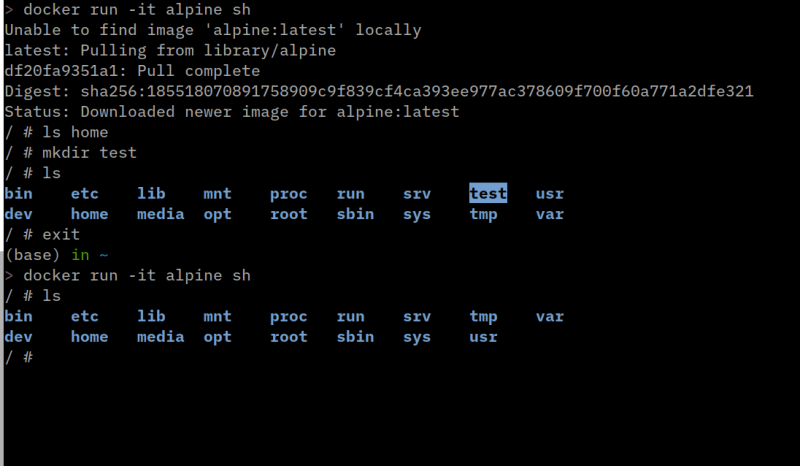





Top comments (0)