Introduction
this is part 10:1 from the journey it's a long journey(360 day) so go please check previous parts , and if you need to walk in the journey with me please make sure to follow because I may post more than once in 1 Day but surely I will post daily at least one 😍.
And I will cover lot of tools as we move on.
Docker image
Docker came with a built-in help command .
type docker --help you will get all the commands , from them we need the image command so we type docker image --help
we need the build command to build our image
if you are not in the folder already,
cd DevOpsJourney/app_009
then let's start the action!
docker image build -t app_009_1 .
let's break it ,
-t mean the tag we didn't put app_009_1:version so the version will be latest tag
the . it's mean the Dockerfile is inside the folder that we are in
press enter , and let's take a look
as we see the docker start to pull the python-alpine image from the internet .
as we see he start to run it line by line , as we notice he give it tagged app_009_1:latest
let's try to build it again ...
We notice that he didn't get any thing from the hub this time! it's all cached . (as a challenge try and change the maintainer name and build it on your own again )
we ged some info about the build in JSON form , we notice in RepoTags we get the tag.
docker image build -t app_009_1:1.0 .
we give it now the tag 1.0
we inspect again and we notice now we have 2 tags in the repo latest and 1.0
if we list the image using
docker image ls
we can see we have 3 images , app_009_1 with 1.0 and another with latest tag.
python 3.9-rc-alpine
all are now local if we need to build again it's all cached.
with simple math 83.3 - 77.7 = 5.6 MB
our app and alpine image is just 5.6 MB !
End
I will split it into 2 parts to make it easier to read


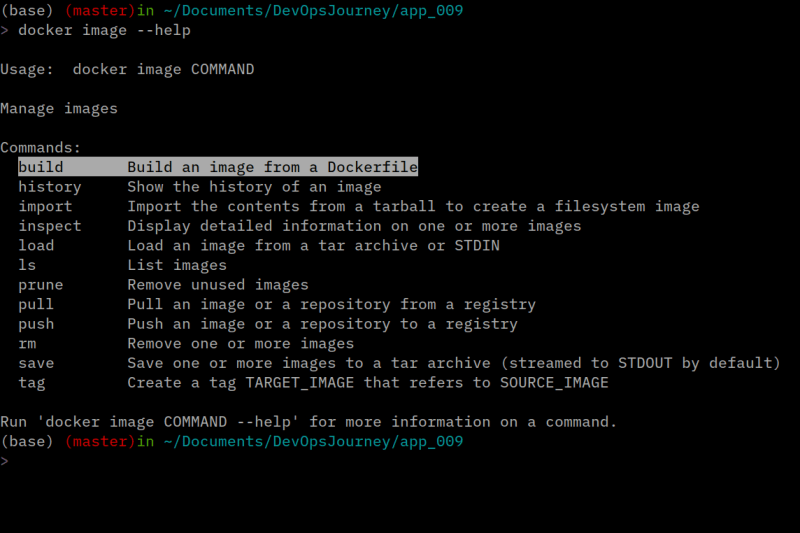
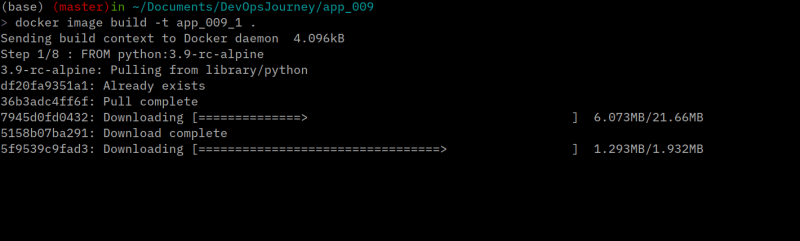
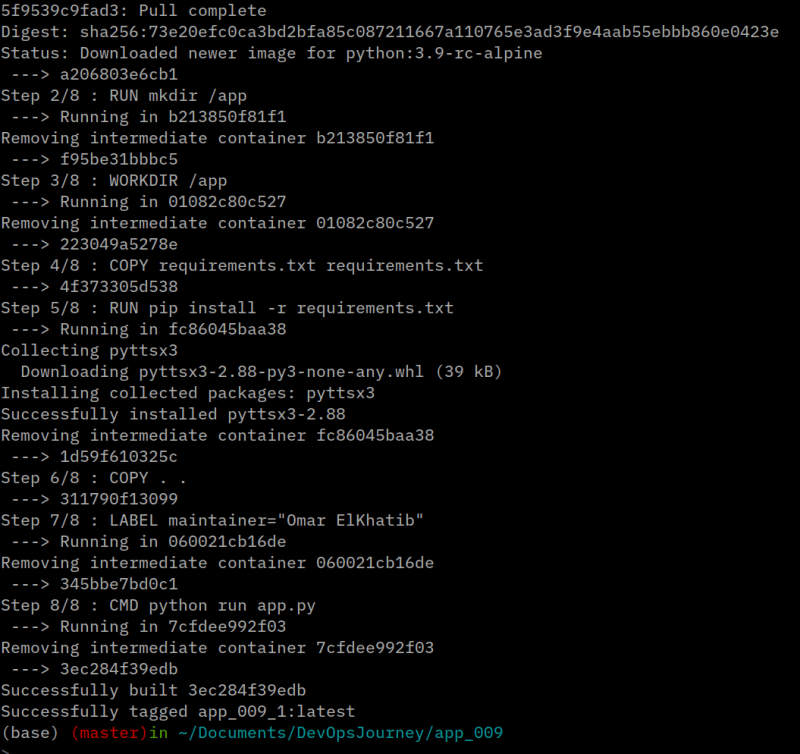
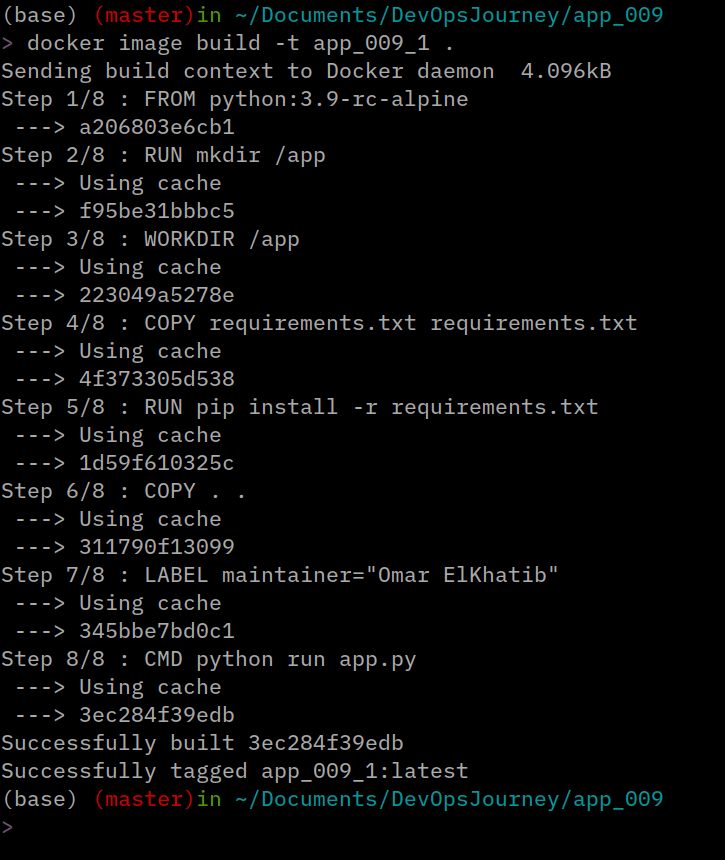








Top comments (0)